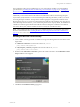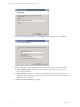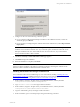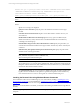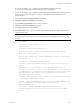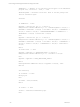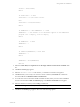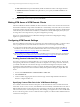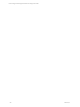User`s guide
Table Of Contents
- VCM Installation and Getting Started Guide
- Updated Information
- About This Book
- Preparing for Installation
- Installing VCM
- Using Installation Manager
- Installing and Configuring the OS Provisioning Server and Components
- Installing the Operating System Provisioning Server
- Preparing Boot Images for Windows Provisioning
- Copy the VCM Certificate to the OS Provisioning Server for Linux Provisioning
- Importing Distributions into the OS Provisioning Server Repository
- Configuring the OS Provisioning Server Integration with the VCM Collector
- Maintaining Operating System Provisioning Servers
- Upgrading or Migrating vCenter Configuration Manager
- Upgrade and Migration Scenarios
- Prerequisites
- Back up Your Databases
- Back up Your Files
- Back up Your Certificates
- Software Supported by the VCM Collector
- Migration Process
- Prerequisites
- Foundation Checker Must Run Successfully
- Use the SQL Migration Helper Tool
- Migrate Only Your Database
- Replace your existing 32-Bit Environment with the Supported 64-bit Environment
- How to Recover Your Machine if the Migration is not Successful
- Migrate a 32-bit environment running VCM 5.3 or earlier to VCM 5.4
- Migrate a 64-bit environment running VCM 5.3 or earlier to VCM 5.4
- Migrate a split installation of VCM 5.3 or earlier to a single-server install...
- After You Migrate VCM
- Upgrade Process
- Upgrading Existing Windows Agents
- Upgrading Existing Remote Clients
- Upgrading Existing UNIX Agents
- Upgrading VCM for Virtualization
- Getting Started with VCM Components and Tools
- Getting Started with VCM
- Discover, License, and Install Windows Machines
- Verifying Available Domains
- Checking the Network Authority
- Assigning Network Authority Accounts
- Discovering Windows Machines
- Licensing Windows Machines
- Installing the VCM Windows Agent on your Windows Machines
- Performing an Initial Collection
- Exploring Windows Collection Results
- Getting Started Collecting Windows Custom Information
- Discover, License, and Install UNIX/Linux Machines
- Discover, License, and Install Mac OS X Machines
- Discover, License, and Collect Oracle Data from UNIX Machines
- Customize VCM for your Environment
- How to Set Up and Use VCM Auditing
- Discover, License, and Install Windows Machines
- Getting Started with VCM for Virtualization
- Getting Started with VCM Remote
- Getting Started with VCM Patching
- Getting Started with Operating System Provisioning
- Getting Started with Software Provisioning
- Getting Started with VCM Management Extensions for Assets
- Getting Started with VCM Service Desk Integration
- Getting Started with VCM for Active Directory
- Accessing Additional Compliance Content
- Installing and Getting Started with VCM Tools
- Maintaining VCM After Installation
- Troubleshooting Problems with VCM
- Index
1. In VCM, click Administration > Settings > General Settings > VCM Remote. The default selection for
the Broadband, Dialup, and LAN collection filter settings that VCM Remote will use for connections
require you to edit the setting and specify a collection filter.
2. To specify the name of the filter set for each connection, select the setting that you want to change,
then click Edit Setting. The General Settings Edit Setting wizard appears.
3. In the drop-down list, select the name of the filter set to use for the connection. Click Next.
4. Confirm that you want to change the name as specified, then click Finish.
Performing a Collection Using VCM Remote
After VCM Remote is installed, it will contact the Collector, auto-license the machine, install or upgrade
the VCM Windows Agent, and determine whether it should submit a VCM Collection job for that
machine.
Exploring VCM Remote Collection Results
Collection results gathered by VCM Remote are displayed in the same way as other data collected from
your VCM-managed Windows machines. Refer to"Exploring Windows Collection Results" on page 84 for
more information.
In addition to the general Windows data collected using the VCM Remote Client, you should be aware of
the data displayed in the Administration > Job Manager > History > VCM Remote node. Refer to the
information displayed in the node to verify communication between VCM and the VCM Remote Clients
running on your Windows machines. Refer to the online Help for more details on the unique capabilities
and features of the VCM Remote Client.
Getting Started with VCM Remote
VMware, Inc. 159