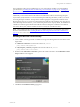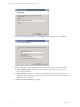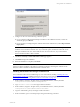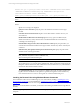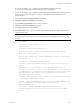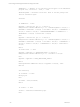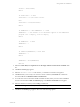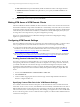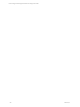User`s guide
Table Of Contents
- VCM Installation and Getting Started Guide
- Updated Information
- About This Book
- Preparing for Installation
- Installing VCM
- Using Installation Manager
- Installing and Configuring the OS Provisioning Server and Components
- Installing the Operating System Provisioning Server
- Preparing Boot Images for Windows Provisioning
- Copy the VCM Certificate to the OS Provisioning Server for Linux Provisioning
- Importing Distributions into the OS Provisioning Server Repository
- Configuring the OS Provisioning Server Integration with the VCM Collector
- Maintaining Operating System Provisioning Servers
- Upgrading or Migrating vCenter Configuration Manager
- Upgrade and Migration Scenarios
- Prerequisites
- Back up Your Databases
- Back up Your Files
- Back up Your Certificates
- Software Supported by the VCM Collector
- Migration Process
- Prerequisites
- Foundation Checker Must Run Successfully
- Use the SQL Migration Helper Tool
- Migrate Only Your Database
- Replace your existing 32-Bit Environment with the Supported 64-bit Environment
- How to Recover Your Machine if the Migration is not Successful
- Migrate a 32-bit environment running VCM 5.3 or earlier to VCM 5.4
- Migrate a 64-bit environment running VCM 5.3 or earlier to VCM 5.4
- Migrate a split installation of VCM 5.3 or earlier to a single-server install...
- After You Migrate VCM
- Upgrade Process
- Upgrading Existing Windows Agents
- Upgrading Existing Remote Clients
- Upgrading Existing UNIX Agents
- Upgrading VCM for Virtualization
- Getting Started with VCM Components and Tools
- Getting Started with VCM
- Discover, License, and Install Windows Machines
- Verifying Available Domains
- Checking the Network Authority
- Assigning Network Authority Accounts
- Discovering Windows Machines
- Licensing Windows Machines
- Installing the VCM Windows Agent on your Windows Machines
- Performing an Initial Collection
- Exploring Windows Collection Results
- Getting Started Collecting Windows Custom Information
- Discover, License, and Install UNIX/Linux Machines
- Discover, License, and Install Mac OS X Machines
- Discover, License, and Collect Oracle Data from UNIX Machines
- Customize VCM for your Environment
- How to Set Up and Use VCM Auditing
- Discover, License, and Install Windows Machines
- Getting Started with VCM for Virtualization
- Getting Started with VCM Remote
- Getting Started with VCM Patching
- Getting Started with Operating System Provisioning
- Getting Started with Software Provisioning
- Getting Started with VCM Management Extensions for Assets
- Getting Started with VCM Service Desk Integration
- Getting Started with VCM for Active Directory
- Accessing Additional Compliance Content
- Installing and Getting Started with VCM Tools
- Maintaining VCM After Installation
- Troubleshooting Problems with VCM
- Index
sVirDir = Trim(sVirDir)
End If
If sInstallDir = "" Then
sInstallDir = "c:\vcm remote client"
Else
sInstallDir = Trim(sInstallDir)
End If
If sAddRemove <> 0 And sAddRemove <> 1 Then
sAddRemove = 1 'Set whether or not VCM Remote appears in the Add/Remove
programs list. 1=display, 0=do not display
End If
If sAddRemove = "" Then
sAddRemove = 1
End If
If IsNumeric(sAddRemove) = False Then
sAddRemove = 1
End If
sAddRemove = Trim(sAddRemove)
End Sub
9. Select the Certain file(s) are required to be on the target machine for this remote command check
box.
10. Click Next. The Files page appears.
11. Select the CM Remote Client.msi file and the .pem file then move them to the right box
12. Click Next. When you are ready to save the new remote command, click Finish. The command is
saved and added to the Windows Remote Commands list.
13. To run the new remote command to install VCM Remote Client, select your new remote installation
remote command and click Run. The Windows page of the Remote Commands wizard appears.
14. Select the machines on which you are installing VCM Remote.
NOTE The VCM Agent must already be installed on the target machines.
15. Click Next. The Schedule page appears. Select one of the following options:
Getting Started with VCM Remote
VMware, Inc. 157