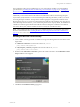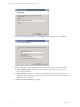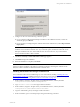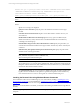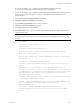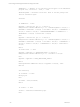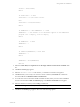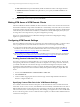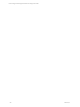User`s guide
Table Of Contents
- VCM Installation and Getting Started Guide
- Updated Information
- About This Book
- Preparing for Installation
- Installing VCM
- Using Installation Manager
- Installing and Configuring the OS Provisioning Server and Components
- Installing the Operating System Provisioning Server
- Preparing Boot Images for Windows Provisioning
- Copy the VCM Certificate to the OS Provisioning Server for Linux Provisioning
- Importing Distributions into the OS Provisioning Server Repository
- Configuring the OS Provisioning Server Integration with the VCM Collector
- Maintaining Operating System Provisioning Servers
- Upgrading or Migrating vCenter Configuration Manager
- Upgrade and Migration Scenarios
- Prerequisites
- Back up Your Databases
- Back up Your Files
- Back up Your Certificates
- Software Supported by the VCM Collector
- Migration Process
- Prerequisites
- Foundation Checker Must Run Successfully
- Use the SQL Migration Helper Tool
- Migrate Only Your Database
- Replace your existing 32-Bit Environment with the Supported 64-bit Environment
- How to Recover Your Machine if the Migration is not Successful
- Migrate a 32-bit environment running VCM 5.3 or earlier to VCM 5.4
- Migrate a 64-bit environment running VCM 5.3 or earlier to VCM 5.4
- Migrate a split installation of VCM 5.3 or earlier to a single-server install...
- After You Migrate VCM
- Upgrade Process
- Upgrading Existing Windows Agents
- Upgrading Existing Remote Clients
- Upgrading Existing UNIX Agents
- Upgrading VCM for Virtualization
- Getting Started with VCM Components and Tools
- Getting Started with VCM
- Discover, License, and Install Windows Machines
- Verifying Available Domains
- Checking the Network Authority
- Assigning Network Authority Accounts
- Discovering Windows Machines
- Licensing Windows Machines
- Installing the VCM Windows Agent on your Windows Machines
- Performing an Initial Collection
- Exploring Windows Collection Results
- Getting Started Collecting Windows Custom Information
- Discover, License, and Install UNIX/Linux Machines
- Discover, License, and Install Mac OS X Machines
- Discover, License, and Collect Oracle Data from UNIX Machines
- Customize VCM for your Environment
- How to Set Up and Use VCM Auditing
- Discover, License, and Install Windows Machines
- Getting Started with VCM for Virtualization
- Getting Started with VCM Remote
- Getting Started with VCM Patching
- Getting Started with Operating System Provisioning
- Getting Started with Software Provisioning
- Getting Started with VCM Management Extensions for Assets
- Getting Started with VCM Service Desk Integration
- Getting Started with VCM for Active Directory
- Accessing Additional Compliance Content
- Installing and Getting Started with VCM Tools
- Maintaining VCM After Installation
- Troubleshooting Problems with VCM
- Index
1. On your VCM Collector, copy ...\VMware\VCM\AgentFiles\CM Remote Client.msi
to...\VMware\VCM\WebConsole\L1033\Files\Remote_Command_Files.
2. On your VCM Collector, copy ...\VMware\VCM\CollectorData\<YourEnterpriseCertificate>.pem to
the same location specified in step 1 (to...\VMware\VCM\WebConsole\L1033\Files\Remote_
Command_Files).
3. In VCM, select Console > Windows Remote Commands.
4. Click Add. The Remote Commands wizard appears.
5. Type the Name and Description of the your new command.
6. Click Next. The Remote Command page appears.
7. In the Type drop-down list, select VBScript.
8. In Command Text text box, copy and paste the following Script. Modify the script as specified in the
comments of the script.
NOTE The script installs the Remote Client under the Windows directory rather than the Program
Files directory. It is not necessary to create the install directory on the target machine before running
the script.
Call DoWork
'Copyright 1999-2010 VMware, Inc.
'Coded by Ryan L.
'Description: Installs VCM Remote ver. 2
'Modified 4/27/2008 - Stephen S. Included Certificate file options
'Modified 7/7/2010 - VCM
Dim sCollName, sInstallDir, sVirDir, sAddRemove, sCertFile, bInstallCert
Sub DoWork()
Set WshShell = CreateObject("WScript.Shell")
sCollName = "YourCollectorName" 'Name of your VCM Collector machine in
quotes
bInstallCert = 1 'If the value is 1, the Enterprise Certificate is
installed. If the value is set to 0, the installation of the certificate
is skipped and it is assumed that the certificate is already present. The
Remote Client will NOT function until the Enterprise Certificate is
installedasspecifiedin Step 2
sCertFile = "EnterpriseCert" 'The filename of your enterprise certificate
(.pem file)asidentifiedin Step 2
sVirDir = "VCMRemote/EcmRemoteHttp.asp" 'Where you replace CMRemote with
the IIS Default Web Site virtual directory containing the
ECMRemoteHTTP.asp file
sInstallDir = WshShell.ExpandEnvironmentStrings("%windir%") &
"\VMware\VCM Remote Client" 'The installation directory on the TARGET
machine
Getting Started with VCM Remote
VMware, Inc. 155