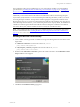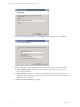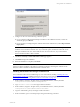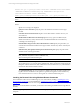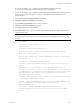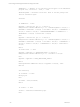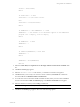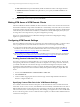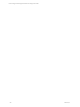User`s guide
Table Of Contents
- VCM Installation and Getting Started Guide
- Updated Information
- About This Book
- Preparing for Installation
- Installing VCM
- Using Installation Manager
- Installing and Configuring the OS Provisioning Server and Components
- Installing the Operating System Provisioning Server
- Preparing Boot Images for Windows Provisioning
- Copy the VCM Certificate to the OS Provisioning Server for Linux Provisioning
- Importing Distributions into the OS Provisioning Server Repository
- Configuring the OS Provisioning Server Integration with the VCM Collector
- Maintaining Operating System Provisioning Servers
- Upgrading or Migrating vCenter Configuration Manager
- Upgrade and Migration Scenarios
- Prerequisites
- Back up Your Databases
- Back up Your Files
- Back up Your Certificates
- Software Supported by the VCM Collector
- Migration Process
- Prerequisites
- Foundation Checker Must Run Successfully
- Use the SQL Migration Helper Tool
- Migrate Only Your Database
- Replace your existing 32-Bit Environment with the Supported 64-bit Environment
- How to Recover Your Machine if the Migration is not Successful
- Migrate a 32-bit environment running VCM 5.3 or earlier to VCM 5.4
- Migrate a 64-bit environment running VCM 5.3 or earlier to VCM 5.4
- Migrate a split installation of VCM 5.3 or earlier to a single-server install...
- After You Migrate VCM
- Upgrade Process
- Upgrading Existing Windows Agents
- Upgrading Existing Remote Clients
- Upgrading Existing UNIX Agents
- Upgrading VCM for Virtualization
- Getting Started with VCM Components and Tools
- Getting Started with VCM
- Discover, License, and Install Windows Machines
- Verifying Available Domains
- Checking the Network Authority
- Assigning Network Authority Accounts
- Discovering Windows Machines
- Licensing Windows Machines
- Installing the VCM Windows Agent on your Windows Machines
- Performing an Initial Collection
- Exploring Windows Collection Results
- Getting Started Collecting Windows Custom Information
- Discover, License, and Install UNIX/Linux Machines
- Discover, License, and Install Mac OS X Machines
- Discover, License, and Collect Oracle Data from UNIX Machines
- Customize VCM for your Environment
- How to Set Up and Use VCM Auditing
- Discover, License, and Install Windows Machines
- Getting Started with VCM for Virtualization
- Getting Started with VCM Remote
- Getting Started with VCM Patching
- Getting Started with Operating System Provisioning
- Getting Started with Software Provisioning
- Getting Started with VCM Management Extensions for Assets
- Getting Started with VCM Service Desk Integration
- Getting Started with VCM for Active Directory
- Accessing Additional Compliance Content
- Installing and Getting Started with VCM Tools
- Maintaining VCM After Installation
- Troubleshooting Problems with VCM
- Index
7. Configure or select one of the following certificate options:
n
If you copied the VCM-generated Enterprise certificate to the CM Remote Client, to locate the
certificate (.pem), click Browse.
n
If you are using an existing Enterprise certificate in the client certificate store, select Skip Certificate
Deployment.
IMPORTANT Do not select Skip Certificate File Import unless you are certain the Enterprise
certificate exists in the client certificate store. If you select this option, the Remote Client will use the
Enterprise certificate in the store. If the certificate does not exist in the store, any communication
between the client and the Collector will fail.
8. Click Next. The Ready to install CMRemote Client page appears.
9. Click Install to begin the installation.
10. When the installation is completed, click Finish.
NOTE After the Remote Client is installed, the first time the Remote Client connects with the Collector, it
requests a Collector certificate. If the Collector certificate is trusted by the Enterprise certificate on the
client, the Collector certificate is added to the client's certificate store.
Installing the Remote Client using a Command Line
The VCM Remote Client can be installed using any of several methods, including "Installing the VCM
Remote Client" on page 150, Installing the Remote Client using a Command Line (provided below), or
"Installing the Remote Client using Windows Remote Commands" on page 154.
1. On the Collector, navigate to the path where you installed the software, which by default is
C:\Program Files (x86)\VMware\VCM\AgentFiles.
2. Copy CM Remote Client.msi to the target mobile workstation.
3. On the Collector, navigate to the path where you installed the software, which by default is
C:\Program Files (x86)\VMware\VCM\CollectorData.
4. Copy the certificate file (.pem) to the target mobile workstation.
5. On the workstation, open a command prompt and type the following command:
Getting Started with VCM Remote
VMware, Inc. 153