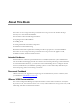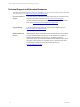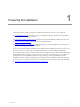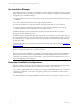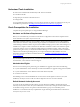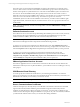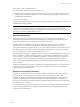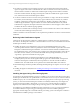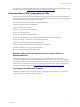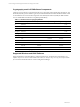User`s guide
Table Of Contents
- VCM Installation and Getting Started Guide
- Updated Information
- About This Book
- Preparing for Installation
- Installing VCM
- Using Installation Manager
- Installing and Configuring the OS Provisioning Server and Components
- Installing the Operating System Provisioning Server
- Preparing Boot Images for Windows Provisioning
- Copy the VCM Certificate to the OS Provisioning Server for Linux Provisioning
- Importing Distributions into the OS Provisioning Server Repository
- Configuring the OS Provisioning Server Integration with the VCM Collector
- Maintaining Operating System Provisioning Servers
- Upgrading or Migrating vCenter Configuration Manager
- Upgrade and Migration Scenarios
- Prerequisites
- Back up Your Databases
- Back up Your Files
- Back up Your Certificates
- Software Supported by the VCM Collector
- Migration Process
- Prerequisites
- Foundation Checker Must Run Successfully
- Use the SQL Migration Helper Tool
- Migrate Only Your Database
- Replace your existing 32-Bit Environment with the Supported 64-bit Environment
- How to Recover Your Machine if the Migration is not Successful
- Migrate a 32-bit environment running VCM 5.3 or earlier to VCM 5.4
- Migrate a 64-bit environment running VCM 5.3 or earlier to VCM 5.4
- Migrate a split installation of VCM 5.3 or earlier to a single-server install...
- After You Migrate VCM
- Upgrade Process
- Upgrading Existing Windows Agents
- Upgrading Existing Remote Clients
- Upgrading Existing UNIX Agents
- Upgrading VCM for Virtualization
- Getting Started with VCM Components and Tools
- Getting Started with VCM
- Discover, License, and Install Windows Machines
- Verifying Available Domains
- Checking the Network Authority
- Assigning Network Authority Accounts
- Discovering Windows Machines
- Licensing Windows Machines
- Installing the VCM Windows Agent on your Windows Machines
- Performing an Initial Collection
- Exploring Windows Collection Results
- Getting Started Collecting Windows Custom Information
- Discover, License, and Install UNIX/Linux Machines
- Discover, License, and Install Mac OS X Machines
- Discover, License, and Collect Oracle Data from UNIX Machines
- Customize VCM for your Environment
- How to Set Up and Use VCM Auditing
- Discover, License, and Install Windows Machines
- Getting Started with VCM for Virtualization
- Getting Started with VCM Remote
- Getting Started with VCM Patching
- Getting Started with Operating System Provisioning
- Getting Started with Software Provisioning
- Getting Started with VCM Management Extensions for Assets
- Getting Started with VCM Service Desk Integration
- Getting Started with VCM for Active Directory
- Accessing Additional Compliance Content
- Installing and Getting Started with VCM Tools
- Maintaining VCM After Installation
- Troubleshooting Problems with VCM
- Index
Understand Tools Installation
Several tools are installed with automatically VCM. These tools include:
n
Foundation Checker
n
Import/Export Tool and Content Wizard Tool
n
Package Studio
You may install VCM tools separately on a non-Collector machine as needed. To install the Tools only, use
the installation procedures in "Installing and Getting Started with VCM Tools" on page 233.
Check Prerequisites for Installation
Complete these prerequisites prior to using Installation Manager.
Hardware and Software Requirements
Before you can install VCM, your hardware and software configuration must meet the requirements in
the VCM Hardware and Software Requirements Guide.
IMPORTANT Installation Manager runs Foundation Checker automatically during the VCM installation,
which checks the machine to verify that all of the prerequisites are satisfied for a successful installation of
VCM. Running Foundation Checker as part of the Installation Manager process, rather than running it as a
standalone tool, captures common issues that are difficult to remediate as well as issues related to specific
components and the version of VCM being installed. Because Foundation Checker verifies component-
specific issues against VCM, you should use Installation Manager to run Foundation Checker. Foundation
Checker must run without producing before you can proceed with the VCM installation. For more
information about the standalone Foundation Checker, see "Installing and Getting Started with VCM
Tools" on page 233).
If you install the Agent on HP-UX 11.11, you must also install Patch PHSS_30966, which is required. If you
need assistance, contact VMware Customer Support.
Administration Rights
The User Account of the person performing your installation or upgrade must be all of the following:
n
A system administrator on the machine(s) on which the installation or upgrade is being performed, and
n
A system administrator on the database instance that will be used, and
n
A member of a domain.
The installing User Account should not be the account used to run the SQL Server Services; nor, after
installation, should you create a VCM user with the SQL Server Services account credentials.
Default Network Authority Account
You must specify the default network authority account during the installation. The default network
authority account, which is often the system administrator’s account (for example, a Domain Admin in the
Local Admin Group), must be set up in the Local Administrators group on each machine prior to
installation. You should have already completed this step by following the checklist in the VCM Hardware
and Software Requirements Guide.
Preparing for Installation
VMware, Inc. 15