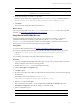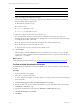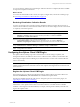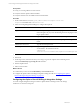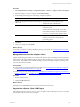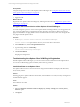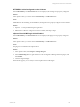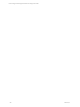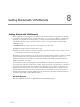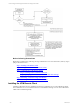User`s guide
Table Of Contents
- VCM Installation and Getting Started Guide
- Updated Information
- About This Book
- Preparing for Installation
- Installing VCM
- Using Installation Manager
- Installing and Configuring the OS Provisioning Server and Components
- Installing the Operating System Provisioning Server
- Preparing Boot Images for Windows Provisioning
- Copy the VCM Certificate to the OS Provisioning Server for Linux Provisioning
- Importing Distributions into the OS Provisioning Server Repository
- Configuring the OS Provisioning Server Integration with the VCM Collector
- Maintaining Operating System Provisioning Servers
- Upgrading or Migrating vCenter Configuration Manager
- Upgrade and Migration Scenarios
- Prerequisites
- Back up Your Databases
- Back up Your Files
- Back up Your Certificates
- Software Supported by the VCM Collector
- Migration Process
- Prerequisites
- Foundation Checker Must Run Successfully
- Use the SQL Migration Helper Tool
- Migrate Only Your Database
- Replace your existing 32-Bit Environment with the Supported 64-bit Environment
- How to Recover Your Machine if the Migration is not Successful
- Migrate a 32-bit environment running VCM 5.3 or earlier to VCM 5.4
- Migrate a 64-bit environment running VCM 5.3 or earlier to VCM 5.4
- Migrate a split installation of VCM 5.3 or earlier to a single-server install...
- After You Migrate VCM
- Upgrade Process
- Upgrading Existing Windows Agents
- Upgrading Existing Remote Clients
- Upgrading Existing UNIX Agents
- Upgrading VCM for Virtualization
- Getting Started with VCM Components and Tools
- Getting Started with VCM
- Discover, License, and Install Windows Machines
- Verifying Available Domains
- Checking the Network Authority
- Assigning Network Authority Accounts
- Discovering Windows Machines
- Licensing Windows Machines
- Installing the VCM Windows Agent on your Windows Machines
- Performing an Initial Collection
- Exploring Windows Collection Results
- Getting Started Collecting Windows Custom Information
- Discover, License, and Install UNIX/Linux Machines
- Discover, License, and Install Mac OS X Machines
- Discover, License, and Collect Oracle Data from UNIX Machines
- Customize VCM for your Environment
- How to Set Up and Use VCM Auditing
- Discover, License, and Install Windows Machines
- Getting Started with VCM for Virtualization
- Getting Started with VCM Remote
- Getting Started with VCM Patching
- Getting Started with Operating System Provisioning
- Getting Started with Software Provisioning
- Getting Started with VCM Management Extensions for Assets
- Getting Started with VCM Service Desk Integration
- Getting Started with VCM for Active Directory
- Accessing Additional Compliance Content
- Installing and Getting Started with VCM Tools
- Maintaining VCM After Installation
- Troubleshooting Problems with VCM
- Index
Getting Started with VCM Remote
8
Getting Started with VCM Remote
Getting Started with VCM Remote
Many workstations come and go from the network. This transient behavior is especially true of mobile
workstations, such as laptops. From a mobile workstation, you can connect by dialing in, connect from a
client site via a Virtual Private Network (VPN), or connect from an alternate location via a DSL line or
cable modem. In these scenarios, these devices may connect over networks with variable available
bandwidth such as:
n
Broadband: DSL and cable connections can be 156Kb to more than 1Mb
n
Dialup: A dial-up connection could be 56Kb or less
n
LAN: A local area connection to the network equal to or greater than 1Mb. A VPN connection may be
at LAN speeds but connected over the Internet
Machines may not be, and often are not, on the network when the Collector initiates a collection. Consider
patch management. You need up-to-date information to perform the Assessments to ensure your
machines and production networks are protected from the latest vulnerability. Relying on data from
mobile workstations can be risky.
The VCM Remote client provides support for mobile Windows workstations. VCM Remote is a service-
based agent that “announces” itself when it is online. The agent sends this announcement over HTTP to a
server-side component residing on the VCM Internet Information Services (IIS) server. Based on user-
defined settings on the IIS server, the Collector creates immediate requests, such as collections, for the
machine that just came online. The server-side processing is smart enough to batch work at periodic
intervals. This technique avoids the problem of having 15,000 clients come online within ten minutes of
one another and creating 15,000 individual requests.
Workflow Diagram
The basic sequence of actions is represented in the following diagram.
VMware, Inc. 149