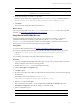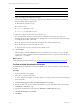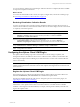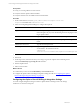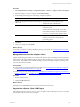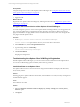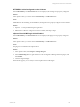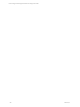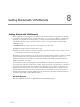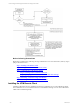User`s guide
Table Of Contents
- VCM Installation and Getting Started Guide
- Updated Information
- About This Book
- Preparing for Installation
- Installing VCM
- Using Installation Manager
- Installing and Configuring the OS Provisioning Server and Components
- Installing the Operating System Provisioning Server
- Preparing Boot Images for Windows Provisioning
- Copy the VCM Certificate to the OS Provisioning Server for Linux Provisioning
- Importing Distributions into the OS Provisioning Server Repository
- Configuring the OS Provisioning Server Integration with the VCM Collector
- Maintaining Operating System Provisioning Servers
- Upgrading or Migrating vCenter Configuration Manager
- Upgrade and Migration Scenarios
- Prerequisites
- Back up Your Databases
- Back up Your Files
- Back up Your Certificates
- Software Supported by the VCM Collector
- Migration Process
- Prerequisites
- Foundation Checker Must Run Successfully
- Use the SQL Migration Helper Tool
- Migrate Only Your Database
- Replace your existing 32-Bit Environment with the Supported 64-bit Environment
- How to Recover Your Machine if the Migration is not Successful
- Migrate a 32-bit environment running VCM 5.3 or earlier to VCM 5.4
- Migrate a 64-bit environment running VCM 5.3 or earlier to VCM 5.4
- Migrate a split installation of VCM 5.3 or earlier to a single-server install...
- After You Migrate VCM
- Upgrade Process
- Upgrading Existing Windows Agents
- Upgrading Existing Remote Clients
- Upgrading Existing UNIX Agents
- Upgrading VCM for Virtualization
- Getting Started with VCM Components and Tools
- Getting Started with VCM
- Discover, License, and Install Windows Machines
- Verifying Available Domains
- Checking the Network Authority
- Assigning Network Authority Accounts
- Discovering Windows Machines
- Licensing Windows Machines
- Installing the VCM Windows Agent on your Windows Machines
- Performing an Initial Collection
- Exploring Windows Collection Results
- Getting Started Collecting Windows Custom Information
- Discover, License, and Install UNIX/Linux Machines
- Discover, License, and Install Mac OS X Machines
- Discover, License, and Collect Oracle Data from UNIX Machines
- Customize VCM for your Environment
- How to Set Up and Use VCM Auditing
- Discover, License, and Install Windows Machines
- Getting Started with VCM for Virtualization
- Getting Started with VCM Remote
- Getting Started with VCM Patching
- Getting Started with Operating System Provisioning
- Getting Started with Software Provisioning
- Getting Started with VCM Management Extensions for Assets
- Getting Started with VCM Service Desk Integration
- Getting Started with VCM for Active Directory
- Accessing Additional Compliance Content
- Installing and Getting Started with VCM Tools
- Maintaining VCM After Installation
- Troubleshooting Problems with VCM
- Index
You can monitor the collection job in Job Manager. When the collection is completed, the data is available
for reports and compliance assessments.
What to do next
You review the collected data in the Console, run reports, configure alerts, and use the machine groups.
See "Reviewing Virtualization Collection Results" on page 143.
Reviewing Virtualization Collection Results
You have several options for reviewing and using virtualization data in VCM. The data used is only as
current as the last collection, and the amount of time it takes for the data to display is based on the volume
or complexity of the data requested.
Option Description
Console ESX and ESXi server information is available in
Console > UNIX (tab) > Operating System >
Machines > General
. VM Host and Guest Summary information is available in
Console >
Dashboards > Virtual Environments
.
Reports To view reports related to your Virtual Environments, select
Reports > Machine Group Reports >
Virtual Environments
. Additional reports for ESX/ESXi Servers are available in
Reports >
Machine Group Reports > UNIX
, which display information from UNIX and Linux data types.
Machine
Groups
VM Host, VM Guest, and Virtual Environments vCenter machine groups are available in
Administration > Machines Manager > Machine Groups > All Machines
.
Alerts Configurations are available in
Administration > Alerts
.
Configuring the vSphere Client VCM Plug-In
The vSphere Client VCM Plug-In provides contextual access to VCM's change, compliance, and
management functions, in addition to direct access to collected vCenter, VM Host, and VM Guest data.
When using the vSphere Client VCM Plug-In, the VM Host name in vCenter must match the VM Host
name in VCM exactly.
CAUTION Anyone accessing VCM and the vSphere Client must have a unique login. Do not share
vSphere Client logins between VCM users. Do not share vSphere Client logins between VCM users and
non-VCM users.
Register the vSphere Client VCM Plug-In
The registration process configures the URL in the VMware vSphere Client to the VCM Collector and
makes the VCM Summary and VCM Actions tabs available in the vSphere Client.
The plug-in is installed automatically with VCM. To unregister a previous version of the plug-in, see
Upgrading the vSphere Client VCM Plug-in.
IMPORTANT The account that you use to register the vSphere Client VCM Plug-In should be a local
administrator on the vSphere instance. The account must connect to a machine that has a valid SSL
certificate or must register an invalid certificate (for example, a development certificate) when that user
logs into the vSphere Client.
Getting Started with VCM for Virtualization
VMware, Inc. 143