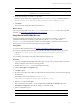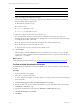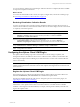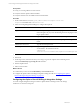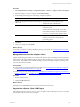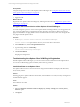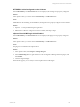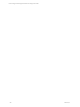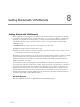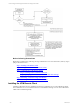User`s guide
Table Of Contents
- VCM Installation and Getting Started Guide
- Updated Information
- About This Book
- Preparing for Installation
- Installing VCM
- Using Installation Manager
- Installing and Configuring the OS Provisioning Server and Components
- Installing the Operating System Provisioning Server
- Preparing Boot Images for Windows Provisioning
- Copy the VCM Certificate to the OS Provisioning Server for Linux Provisioning
- Importing Distributions into the OS Provisioning Server Repository
- Configuring the OS Provisioning Server Integration with the VCM Collector
- Maintaining Operating System Provisioning Servers
- Upgrading or Migrating vCenter Configuration Manager
- Upgrade and Migration Scenarios
- Prerequisites
- Back up Your Databases
- Back up Your Files
- Back up Your Certificates
- Software Supported by the VCM Collector
- Migration Process
- Prerequisites
- Foundation Checker Must Run Successfully
- Use the SQL Migration Helper Tool
- Migrate Only Your Database
- Replace your existing 32-Bit Environment with the Supported 64-bit Environment
- How to Recover Your Machine if the Migration is not Successful
- Migrate a 32-bit environment running VCM 5.3 or earlier to VCM 5.4
- Migrate a 64-bit environment running VCM 5.3 or earlier to VCM 5.4
- Migrate a split installation of VCM 5.3 or earlier to a single-server install...
- After You Migrate VCM
- Upgrade Process
- Upgrading Existing Windows Agents
- Upgrading Existing Remote Clients
- Upgrading Existing UNIX Agents
- Upgrading VCM for Virtualization
- Getting Started with VCM Components and Tools
- Getting Started with VCM
- Discover, License, and Install Windows Machines
- Verifying Available Domains
- Checking the Network Authority
- Assigning Network Authority Accounts
- Discovering Windows Machines
- Licensing Windows Machines
- Installing the VCM Windows Agent on your Windows Machines
- Performing an Initial Collection
- Exploring Windows Collection Results
- Getting Started Collecting Windows Custom Information
- Discover, License, and Install UNIX/Linux Machines
- Discover, License, and Install Mac OS X Machines
- Discover, License, and Collect Oracle Data from UNIX Machines
- Customize VCM for your Environment
- How to Set Up and Use VCM Auditing
- Discover, License, and Install Windows Machines
- Getting Started with VCM for Virtualization
- Getting Started with VCM Remote
- Getting Started with VCM Patching
- Getting Started with Operating System Provisioning
- Getting Started with Software Provisioning
- Getting Started with VCM Management Extensions for Assets
- Getting Started with VCM Service Desk Integration
- Getting Started with VCM for Active Directory
- Accessing Additional Compliance Content
- Installing and Getting Started with VCM Tools
- Maintaining VCM After Installation
- Troubleshooting Problems with VCM
- Index
Option Description
Servers passes the SSH and Web Services user information to the target machines.
Configure ESXiServers Passes the Web Services to the target machines
8. (Optional) Configure the default server location.
The following settings are automatically configured to the default server locations. If you need to
change the paths, click the ellipsis button.
n
SSH Public Key file (ESX 3.x only)
n
Log Files Location
n
csiprep.py File (ESX 3.x only)
n
csiprep.config File (ESX 3.x only)
9. (Optional) Configure the VCM user name and password.
If you configured the settings in VCM and want to modify them, use the following options or
manually change the values in the ESX Server Settings table. For more information about the settings,
see the Deployment Utility online Help.
n
Use the same user name for both SSH and Web Services collections (ESX 3.x only)
n
Use the same password for all WebServices Users
n
Apply the same user names and passwords to all ESX servers
10. Click Configure.
All the machines where the Configure check box is selected now have the same version of the files
copied to the location specified in the Remote Path field in the table. If no path is specified, the files are
copied to the /tmp directory.
What to do next
Collect data from the target VMHosts. See " Perform an Initial Virtualization Collection" on page 142.
Perform an Initial Virtualization Collection
An initial collection of Virtual Environments data identifies your VM Host machines and their VMGuest
machines.
Procedure
1. On the Portal toolbar, click Collect.
2. Select either your ESX or ESXi Servers.
To avoid configuration conflicts, do not select both for one action. The selected machines are displayed
in the Selected list.
3. Click Select Data Types to collect from these machines and click Next.
4. For ESX machines only, on the Collection Wizard Data Type page, expand the UNIX node and select
the Machines - General data type.
5. Expand the Virtualization node and select the VM Hosts and VM Guests data types.
6. Click Use default filters and click Next.
7. Click Finish.
vCenter Configuration Manager Installation and Getting Started Guide
142 VMware, Inc.