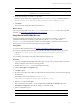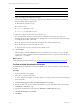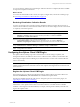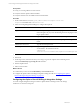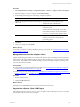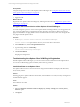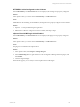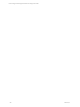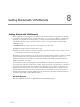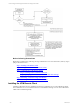User`s guide
Table Of Contents
- VCM Installation and Getting Started Guide
- Updated Information
- About This Book
- Preparing for Installation
- Installing VCM
- Using Installation Manager
- Installing and Configuring the OS Provisioning Server and Components
- Installing the Operating System Provisioning Server
- Preparing Boot Images for Windows Provisioning
- Copy the VCM Certificate to the OS Provisioning Server for Linux Provisioning
- Importing Distributions into the OS Provisioning Server Repository
- Configuring the OS Provisioning Server Integration with the VCM Collector
- Maintaining Operating System Provisioning Servers
- Upgrading or Migrating vCenter Configuration Manager
- Upgrade and Migration Scenarios
- Prerequisites
- Back up Your Databases
- Back up Your Files
- Back up Your Certificates
- Software Supported by the VCM Collector
- Migration Process
- Prerequisites
- Foundation Checker Must Run Successfully
- Use the SQL Migration Helper Tool
- Migrate Only Your Database
- Replace your existing 32-Bit Environment with the Supported 64-bit Environment
- How to Recover Your Machine if the Migration is not Successful
- Migrate a 32-bit environment running VCM 5.3 or earlier to VCM 5.4
- Migrate a 64-bit environment running VCM 5.3 or earlier to VCM 5.4
- Migrate a split installation of VCM 5.3 or earlier to a single-server install...
- After You Migrate VCM
- Upgrade Process
- Upgrading Existing Windows Agents
- Upgrading Existing Remote Clients
- Upgrading Existing UNIX Agents
- Upgrading VCM for Virtualization
- Getting Started with VCM Components and Tools
- Getting Started with VCM
- Discover, License, and Install Windows Machines
- Verifying Available Domains
- Checking the Network Authority
- Assigning Network Authority Accounts
- Discovering Windows Machines
- Licensing Windows Machines
- Installing the VCM Windows Agent on your Windows Machines
- Performing an Initial Collection
- Exploring Windows Collection Results
- Getting Started Collecting Windows Custom Information
- Discover, License, and Install UNIX/Linux Machines
- Discover, License, and Install Mac OS X Machines
- Discover, License, and Collect Oracle Data from UNIX Machines
- Customize VCM for your Environment
- How to Set Up and Use VCM Auditing
- Discover, License, and Install Windows Machines
- Getting Started with VCM for Virtualization
- Getting Started with VCM Remote
- Getting Started with VCM Patching
- Getting Started with Operating System Provisioning
- Getting Started with Software Provisioning
- Getting Started with VCM Management Extensions for Assets
- Getting Started with VCM Service Desk Integration
- Getting Started with VCM for Active Directory
- Accessing Additional Compliance Content
- Installing and Getting Started with VCM Tools
- Maintaining VCM After Installation
- Troubleshooting Problems with VCM
- Index
Option Description
n
Ignore untrusted SSL Certificate: Connection allowed even when
certificates are not verified as trusted.
4. On the Important page, record the .xml file name.
The file is saved to the location configured for CMFiles$\VMHosts_Config. The default location is
\Program Files (x86)\VMware\VCM\WebConsole\L1033\Files\VMHosts_Config.
5. Click Finish.
The machines are displayed in the Licensed VM Hosts.
What to do next
Copy the copy SSH public key file, the csiprep.py file, and the csiprep.config file to the target ESX
machines. See "Copy Files to the ESX/ESXi Servers" on page 141.
Copy Files to the ESX/ESXi Servers
Using the UNIX/ESX/vSphere Deployment Utility on your Agent Proxy machines, you can import
machine information from VCM and copy SSH public key file, the csiprep.py file, and the
csiprep.config file to the target ESX machines. For ESXi machines, you import machine information
and copy the necessary Web Services settings to the target machines.
Prerequisites
n
License the ESX and ESXi machines. See "License and Configure VMHosts" on page 139.
n
Locate the UNIX/ESX/vSphere Deployment Utility file. The Deployment Utility file is located on the
Collector in C:\Program Files (x86)\VMware\VCM\Tools\DeployUtility-<version
number>.
n
Consult the see the Deployment Utility online help when using the tool.
Procedure
1. Copy the UNIX/ESX/vSphere Deployment Utility file to the Agent Proxy machine, either a standalone
Windows machine or the Collector, and unzip the file.
2. Double-click DeployUtil.exe to start the Deployment Utility.
3. Click the ESX/vSphere Configuration tab.
4. Click File > Open.
5. Browse to the location of the VMHosts configuration file generated when you licensed and configured
the VM Hosts.
The default location on the Collector is \Program Files
(x86)\VMware\VCM\WebConsole\L1033\Files\VMHosts_Config.
6. Select the .xml file and click Open.
The machine information in the .xml file is imported into the ESX Server Settings table on the
ESX/vSphere Configuration tab with the settings you defined in VCM.
7. Select a configuration option:
Option Description
Configure ESX 3.x Configures the SSH certificate, the csiprep.py file, the csiprep.config file, and
Getting Started with VCM for Virtualization
VMware, Inc. 141