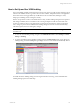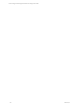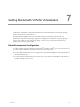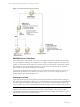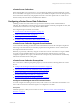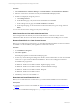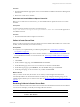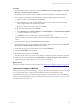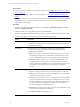User`s guide
Table Of Contents
- VCM Installation and Getting Started Guide
- Updated Information
- About This Book
- Preparing for Installation
- Installing VCM
- Using Installation Manager
- Installing and Configuring the OS Provisioning Server and Components
- Installing the Operating System Provisioning Server
- Preparing Boot Images for Windows Provisioning
- Copy the VCM Certificate to the OS Provisioning Server for Linux Provisioning
- Importing Distributions into the OS Provisioning Server Repository
- Configuring the OS Provisioning Server Integration with the VCM Collector
- Maintaining Operating System Provisioning Servers
- Upgrading or Migrating vCenter Configuration Manager
- Upgrade and Migration Scenarios
- Prerequisites
- Back up Your Databases
- Back up Your Files
- Back up Your Certificates
- Software Supported by the VCM Collector
- Migration Process
- Prerequisites
- Foundation Checker Must Run Successfully
- Use the SQL Migration Helper Tool
- Migrate Only Your Database
- Replace your existing 32-Bit Environment with the Supported 64-bit Environment
- How to Recover Your Machine if the Migration is not Successful
- Migrate a 32-bit environment running VCM 5.3 or earlier to VCM 5.4
- Migrate a 64-bit environment running VCM 5.3 or earlier to VCM 5.4
- Migrate a split installation of VCM 5.3 or earlier to a single-server install...
- After You Migrate VCM
- Upgrade Process
- Upgrading Existing Windows Agents
- Upgrading Existing Remote Clients
- Upgrading Existing UNIX Agents
- Upgrading VCM for Virtualization
- Getting Started with VCM Components and Tools
- Getting Started with VCM
- Discover, License, and Install Windows Machines
- Verifying Available Domains
- Checking the Network Authority
- Assigning Network Authority Accounts
- Discovering Windows Machines
- Licensing Windows Machines
- Installing the VCM Windows Agent on your Windows Machines
- Performing an Initial Collection
- Exploring Windows Collection Results
- Getting Started Collecting Windows Custom Information
- Discover, License, and Install UNIX/Linux Machines
- Discover, License, and Install Mac OS X Machines
- Discover, License, and Collect Oracle Data from UNIX Machines
- Customize VCM for your Environment
- How to Set Up and Use VCM Auditing
- Discover, License, and Install Windows Machines
- Getting Started with VCM for Virtualization
- Getting Started with VCM Remote
- Getting Started with VCM Patching
- Getting Started with Operating System Provisioning
- Getting Started with Software Provisioning
- Getting Started with VCM Management Extensions for Assets
- Getting Started with VCM Service Desk Integration
- Getting Started with VCM for Active Directory
- Accessing Additional Compliance Content
- Installing and Getting Started with VCM Tools
- Maintaining VCM After Installation
- Troubleshooting Problems with VCM
- Index
Prerequisites
n
Verify that at least one Agent Proxy machine is configured. See "Configure the Collector as an Agent
Proxy" on page 138.
n
License the ESX and ESXi machines as as UNIX machines. See "Licensing UNIX/Linux Machines" on
page 98.
n
Verify that vCenter Server data is collected. If using vCenter, the hostname in vCenter must match the
configured hostname of the ESX server. If the name does not match, you must manually add the
machine. See the online Help.
Procedure
1. To license and configure settings for VM Hosts, select Console > Virtual Environments > vCenter >
Inventory > Manage VMHosts.
2. Add the machines to be configured to the lower grid and click Next.
The selected machines will all use the same Agent Proxy and the same SSHand Web Services settings.
3. Configure the settings on the Agent Proxy and Communication Setting page.
Option Description
Agent Proxy The configured Agent Proxy used to manage the selected VMHost machines.
This option is required when you are licensing VMHosts but optional if you
are modifying the settings.
SSH Settings Select the check box to configure the settings for your ESX machines.
Configure these settings if you plan to collect VM Logs data from the
managed VMHost machines.
n
Port: Used by VMware's Web Services SDK for the ESX server on which
SSH listening. The Agent Proxy communicates with the ESX server using
this port. The default port (22) is set to the default value for SSH on ESX.
n
User ID: Used by the Agent Proxy to communicate with the ESX server
through SSH. This account must have certain permissions, for example,
sudoers, defined in the installation process. Authentication for this account
uses public key cryptography that was setup during the installation
process.
Web Services Settings Select the check box to configure the settings for your ESX and ESXi machines.
Configure the settings to collect virtual environment data from a VM host.
n
Port: The port on the ESXserver used by the Agent Proxy to communicate
with the VMware web services interface.
n
User ID: The account that has access to the VMware web services interface.
If you are using ESX, this account must have Administrator access to web
services on the ESX server. This user ID may be different from the user ID
for SSH communication, depending on whether you created different
accounts during the ESX installation process.
n
Password: The password for the web services User ID specified above. This
password is encrypted in the VCM database.
n
Confirm Password: Retype the password.
vCenter Configuration Manager Installation and Getting Started Guide
140 VMware, Inc.