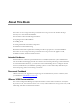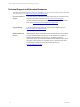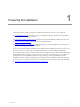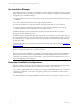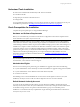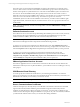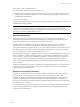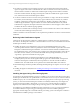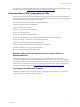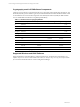User`s guide
Table Of Contents
- VCM Installation and Getting Started Guide
- Updated Information
- About This Book
- Preparing for Installation
- Installing VCM
- Using Installation Manager
- Installing and Configuring the OS Provisioning Server and Components
- Installing the Operating System Provisioning Server
- Preparing Boot Images for Windows Provisioning
- Copy the VCM Certificate to the OS Provisioning Server for Linux Provisioning
- Importing Distributions into the OS Provisioning Server Repository
- Configuring the OS Provisioning Server Integration with the VCM Collector
- Maintaining Operating System Provisioning Servers
- Upgrading or Migrating vCenter Configuration Manager
- Upgrade and Migration Scenarios
- Prerequisites
- Back up Your Databases
- Back up Your Files
- Back up Your Certificates
- Software Supported by the VCM Collector
- Migration Process
- Prerequisites
- Foundation Checker Must Run Successfully
- Use the SQL Migration Helper Tool
- Migrate Only Your Database
- Replace your existing 32-Bit Environment with the Supported 64-bit Environment
- How to Recover Your Machine if the Migration is not Successful
- Migrate a 32-bit environment running VCM 5.3 or earlier to VCM 5.4
- Migrate a 64-bit environment running VCM 5.3 or earlier to VCM 5.4
- Migrate a split installation of VCM 5.3 or earlier to a single-server install...
- After You Migrate VCM
- Upgrade Process
- Upgrading Existing Windows Agents
- Upgrading Existing Remote Clients
- Upgrading Existing UNIX Agents
- Upgrading VCM for Virtualization
- Getting Started with VCM Components and Tools
- Getting Started with VCM
- Discover, License, and Install Windows Machines
- Verifying Available Domains
- Checking the Network Authority
- Assigning Network Authority Accounts
- Discovering Windows Machines
- Licensing Windows Machines
- Installing the VCM Windows Agent on your Windows Machines
- Performing an Initial Collection
- Exploring Windows Collection Results
- Getting Started Collecting Windows Custom Information
- Discover, License, and Install UNIX/Linux Machines
- Discover, License, and Install Mac OS X Machines
- Discover, License, and Collect Oracle Data from UNIX Machines
- Customize VCM for your Environment
- How to Set Up and Use VCM Auditing
- Discover, License, and Install Windows Machines
- Getting Started with VCM for Virtualization
- Getting Started with VCM Remote
- Getting Started with VCM Patching
- Getting Started with Operating System Provisioning
- Getting Started with Software Provisioning
- Getting Started with VCM Management Extensions for Assets
- Getting Started with VCM Service Desk Integration
- Getting Started with VCM for Active Directory
- Accessing Additional Compliance Content
- Installing and Getting Started with VCM Tools
- Maintaining VCM After Installation
- Troubleshooting Problems with VCM
- Index
Use Installation Manager
Use Installation Manager to perform new installations as well as upgrades. Installation Manager provides a
highly simplified process for installing components and tools, and steps you through the entire installation
or upgrade process. Installation Manager:
n
Performs checks to ensure the machine(s) meets the hardware and software prerequisites necessary for
installation.
n
Provides confirmation of the license file you apply during installation.
n
Installs VCM and all of its components and tools in the appropriate order on your machine(s).
n
Tests each progressive step during the installation to ensure that all components are successfully
installed and that the licensed components are successfully activated.
Installation Manager operates with minimal user input and provides clear feedback on progress
throughout the entire installation process.
Installation Manager installs VCM and all of its components on your machine, even components that you
have not purchased. However, only the components that you have purchased are licensed by your license
file, which enables you to purchase more licenses later, and thereby activate additional components that
are already installed.
To install VCM and all of its components and tools for the first time, follow the procedures in "Installing
VCM" on page 21.
IMPORTANT You can use Installation Manager to upgrade from VMware VCM 5.3, EMC Ionix SCM 5.0 or
greater, or Configuresoft ECM 4.11.1 or greater to VCM 5.4.
When performing a new installation or a migration, you must have the previous license file available and
specify the path to the license file during the installation. Installation Manager will use the license file to
activate the components that you have purchased. If you do not have the license file from VCM 4.11.1 or
later, contact VMware Customer Support.
Understand Installation Configurations
Before proceeding, you must have already configured your hardware and installed all of the prerequisite
software based on the information in the VCM Hardware and Software Requirements Guide.
As of VCM 5.4, split installations are not supported. To migrate a split installation of VCM 5.3 or earlier to
a single-server installation, see the section on migrating VCM. For more information, contact VMware
Customer Support.
For a detailed diagram of a complete installation, see the VCM Hardware and Software Requirements Guide.
vCenter Configuration Manager Installation and Getting Started Guide
14 VMware, Inc.