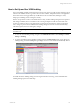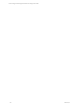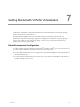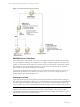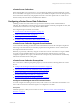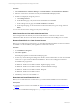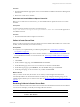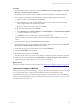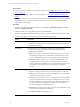User`s guide
Table Of Contents
- VCM Installation and Getting Started Guide
- Updated Information
- About This Book
- Preparing for Installation
- Installing VCM
- Using Installation Manager
- Installing and Configuring the OS Provisioning Server and Components
- Installing the Operating System Provisioning Server
- Preparing Boot Images for Windows Provisioning
- Copy the VCM Certificate to the OS Provisioning Server for Linux Provisioning
- Importing Distributions into the OS Provisioning Server Repository
- Configuring the OS Provisioning Server Integration with the VCM Collector
- Maintaining Operating System Provisioning Servers
- Upgrading or Migrating vCenter Configuration Manager
- Upgrade and Migration Scenarios
- Prerequisites
- Back up Your Databases
- Back up Your Files
- Back up Your Certificates
- Software Supported by the VCM Collector
- Migration Process
- Prerequisites
- Foundation Checker Must Run Successfully
- Use the SQL Migration Helper Tool
- Migrate Only Your Database
- Replace your existing 32-Bit Environment with the Supported 64-bit Environment
- How to Recover Your Machine if the Migration is not Successful
- Migrate a 32-bit environment running VCM 5.3 or earlier to VCM 5.4
- Migrate a 64-bit environment running VCM 5.3 or earlier to VCM 5.4
- Migrate a split installation of VCM 5.3 or earlier to a single-server install...
- After You Migrate VCM
- Upgrade Process
- Upgrading Existing Windows Agents
- Upgrading Existing Remote Clients
- Upgrading Existing UNIX Agents
- Upgrading VCM for Virtualization
- Getting Started with VCM Components and Tools
- Getting Started with VCM
- Discover, License, and Install Windows Machines
- Verifying Available Domains
- Checking the Network Authority
- Assigning Network Authority Accounts
- Discovering Windows Machines
- Licensing Windows Machines
- Installing the VCM Windows Agent on your Windows Machines
- Performing an Initial Collection
- Exploring Windows Collection Results
- Getting Started Collecting Windows Custom Information
- Discover, License, and Install UNIX/Linux Machines
- Discover, License, and Install Mac OS X Machines
- Discover, License, and Collect Oracle Data from UNIX Machines
- Customize VCM for your Environment
- How to Set Up and Use VCM Auditing
- Discover, License, and Install Windows Machines
- Getting Started with VCM for Virtualization
- Getting Started with VCM Remote
- Getting Started with VCM Patching
- Getting Started with Operating System Provisioning
- Getting Started with Software Provisioning
- Getting Started with VCM Management Extensions for Assets
- Getting Started with VCM Service Desk Integration
- Getting Started with VCM for Active Directory
- Accessing Additional Compliance Content
- Installing and Getting Started with VCM Tools
- Maintaining VCM After Installation
- Troubleshooting Problems with VCM
- Index
Procedure
1. Determine if the Collector is licensed by selecting Administration > Machines Manager > Available
Machines > Available Windows Machines.
If the Collector is licensed, the machine is displayed in the Licensed Windows Machines data grid.
2. If the Collector is not listed in the Licensed Windows Machines data grid, license the Collector.
a. Select the Collector in the data grid and click License.
b. On the Machines page of the Available Machines License wizard, verify the Collector machine
name is displayed in the Selected list and click Next.
c. Review the Product License Details page and click Next.
d. Review the Important page and click Finish.
e. Select Administration > Machines Manager > Licensed Machines > Licensed Windows Machines
to verify the Collector is now licensed.
f. Click Refresh on the Console toolbar to update the displayed data.
3. Select the Collector in the Licensed Windows Machines data grid and click Collect on the Console
toolbar.
4. On the Collection Type page, click Machine Data and click OK.
5. On the Machines page, verify the Collector machine name is displayed in the Selected list, click Select
Data Types to collect from these machines and click Next.
6. On the Data Types page, expand the Windows tree and select Machines.
7. Select Use default filters and click Next.
8. Review the Important page and click Finish.
The collection job starts. You can use the Job Manager to determine when the collection is completed.
9. When the collection is completed, select Administration > Machines Manager > Agent Proxies and
verify the Collector machine Agent Proxy State equals Current Agent.
What to do next
License and configure the target VMHost machines. See "License and Configure VMHosts" on page 139.
License and Configure VMHosts
When you license a VMHost, the licensing process generates a file containing machine names and settings.
You use the generated file to configure the ESX and ESXi machines for management in VCM.
All Virtualization data types are collected through Web Services communication except for the VM Logs,
which are collected through SSH and only from ESX machines. Web Services must be set up on your VM
Hosts before data can be collected.
Getting Started with VCM for Virtualization
VMware, Inc. 139