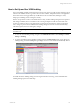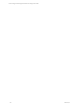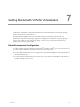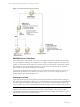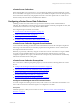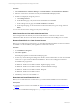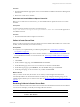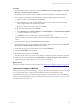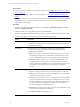User`s guide
Table Of Contents
- VCM Installation and Getting Started Guide
- Updated Information
- About This Book
- Preparing for Installation
- Installing VCM
- Using Installation Manager
- Installing and Configuring the OS Provisioning Server and Components
- Installing the Operating System Provisioning Server
- Preparing Boot Images for Windows Provisioning
- Copy the VCM Certificate to the OS Provisioning Server for Linux Provisioning
- Importing Distributions into the OS Provisioning Server Repository
- Configuring the OS Provisioning Server Integration with the VCM Collector
- Maintaining Operating System Provisioning Servers
- Upgrading or Migrating vCenter Configuration Manager
- Upgrade and Migration Scenarios
- Prerequisites
- Back up Your Databases
- Back up Your Files
- Back up Your Certificates
- Software Supported by the VCM Collector
- Migration Process
- Prerequisites
- Foundation Checker Must Run Successfully
- Use the SQL Migration Helper Tool
- Migrate Only Your Database
- Replace your existing 32-Bit Environment with the Supported 64-bit Environment
- How to Recover Your Machine if the Migration is not Successful
- Migrate a 32-bit environment running VCM 5.3 or earlier to VCM 5.4
- Migrate a 64-bit environment running VCM 5.3 or earlier to VCM 5.4
- Migrate a split installation of VCM 5.3 or earlier to a single-server install...
- After You Migrate VCM
- Upgrade Process
- Upgrading Existing Windows Agents
- Upgrading Existing Remote Clients
- Upgrading Existing UNIX Agents
- Upgrading VCM for Virtualization
- Getting Started with VCM Components and Tools
- Getting Started with VCM
- Discover, License, and Install Windows Machines
- Verifying Available Domains
- Checking the Network Authority
- Assigning Network Authority Accounts
- Discovering Windows Machines
- Licensing Windows Machines
- Installing the VCM Windows Agent on your Windows Machines
- Performing an Initial Collection
- Exploring Windows Collection Results
- Getting Started Collecting Windows Custom Information
- Discover, License, and Install UNIX/Linux Machines
- Discover, License, and Install Mac OS X Machines
- Discover, License, and Collect Oracle Data from UNIX Machines
- Customize VCM for your Environment
- How to Set Up and Use VCM Auditing
- Discover, License, and Install Windows Machines
- Getting Started with VCM for Virtualization
- Getting Started with VCM Remote
- Getting Started with VCM Patching
- Getting Started with Operating System Provisioning
- Getting Started with Software Provisioning
- Getting Started with VCM Management Extensions for Assets
- Getting Started with VCM Service Desk Integration
- Getting Started with VCM for Active Directory
- Accessing Additional Compliance Content
- Installing and Getting Started with VCM Tools
- Maintaining VCM After Installation
- Troubleshooting Problems with VCM
- Index
Troubleshooting vCenter Server Data Collections
If you encounter problems with vCenter collections, review the troubleshooting options.
vCenter Data Missing
Data does not appear in the vCenter server data grids.
Problem
After you collect vCenter data, the data grids do not display the new data.
Cause
The required VMware Web Services are not running on the vCenter machine
Solution
On the vCenter server machine, verify that the VMware VirtualCenter Management Web Services in
running.
Configuring VM Host Collections
To manage your VMHost machines, ESX and ESXi servers, VCM uses an Agent Proxy rather than
installing the VCM Agent directly on the ESX and ESXi machines. However, you must install other
required files and certificates on the ESX and ESXi servers to manage the data collection from those
machines.
After you configure the Agent Proxy, you should license, configure, and copy files as separate tasks,
performing the tasks first for ESX servers and then for ESXi servers.
The configuration process includes the following tasks.
1. "Configure the Collector as an Agent Proxy" on page 138
2. "License and Configure VMHosts" on page 139
3. "Copy Files to the ESX/ESXi Servers" on page 141
4. " Perform an Initial Virtualization Collection" on page 142
5. "Reviewing Virtualization Collection Results" on page 143
Configure the Collector as an Agent Proxy
The Agent Proxy machine is a Windows machine configured to communicate with ESX and ESXi servers,
and to remotely collect data from those servers. The Collector automatically meets the requirements to be
an Agent Proxy and must only be configured for use by first licensing the Collector and then collecting the
Machines data type.
NOTE If you manage more than fifty VM Host machines, you must use a separate Windows machine as
your Agent Proxy. Moving the Agent Proxy activity to the separate machine optimizes performance. See
"Configuring Standalone Agent Proxy Machines" in the online Help for more information about
configuring other Windows machines as Agent Proxies.
vCenter Configuration Manager Installation and Getting Started Guide
138 VMware, Inc.