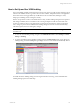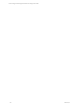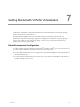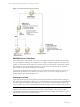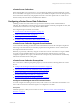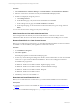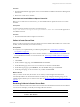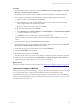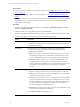User`s guide
Table Of Contents
- VCM Installation and Getting Started Guide
- Updated Information
- About This Book
- Preparing for Installation
- Installing VCM
- Using Installation Manager
- Installing and Configuring the OS Provisioning Server and Components
- Installing the Operating System Provisioning Server
- Preparing Boot Images for Windows Provisioning
- Copy the VCM Certificate to the OS Provisioning Server for Linux Provisioning
- Importing Distributions into the OS Provisioning Server Repository
- Configuring the OS Provisioning Server Integration with the VCM Collector
- Maintaining Operating System Provisioning Servers
- Upgrading or Migrating vCenter Configuration Manager
- Upgrade and Migration Scenarios
- Prerequisites
- Back up Your Databases
- Back up Your Files
- Back up Your Certificates
- Software Supported by the VCM Collector
- Migration Process
- Prerequisites
- Foundation Checker Must Run Successfully
- Use the SQL Migration Helper Tool
- Migrate Only Your Database
- Replace your existing 32-Bit Environment with the Supported 64-bit Environment
- How to Recover Your Machine if the Migration is not Successful
- Migrate a 32-bit environment running VCM 5.3 or earlier to VCM 5.4
- Migrate a 64-bit environment running VCM 5.3 or earlier to VCM 5.4
- Migrate a split installation of VCM 5.3 or earlier to a single-server install...
- After You Migrate VCM
- Upgrade Process
- Upgrading Existing Windows Agents
- Upgrading Existing Remote Clients
- Upgrading Existing UNIX Agents
- Upgrading VCM for Virtualization
- Getting Started with VCM Components and Tools
- Getting Started with VCM
- Discover, License, and Install Windows Machines
- Verifying Available Domains
- Checking the Network Authority
- Assigning Network Authority Accounts
- Discovering Windows Machines
- Licensing Windows Machines
- Installing the VCM Windows Agent on your Windows Machines
- Performing an Initial Collection
- Exploring Windows Collection Results
- Getting Started Collecting Windows Custom Information
- Discover, License, and Install UNIX/Linux Machines
- Discover, License, and Install Mac OS X Machines
- Discover, License, and Collect Oracle Data from UNIX Machines
- Customize VCM for your Environment
- How to Set Up and Use VCM Auditing
- Discover, License, and Install Windows Machines
- Getting Started with VCM for Virtualization
- Getting Started with VCM Remote
- Getting Started with VCM Patching
- Getting Started with Operating System Provisioning
- Getting Started with Software Provisioning
- Getting Started with VCM Management Extensions for Assets
- Getting Started with VCM Service Desk Integration
- Getting Started with VCM for Active Directory
- Accessing Additional Compliance Content
- Installing and Getting Started with VCM Tools
- Maintaining VCM After Installation
- Troubleshooting Problems with VCM
- Index
Procedure
1. Select Administration > Machines Manager > Licensed Machines > Licensed Windows Machines.
2. Select the vCenter Server machines and verify that the Protocol field displays HTTP.
3. If HTTP is not displayed, change the protocol.
a. Click Change Protocol.
b. On the Machines page, verify the list of selected machines and click Next.
c. On the Change Protocol page, select Switch to HTTP and click Next.
d. On the Important page, review the number of selected machines, the type of change, and click
Finish.
You can view the status of the change protocol job in Job Manager.
Add vCenter Server User with Administrator Role
The VCM Agent Network Authority Account must be added as a vCenter Server user with an
Administrator Role. See the vCenter Client online help for information about adding users to vCenter.
Remove PowerShell v1.x from vCenter Servers
Before you can collect from vCenter Servers, you must first uninstall PowerShell 1.x from those machines.
PowerShell 1.x is often installed by other applications and must be removed.
Procedure
1. Go to Add/Remove Programs.
2. Select Show Updates.
The list displays updates associated with installed programs.
3. Look for any of the following knowledge base numbers, which indicate earlier versions of PowerShell.
Versions of v1.x prior to RC2 are MS-based installations. These versions will appear as Windows
PowerShell in the programs list.
n
KB926139 - Windows PowerShell v1.0 RTM - English Language Version
n
KB926140 - Windows PowerShell v1.0 RTM - Localized Installation Package
n
KB926141 - Windows PowerShell v1.0 RTM - MUI pack
n
KB925228 - Windows PowerShell v1.0 RC2
4. Uninstall any occurrence of PowerShell v1.x.
Download and Install PowerShell v2.0
Before you can collect data from vCenter Servers, you must install PowerShell 2.0 on those machines.
Prerequisites
n
Uninstall previous versions of PowerShell. See "Remove PowerShell v1.x from vCenter Servers" on
page 136.
n
Locate the PowerShell download page at http://support.microsoft.com/kb/968929.
vCenter Configuration Manager Installation and Getting Started Guide
136 VMware, Inc.