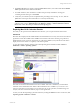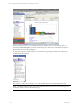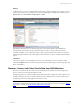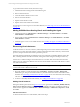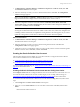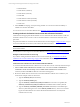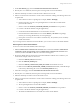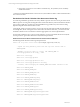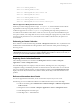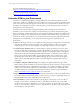User`s guide
Table Of Contents
- VCM Installation and Getting Started Guide
- Updated Information
- About This Book
- Preparing for Installation
- Installing VCM
- Using Installation Manager
- Installing and Configuring the OS Provisioning Server and Components
- Installing the Operating System Provisioning Server
- Preparing Boot Images for Windows Provisioning
- Copy the VCM Certificate to the OS Provisioning Server for Linux Provisioning
- Importing Distributions into the OS Provisioning Server Repository
- Configuring the OS Provisioning Server Integration with the VCM Collector
- Maintaining Operating System Provisioning Servers
- Upgrading or Migrating vCenter Configuration Manager
- Upgrade and Migration Scenarios
- Prerequisites
- Back up Your Databases
- Back up Your Files
- Back up Your Certificates
- Software Supported by the VCM Collector
- Migration Process
- Prerequisites
- Foundation Checker Must Run Successfully
- Use the SQL Migration Helper Tool
- Migrate Only Your Database
- Replace your existing 32-Bit Environment with the Supported 64-bit Environment
- How to Recover Your Machine if the Migration is not Successful
- Migrate a 32-bit environment running VCM 5.3 or earlier to VCM 5.4
- Migrate a 64-bit environment running VCM 5.3 or earlier to VCM 5.4
- Migrate a split installation of VCM 5.3 or earlier to a single-server install...
- After You Migrate VCM
- Upgrade Process
- Upgrading Existing Windows Agents
- Upgrading Existing Remote Clients
- Upgrading Existing UNIX Agents
- Upgrading VCM for Virtualization
- Getting Started with VCM Components and Tools
- Getting Started with VCM
- Discover, License, and Install Windows Machines
- Verifying Available Domains
- Checking the Network Authority
- Assigning Network Authority Accounts
- Discovering Windows Machines
- Licensing Windows Machines
- Installing the VCM Windows Agent on your Windows Machines
- Performing an Initial Collection
- Exploring Windows Collection Results
- Getting Started Collecting Windows Custom Information
- Discover, License, and Install UNIX/Linux Machines
- Discover, License, and Install Mac OS X Machines
- Discover, License, and Collect Oracle Data from UNIX Machines
- Customize VCM for your Environment
- How to Set Up and Use VCM Auditing
- Discover, License, and Install Windows Machines
- Getting Started with VCM for Virtualization
- Getting Started with VCM Remote
- Getting Started with VCM Patching
- Getting Started with Operating System Provisioning
- Getting Started with Software Provisioning
- Getting Started with VCM Management Extensions for Assets
- Getting Started with VCM Service Desk Integration
- Getting Started with VCM for Active Directory
- Accessing Additional Compliance Content
- Installing and Getting Started with VCM Tools
- Maintaining VCM After Installation
- Troubleshooting Problems with VCM
- Index
For Oracle 9i Online Documentation, see:
(http://www.oracle.com/pls/db92/db92.docindex?remark=homepage)
For Oracle 10g Online Documentation, see:
(http://www.oracle.com/pls/db102/homepage)
Customize VCM for your Environment
You have now completed the preliminary setup procedures. For more information about how to use
VCM, refer to online Help, available in the Portal. As always, if you have any questions or problems using
VCM, contact VMware Customer Support. Customization of your environment is essential to fine-tune
the visibility of configuration information so that the policies you develop and the actions you take are
appropriate for your IT infrastructure.
As you learn more about VCM, it is highly advised that you take advantage of the organization of
machines in your environment by creating a relevant machine group structure. These machine groups
allow you to manage specific machines in your environment (for example, all SQL Servers in Ohio) and to
apply specific changes or create Roles/Rules for those machines independently of other machines in your
environment. This also ensures that access to critical machines can be restricted to appropriate personnel
with rights to VCM. Additionally, you can customize the following options specifically for your
environment:
n
Alerts: The alerting system allows you to define the objects and types of changes that you are alerted to
when they are detected in VCM. For example, you could set up an alert to notify you if a registry
setting changes in your environment. Refer to the online Help on Alerts for more information.
n
Collection Filters and Filter Sets: Use Collection Filters to specify the data that you want to collect
from the machines that VCM manages. A default Collection Filter is provided for each data type. You
can choose to add custom Collection Filters that are specific to your enterprise. Filters can be applied
during Instant Collections and during Scheduled Collections if they are included as part of a filter set.
Once you have created Collection Filters, organize them into Filter Sets. You might want to create
specific Filter Sets or Filter Set Groups for different Machine Groups. Filter Sets can also be applied
during Instant or Scheduled Collections. Refer to the online Help about Collection Filters for more
information.
n
Compliance Templates and Rule Groups: Use Compliance Templates and Rule Groups to define
desired settings and check whether or not machines match those ideals. VCM comes with pre-packaged
templates and rules that let you immediately start checking your machines’ compliance to regulatory,
industry, and vendor standards. Refer to the online Help for more information. Additionally, other
compliance packages are available from VMware that can be imported into VCM post-installation.
Refer to Import/Export and Content Wizard for more information.
n
Reports: Use Reports to create and print tailored reports of information not shown specifically in VCM.
VCM comes with pre-packaged reports that you can run as soon as you have collected data from your
licensed machines. Refer to the online Help for more information.
n
Roles and Rules: VCM roles and access rules work together to control a user’s access to VCM. For
example, you may create a role that allows a user to view all data, but not allow the user to make
changes to the environment. Alternatively, you can create a role that can be used only to run certain
reports, or a role that allows unlimited access to a single Machine Group. Refer to the online Help about
User Manager for more information.
vCenter Configuration Manager Installation and Getting Started Guide
130 VMware, Inc.