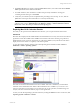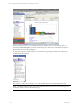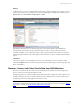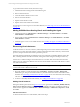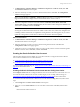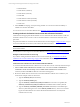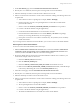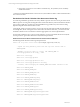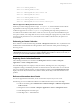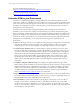User`s guide
Table Of Contents
- VCM Installation and Getting Started Guide
- Updated Information
- About This Book
- Preparing for Installation
- Installing VCM
- Using Installation Manager
- Installing and Configuring the OS Provisioning Server and Components
- Installing the Operating System Provisioning Server
- Preparing Boot Images for Windows Provisioning
- Copy the VCM Certificate to the OS Provisioning Server for Linux Provisioning
- Importing Distributions into the OS Provisioning Server Repository
- Configuring the OS Provisioning Server Integration with the VCM Collector
- Maintaining Operating System Provisioning Servers
- Upgrading or Migrating vCenter Configuration Manager
- Upgrade and Migration Scenarios
- Prerequisites
- Back up Your Databases
- Back up Your Files
- Back up Your Certificates
- Software Supported by the VCM Collector
- Migration Process
- Prerequisites
- Foundation Checker Must Run Successfully
- Use the SQL Migration Helper Tool
- Migrate Only Your Database
- Replace your existing 32-Bit Environment with the Supported 64-bit Environment
- How to Recover Your Machine if the Migration is not Successful
- Migrate a 32-bit environment running VCM 5.3 or earlier to VCM 5.4
- Migrate a 64-bit environment running VCM 5.3 or earlier to VCM 5.4
- Migrate a split installation of VCM 5.3 or earlier to a single-server install...
- After You Migrate VCM
- Upgrade Process
- Upgrading Existing Windows Agents
- Upgrading Existing Remote Clients
- Upgrading Existing UNIX Agents
- Upgrading VCM for Virtualization
- Getting Started with VCM Components and Tools
- Getting Started with VCM
- Discover, License, and Install Windows Machines
- Verifying Available Domains
- Checking the Network Authority
- Assigning Network Authority Accounts
- Discovering Windows Machines
- Licensing Windows Machines
- Installing the VCM Windows Agent on your Windows Machines
- Performing an Initial Collection
- Exploring Windows Collection Results
- Getting Started Collecting Windows Custom Information
- Discover, License, and Install UNIX/Linux Machines
- Discover, License, and Install Mac OS X Machines
- Discover, License, and Collect Oracle Data from UNIX Machines
- Customize VCM for your Environment
- How to Set Up and Use VCM Auditing
- Discover, License, and Install Windows Machines
- Getting Started with VCM for Virtualization
- Getting Started with VCM Remote
- Getting Started with VCM Patching
- Getting Started with Operating System Provisioning
- Getting Started with Software Provisioning
- Getting Started with VCM Management Extensions for Assets
- Getting Started with VCM Service Desk Integration
- Getting Started with VCM for Active Directory
- Accessing Additional Compliance Content
- Installing and Getting Started with VCM Tools
- Maintaining VCM After Installation
- Troubleshooting Problems with VCM
- Index
chmod o+rx $ORACLE_HOME/nls
chmod o+rx $ORACLE_HOME/nls/data
chmod o+r $ORACLE_HOME/nls/data/lx1boot.nlb
chmod o+r $ORACLE_HOME/nls/data/*
chmod o+rx $ORACLE_HOME/oracore
chmod o+rx $ORACLE_HOME/oracore/zoneinfo
chmod o+r $ORACLE_HOME/oracore/zoneinfo/timezlrg.dat
Alternate Approach to Modify Permissions in Oracle
Oracle has provided a change permissions script, changePerm.sh, which is included with most Oracle
10g installations. This script is typically located in $ORACLE_HOME/install by default.
An alternate approach is to run the changePerm.sh script. Running this script relaxes permissions on
several directories and files in Oracle Home so that users who are not part of the Oracle DBA Group can
access parts of Oracle, such as SQL*Plus. However, because running this script grants every UNIX account
read and execute permissions to most, if not all, directories and files in Oracle Home, this option is not
recommended.
Performing an Oracle Collection
Run a collection on UNIX machines using the Oracle - Management Views data class. Any fields that were
modified in the Oracle administration data grid will be used in collections of data performed during the
discovery process.
NOTE To limit the amount of data stored in the change log, from collections performed using the Oracle
- Management Views data class before the Oracle Collection User account was defined, ensure that you
check the option, Do not limit collection to deltas for this collection.
Exploring Oracle Collection Results
After collecting Oracle data, view the data in the Management Views in Console > Enterprise
Applications > Oracle > Management Views.
The Oracle Management Views display security information, including users, roles, and privileges;
configuration settings; and database parameters for Oracle Instances. The data in these views is collected
from views within each Oracle Instance on supported Solaris machines. Each Oracle Management View
displays the Oracle data, the Machine Name, Instance Name (Oracle SID), and the date the data was last
updated.
Reference Information about Oracle
For a list of supported Solaris machines, see the VCM Hardware/Software Requirements Guide.
The following views show additional VCM data. For additional information, see the online Help.
n
VCM for Oracle data grid in Administration > Machines Manager > Additional Components >
VCM for Oracle
n
Management Views in Console > Enterprise Applications > Oracle > Management Views
n
Oracle Management View Data Types
n
Oracle Mgmt View – Audit Table Privs
Getting Started with VCM
VMware, Inc. 129