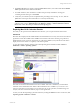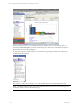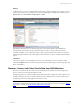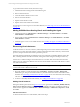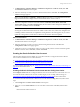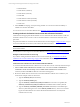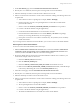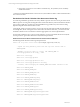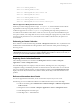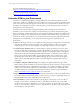User`s guide
Table Of Contents
- VCM Installation and Getting Started Guide
- Updated Information
- About This Book
- Preparing for Installation
- Installing VCM
- Using Installation Manager
- Installing and Configuring the OS Provisioning Server and Components
- Installing the Operating System Provisioning Server
- Preparing Boot Images for Windows Provisioning
- Copy the VCM Certificate to the OS Provisioning Server for Linux Provisioning
- Importing Distributions into the OS Provisioning Server Repository
- Configuring the OS Provisioning Server Integration with the VCM Collector
- Maintaining Operating System Provisioning Servers
- Upgrading or Migrating vCenter Configuration Manager
- Upgrade and Migration Scenarios
- Prerequisites
- Back up Your Databases
- Back up Your Files
- Back up Your Certificates
- Software Supported by the VCM Collector
- Migration Process
- Prerequisites
- Foundation Checker Must Run Successfully
- Use the SQL Migration Helper Tool
- Migrate Only Your Database
- Replace your existing 32-Bit Environment with the Supported 64-bit Environment
- How to Recover Your Machine if the Migration is not Successful
- Migrate a 32-bit environment running VCM 5.3 or earlier to VCM 5.4
- Migrate a 64-bit environment running VCM 5.3 or earlier to VCM 5.4
- Migrate a split installation of VCM 5.3 or earlier to a single-server install...
- After You Migrate VCM
- Upgrade Process
- Upgrading Existing Windows Agents
- Upgrading Existing Remote Clients
- Upgrading Existing UNIX Agents
- Upgrading VCM for Virtualization
- Getting Started with VCM Components and Tools
- Getting Started with VCM
- Discover, License, and Install Windows Machines
- Verifying Available Domains
- Checking the Network Authority
- Assigning Network Authority Accounts
- Discovering Windows Machines
- Licensing Windows Machines
- Installing the VCM Windows Agent on your Windows Machines
- Performing an Initial Collection
- Exploring Windows Collection Results
- Getting Started Collecting Windows Custom Information
- Discover, License, and Install UNIX/Linux Machines
- Discover, License, and Install Mac OS X Machines
- Discover, License, and Collect Oracle Data from UNIX Machines
- Customize VCM for your Environment
- How to Set Up and Use VCM Auditing
- Discover, License, and Install Windows Machines
- Getting Started with VCM for Virtualization
- Getting Started with VCM Remote
- Getting Started with VCM Patching
- Getting Started with Operating System Provisioning
- Getting Started with Software Provisioning
- Getting Started with VCM Management Extensions for Assets
- Getting Started with VCM Service Desk Integration
- Getting Started with VCM for Active Directory
- Accessing Additional Compliance Content
- Installing and Getting Started with VCM Tools
- Maintaining VCM After Installation
- Troubleshooting Problems with VCM
- Index
f. If the option was chosen to store results in a local directory, the job status (success or failure)
will be returned here.
1 After the Oracle OS-authenticated account is removed, VCM will not be able to collect Oracle data unless
an account is recreated.
Permissions for Oracle Collection User Account on Oracle 10g
For Oracle 10g installations, permissions are set by default to prevent users who are not part of the Oracle
DBA Group from accessing and executing files in the Oracle Home directory. Because the Oracle Collection
User account typically does not belong to the Oracle DBA Group, problems may arise when executing
SQL*Plus using the Oracle Collection User account.
Consequently, if this account does not have access to the necessary directories and files in Oracle Home to
execute SQL*Plus, Oracle - Management View data will not be collected. Therefore, you must ensure that
the Oracle Collection User account that is created has appropriate access to the required binaries.
For the Oracle Collection User account to execute SQL*Plus, you must grant Oracle directories read/read-
execute permission grant Oracle directories read/read-execute permission.
Grant Permission to the Oracle Collection User Account to Execute SQL*Plus
The following Oracle directories must be granted permission:
chmod o+rx <top level oracle install> (for example, /opt/oracle, /oracle, etc.)
- repeat for every directory level from the top level install down to
$ORACLE_HOME
- Example: If the top level is /oracle, and $ORACLE_HOME is
/oracle/app/product/10.20.0/db_1, then:
chmod o+rx /oracle/app
chmod o+rx /oracle/app/product
chmod o+rx /oracle/app/product/10.20.0
chmod o+rx /oracle/app/product/10.20.0/db_1
- Continue, after verifying the $ORACLE_HOME environment variable is set:
chmod o+rx $ORACLE_HOME
chmod o+rx $ORACLE_HOME/jdbc
chmod o+rx $ORACLE_HOME/jdbc/lib
chmod o+rx $ORACLE_HOME/ldap
chmod o+rx $ORACLE_HOME/ldap/mesg
chmod o+r $ORACLE_HOME/ldap/mesg/*
chmod o+rx $ORACLE_HOME/network
chmod o+rx $ORACLE_HOME/network/admin
chmod o+rx $ORACLE_HOME/sqlplus
chmod o+rx $ORACLE_HOME/sqlplus/mesg
chmod o+r $ORACLE_HOME/sqlplus/mesg/sp1us.msb
chmod o+r $ORACLE_HOME/sqlplus/mesg/sp2us.msb
vCenter Configuration Manager Installation and Getting Started Guide
128 VMware, Inc.