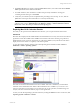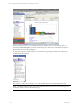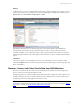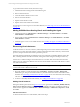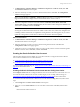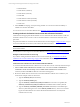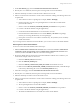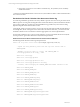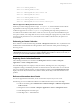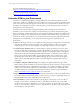User`s guide
Table Of Contents
- VCM Installation and Getting Started Guide
- Updated Information
- About This Book
- Preparing for Installation
- Installing VCM
- Using Installation Manager
- Installing and Configuring the OS Provisioning Server and Components
- Installing the Operating System Provisioning Server
- Preparing Boot Images for Windows Provisioning
- Copy the VCM Certificate to the OS Provisioning Server for Linux Provisioning
- Importing Distributions into the OS Provisioning Server Repository
- Configuring the OS Provisioning Server Integration with the VCM Collector
- Maintaining Operating System Provisioning Servers
- Upgrading or Migrating vCenter Configuration Manager
- Upgrade and Migration Scenarios
- Prerequisites
- Back up Your Databases
- Back up Your Files
- Back up Your Certificates
- Software Supported by the VCM Collector
- Migration Process
- Prerequisites
- Foundation Checker Must Run Successfully
- Use the SQL Migration Helper Tool
- Migrate Only Your Database
- Replace your existing 32-Bit Environment with the Supported 64-bit Environment
- How to Recover Your Machine if the Migration is not Successful
- Migrate a 32-bit environment running VCM 5.3 or earlier to VCM 5.4
- Migrate a 64-bit environment running VCM 5.3 or earlier to VCM 5.4
- Migrate a split installation of VCM 5.3 or earlier to a single-server install...
- After You Migrate VCM
- Upgrade Process
- Upgrading Existing Windows Agents
- Upgrading Existing Remote Clients
- Upgrading Existing UNIX Agents
- Upgrading VCM for Virtualization
- Getting Started with VCM Components and Tools
- Getting Started with VCM
- Discover, License, and Install Windows Machines
- Verifying Available Domains
- Checking the Network Authority
- Assigning Network Authority Accounts
- Discovering Windows Machines
- Licensing Windows Machines
- Installing the VCM Windows Agent on your Windows Machines
- Performing an Initial Collection
- Exploring Windows Collection Results
- Getting Started Collecting Windows Custom Information
- Discover, License, and Install UNIX/Linux Machines
- Discover, License, and Install Mac OS X Machines
- Discover, License, and Collect Oracle Data from UNIX Machines
- Customize VCM for your Environment
- How to Set Up and Use VCM Auditing
- Discover, License, and Install Windows Machines
- Getting Started with VCM for Virtualization
- Getting Started with VCM Remote
- Getting Started with VCM Patching
- Getting Started with Operating System Provisioning
- Getting Started with Software Provisioning
- Getting Started with VCM Management Extensions for Assets
- Getting Started with VCM Service Desk Integration
- Getting Started with VCM for Active Directory
- Accessing Additional Compliance Content
- Installing and Getting Started with VCM Tools
- Maintaining VCM After Installation
- Troubleshooting Problems with VCM
- Index
3. On the Files Wizard page, select the InstallOracleCollectionUserAccount.sh file.
4. Run the job as root. If desired, select the option of storing results on the VCM Collector.
5. Select the machine(s) on which to create the Oracle Collection User account.
6. Select to run the remote command now. As the remote command is running, the following actions will
be performed:
a. Action will be run with root privileges (for example, Setuid – RunHigh).
b. If the local user does not exist, a non-privileged OS user account will be created and the
password will be locked.
c. Switch or "su" to the ORACLE_SOFTWARE_OWNER_ACCOUNT that was provided.
d. Connect to the Oracle database using the sqlplus binary.
e. Create the Oracle OS-authenticated User account if it does not exist.
f. Grant the Oracle OS-authenticated User account the SELECT_CATALOG role (privilege
necessary for accessing data dictionary views and packages).
g. If the option was chosen to store results in a local directory, the job status (success or failure)
will be returned here.
If you no longer want to collect from an Oracle database, you can remove access to the Oracle database.
Removing Access to the Oracle Database
To remove access to the Oracle database, follow these steps:
1. Edit the Uninstall Oracle Collection User Account remote command in Console > UNIX Remote
Commands > Oracle Account Setup. Click the Uninstall Oracle Collection User Account remote
command, and then click Edit. The Remote Commands wizard appears.
2. Review the default values for the remote command and edit them with the correct values for your
environment. Example values are shown here.
a. Enters the ORACLE_SID (Oracle instance)
b. Enter the ORACLE_HOME (path).
c. Enters the ORACLE_COLLECTION_USER_ACCOUNT that should be removed.
d. Either enter the ORACLE_SOFTWARE_OWNER_ACCOUNT. If left blank, VCM will attempt
to derive it by determining the owner of the ORACLE_HOME directory.
3. In the Files wizard page, select the UninstallOracleCollectionUserAccount.sh file.
4. Run the job as root. If desired, select the option of storing results on the VCM Collector.
5. Select the machine(s) on which to remove the Oracle account.
6. Select to run the remote command now. As the remote command is running, the following actions will
be performed:
a. Action will be run with root privileges (for example, Setuid - RunHigh)
b. The non-privileged OS user account will be deleted.
c. Switch or "su" to the ORACLE_SOFTWARE_OWNER_ACCOUNT that was provided.
d. Connect to the Oracle database using the sqlplus binary.
e. The Oracle OS-authenticated account will be removed for Oracle database.
Getting Started with VCM
VMware, Inc. 127