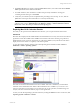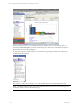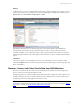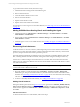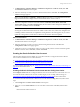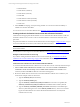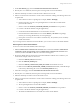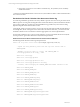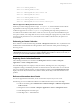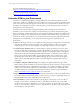User`s guide
Table Of Contents
- VCM Installation and Getting Started Guide
- Updated Information
- About This Book
- Preparing for Installation
- Installing VCM
- Using Installation Manager
- Installing and Configuring the OS Provisioning Server and Components
- Installing the Operating System Provisioning Server
- Preparing Boot Images for Windows Provisioning
- Copy the VCM Certificate to the OS Provisioning Server for Linux Provisioning
- Importing Distributions into the OS Provisioning Server Repository
- Configuring the OS Provisioning Server Integration with the VCM Collector
- Maintaining Operating System Provisioning Servers
- Upgrading or Migrating vCenter Configuration Manager
- Upgrade and Migration Scenarios
- Prerequisites
- Back up Your Databases
- Back up Your Files
- Back up Your Certificates
- Software Supported by the VCM Collector
- Migration Process
- Prerequisites
- Foundation Checker Must Run Successfully
- Use the SQL Migration Helper Tool
- Migrate Only Your Database
- Replace your existing 32-Bit Environment with the Supported 64-bit Environment
- How to Recover Your Machine if the Migration is not Successful
- Migrate a 32-bit environment running VCM 5.3 or earlier to VCM 5.4
- Migrate a 64-bit environment running VCM 5.3 or earlier to VCM 5.4
- Migrate a split installation of VCM 5.3 or earlier to a single-server install...
- After You Migrate VCM
- Upgrade Process
- Upgrading Existing Windows Agents
- Upgrading Existing Remote Clients
- Upgrading Existing UNIX Agents
- Upgrading VCM for Virtualization
- Getting Started with VCM Components and Tools
- Getting Started with VCM
- Discover, License, and Install Windows Machines
- Verifying Available Domains
- Checking the Network Authority
- Assigning Network Authority Accounts
- Discovering Windows Machines
- Licensing Windows Machines
- Installing the VCM Windows Agent on your Windows Machines
- Performing an Initial Collection
- Exploring Windows Collection Results
- Getting Started Collecting Windows Custom Information
- Discover, License, and Install UNIX/Linux Machines
- Discover, License, and Install Mac OS X Machines
- Discover, License, and Collect Oracle Data from UNIX Machines
- Customize VCM for your Environment
- How to Set Up and Use VCM Auditing
- Discover, License, and Install Windows Machines
- Getting Started with VCM for Virtualization
- Getting Started with VCM Remote
- Getting Started with VCM Patching
- Getting Started with Operating System Provisioning
- Getting Started with Software Provisioning
- Getting Started with VCM Management Extensions for Assets
- Getting Started with VCM Service Desk Integration
- Getting Started with VCM for Active Directory
- Accessing Additional Compliance Content
- Installing and Getting Started with VCM Tools
- Maintaining VCM After Installation
- Troubleshooting Problems with VCM
- Index
n
Machine Name
n
Oracle Home (Collected)
n
Oracle Home (Override)
n
Oracle SID
n
Oracle Software Owner (Override)
n
Oracle Software Owner (Override)
n
Oracle User
3. In the Schedule wizard page, set the job timing schedule. You can run the action immediately or
schedule it to run later. Click Next.
You can remove access to the Oracle database. See "Removing Access to the Oracle Database" on page 127.
Creating the Oracle Collection User Account with a Remote Command
VCM must have the appropriate Oracle database access to collect data from Oracle Instances. VCM uses
the Oracle Collection User account to connect to the Oracle database so that Oracle collections can be
performed.
The preferred method is to create the Oracle Collection User account using the Config User action. Or, you
can use the UNIX Remote Command, as described in the instructions below.
NOTE You can add Oracle Instances and create Oracle Collection User accounts on supported 64-bit and
32-bit UNIX machines.
For instructions on removing access to the Oracle database, see Removing Access to the Oracle Database.
Setting Account Permissions on Oracle 10g
If you will be creating the Oracle Collection User account on Oracle 10g, see "Permissions for Oracle
Collection User Account on Oracle 10g" on page 128 for information about setting permissions on this
account.
Create the Oracle Collection User Account with a Remote Command
To create the OS-authenticated Oracle Collection User account with a remote command, follow these steps:
1. Edit the Install Oracle Collection User Account remote command in Console > UNIX Remote
Commands > Oracle Account Setup. Click the Install Oracle Collection User Account remote
command, and then click Edit. The Remote Commands wizard appears.
2. Review the default values for the remote command and edit them with the correct values for your
environment. Example values are shown here.
a. Type the ORACLE_SID (Oracle instance).
b. Type the ORACLE_HOME (path).
c. Type the ORACLE_COLLECTION_USER_ACCOUNT. If an account is not specified, the
ORACLE_COLLECTION_USER_ACCOUNT named "csiora" will be created by default.
d. Type the ORACLE_SOFTWARE_OWNER_ACCOUNT. If left blank, VCM will attempt to
derive it by determining the owner of the ORACLE_HOME directory. This account is used to
log into the Oracle database to create the Oracle OS-authenticated User account (Oracle
Collection User account).
vCenter Configuration Manager Installation and Getting Started Guide
126 VMware, Inc.