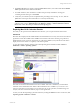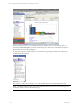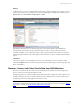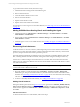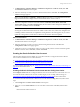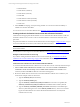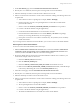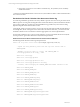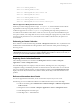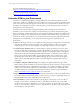User`s guide
Table Of Contents
- VCM Installation and Getting Started Guide
- Updated Information
- About This Book
- Preparing for Installation
- Installing VCM
- Using Installation Manager
- Installing and Configuring the OS Provisioning Server and Components
- Installing the Operating System Provisioning Server
- Preparing Boot Images for Windows Provisioning
- Copy the VCM Certificate to the OS Provisioning Server for Linux Provisioning
- Importing Distributions into the OS Provisioning Server Repository
- Configuring the OS Provisioning Server Integration with the VCM Collector
- Maintaining Operating System Provisioning Servers
- Upgrading or Migrating vCenter Configuration Manager
- Upgrade and Migration Scenarios
- Prerequisites
- Back up Your Databases
- Back up Your Files
- Back up Your Certificates
- Software Supported by the VCM Collector
- Migration Process
- Prerequisites
- Foundation Checker Must Run Successfully
- Use the SQL Migration Helper Tool
- Migrate Only Your Database
- Replace your existing 32-Bit Environment with the Supported 64-bit Environment
- How to Recover Your Machine if the Migration is not Successful
- Migrate a 32-bit environment running VCM 5.3 or earlier to VCM 5.4
- Migrate a 64-bit environment running VCM 5.3 or earlier to VCM 5.4
- Migrate a split installation of VCM 5.3 or earlier to a single-server install...
- After You Migrate VCM
- Upgrade Process
- Upgrading Existing Windows Agents
- Upgrading Existing Remote Clients
- Upgrading Existing UNIX Agents
- Upgrading VCM for Virtualization
- Getting Started with VCM Components and Tools
- Getting Started with VCM
- Discover, License, and Install Windows Machines
- Verifying Available Domains
- Checking the Network Authority
- Assigning Network Authority Accounts
- Discovering Windows Machines
- Licensing Windows Machines
- Installing the VCM Windows Agent on your Windows Machines
- Performing an Initial Collection
- Exploring Windows Collection Results
- Getting Started Collecting Windows Custom Information
- Discover, License, and Install UNIX/Linux Machines
- Discover, License, and Install Mac OS X Machines
- Discover, License, and Collect Oracle Data from UNIX Machines
- Customize VCM for your Environment
- How to Set Up and Use VCM Auditing
- Discover, License, and Install Windows Machines
- Getting Started with VCM for Virtualization
- Getting Started with VCM Remote
- Getting Started with VCM Patching
- Getting Started with Operating System Provisioning
- Getting Started with Software Provisioning
- Getting Started with VCM Management Extensions for Assets
- Getting Started with VCM Service Desk Integration
- Getting Started with VCM for Active Directory
- Accessing Additional Compliance Content
- Installing and Getting Started with VCM Tools
- Maintaining VCM After Installation
- Troubleshooting Problems with VCM
- Index
To get started with VCM for Oracle, follow these steps:
1. Add UNIX machines hosting Oracle and install the Agent.
2. Discover Oracle Instances.
3. Create the Oracle Collection User Account.
4. Perform an Oracle collection.
5. Explore Oracle collection results.
6. Explore reference information about Oracle.
For instructions on removing access to the Oracle database, see "Removing Access to the Oracle Database"
on page 127.
Adding UNIX Machines Hosting Oracle and Installing the Agent
1. Add UNIX machines in Administration > Machines Manager > Available Machines > Available
UNIX Machines > Add Machines.
2. License UNIX machines in Administration > Machines Manager > Available Machines > Available
UNIX Machines > License.
3. Install the Agent on one or more UNIX machines. See "Installing the Agent on UNIX/Linux Machines"
on page 99.
Discovering Oracle Instances
An Oracle Instance is a structure of memory and background processes used to interact with the Oracle
database to access data. The Oracle Instance contains stored information that is shared by various Oracle
processes, and private information used for particular processes.
The Oracle database includes the physical files used to store information, including database engine data
files, containing database metadata control files, and log files of data changes for backup and recovery.
Use this view to add and configure an Oracle Instance on a machine. After an Oracle Instance has been
added, you must configure the database access for the Oracle Collection User that VCM will use to collect
from that Oracle Instance.
TIP After you have configured the Oracle Instance, use the Config User action to configure database
access for the Oracle Collection User account.
1. Run a full collection on UNIX machines using the Machines - General and Oracle - Management
Views data types. This process includes a discovery of Oracle Instances from the oratab file on Solaris
machines. See "Performing a UNIX/Linux Collection" on page 106 for more information about running
collections on UNIX machines.
2. To edit or to manually add an Oracle Instance, see "Adding Oracle Instances" on page 124.
Adding Oracle Instances
During the collection performed in the previous section, the Agent retrieves ORACLE_HOME, ORACLE_
SID and Oracle Software Owner from the oratab file, and displays the data in VCM. Review the list of
Oracle instances populated in Administration > Machines Manager > Additional Components > VCM
for Oracle.
Add an Oracle Instance
To add an Oracle Instance to a UNIX machine, follow these steps:
vCenter Configuration Manager Installation and Getting Started Guide
124 VMware, Inc.