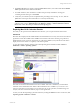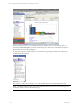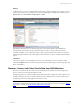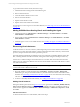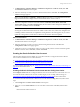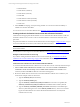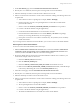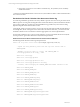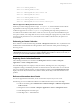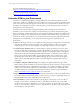User`s guide
Table Of Contents
- VCM Installation and Getting Started Guide
- Updated Information
- About This Book
- Preparing for Installation
- Installing VCM
- Using Installation Manager
- Installing and Configuring the OS Provisioning Server and Components
- Installing the Operating System Provisioning Server
- Preparing Boot Images for Windows Provisioning
- Copy the VCM Certificate to the OS Provisioning Server for Linux Provisioning
- Importing Distributions into the OS Provisioning Server Repository
- Configuring the OS Provisioning Server Integration with the VCM Collector
- Maintaining Operating System Provisioning Servers
- Upgrading or Migrating vCenter Configuration Manager
- Upgrade and Migration Scenarios
- Prerequisites
- Back up Your Databases
- Back up Your Files
- Back up Your Certificates
- Software Supported by the VCM Collector
- Migration Process
- Prerequisites
- Foundation Checker Must Run Successfully
- Use the SQL Migration Helper Tool
- Migrate Only Your Database
- Replace your existing 32-Bit Environment with the Supported 64-bit Environment
- How to Recover Your Machine if the Migration is not Successful
- Migrate a 32-bit environment running VCM 5.3 or earlier to VCM 5.4
- Migrate a 64-bit environment running VCM 5.3 or earlier to VCM 5.4
- Migrate a split installation of VCM 5.3 or earlier to a single-server install...
- After You Migrate VCM
- Upgrade Process
- Upgrading Existing Windows Agents
- Upgrading Existing Remote Clients
- Upgrading Existing UNIX Agents
- Upgrading VCM for Virtualization
- Getting Started with VCM Components and Tools
- Getting Started with VCM
- Discover, License, and Install Windows Machines
- Verifying Available Domains
- Checking the Network Authority
- Assigning Network Authority Accounts
- Discovering Windows Machines
- Licensing Windows Machines
- Installing the VCM Windows Agent on your Windows Machines
- Performing an Initial Collection
- Exploring Windows Collection Results
- Getting Started Collecting Windows Custom Information
- Discover, License, and Install UNIX/Linux Machines
- Discover, License, and Install Mac OS X Machines
- Discover, License, and Collect Oracle Data from UNIX Machines
- Customize VCM for your Environment
- How to Set Up and Use VCM Auditing
- Discover, License, and Install Windows Machines
- Getting Started with VCM for Virtualization
- Getting Started with VCM Remote
- Getting Started with VCM Patching
- Getting Started with Operating System Provisioning
- Getting Started with Software Provisioning
- Getting Started with VCM Management Extensions for Assets
- Getting Started with VCM Service Desk Integration
- Getting Started with VCM for Active Directory
- Accessing Additional Compliance Content
- Installing and Getting Started with VCM Tools
- Maintaining VCM After Installation
- Troubleshooting Problems with VCM
- Index
Reports
An alternate way to view your collected Mac OS X data is by running VCM Reports or creating your own
custom reports using VCM ’s reporting wizard. To begin exploring the reporting functionality, go to the
Reports slider, then click Machine Group Reports > UNIX.
Like Dashboards, Reports are run real time against the current data available in the CMDB for the
machines in the active machine group, and therefore they are only as current as the time of the last
collection. In addition, it may require time for the report to generate based on the volume or complexity
of the data requested. Refer to the online Help for more information on how to schedule and disseminate
reports.
Compliance
You may now begin to check Compliance values for your collected data. To run a Compliance check,
select the Compliance slider, then follow the steps described in the online Help to create rule groups, rules,
filters, and templates.
Discover, License, and Collect Oracle Data from UNIX Machines
Welcome to VCM for Oracle. Now that you have installed VCM successfully, use the following steps to
discover, collect, and work with Oracle data in VCM.
When getting started, you will first add the Oracle Instance, and then configure the Oracle Collection User
account for database access. If you will be creating the Oracle Collection User account on Oracle 10g, see
the following section about setting permissions on this account.
NOTE VCM uses the OS-authenticated Oracle Collection User account to connect to the Oracle database
so that Oracle collections can be performed. This account can be created in two ways: 1) using the Config
User action, or 2) using the Oracle Account Setup remote command.
Getting Started with VCM
VMware, Inc. 123