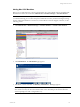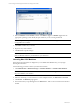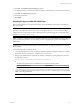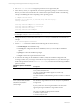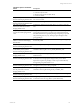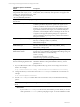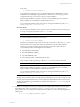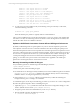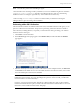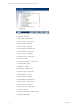User`s guide
Table Of Contents
- VCM Installation and Getting Started Guide
- Updated Information
- About This Book
- Preparing for Installation
- Installing VCM
- Using Installation Manager
- Installing and Configuring the OS Provisioning Server and Components
- Installing the Operating System Provisioning Server
- Preparing Boot Images for Windows Provisioning
- Copy the VCM Certificate to the OS Provisioning Server for Linux Provisioning
- Importing Distributions into the OS Provisioning Server Repository
- Configuring the OS Provisioning Server Integration with the VCM Collector
- Maintaining Operating System Provisioning Servers
- Upgrading or Migrating vCenter Configuration Manager
- Upgrade and Migration Scenarios
- Prerequisites
- Back up Your Databases
- Back up Your Files
- Back up Your Certificates
- Software Supported by the VCM Collector
- Migration Process
- Prerequisites
- Foundation Checker Must Run Successfully
- Use the SQL Migration Helper Tool
- Migrate Only Your Database
- Replace your existing 32-Bit Environment with the Supported 64-bit Environment
- How to Recover Your Machine if the Migration is not Successful
- Migrate a 32-bit environment running VCM 5.3 or earlier to VCM 5.4
- Migrate a 64-bit environment running VCM 5.3 or earlier to VCM 5.4
- Migrate a split installation of VCM 5.3 or earlier to a single-server install...
- After You Migrate VCM
- Upgrade Process
- Upgrading Existing Windows Agents
- Upgrading Existing Remote Clients
- Upgrading Existing UNIX Agents
- Upgrading VCM for Virtualization
- Getting Started with VCM Components and Tools
- Getting Started with VCM
- Discover, License, and Install Windows Machines
- Verifying Available Domains
- Checking the Network Authority
- Assigning Network Authority Accounts
- Discovering Windows Machines
- Licensing Windows Machines
- Installing the VCM Windows Agent on your Windows Machines
- Performing an Initial Collection
- Exploring Windows Collection Results
- Getting Started Collecting Windows Custom Information
- Discover, License, and Install UNIX/Linux Machines
- Discover, License, and Install Mac OS X Machines
- Discover, License, and Collect Oracle Data from UNIX Machines
- Customize VCM for your Environment
- How to Set Up and Use VCM Auditing
- Discover, License, and Install Windows Machines
- Getting Started with VCM for Virtualization
- Getting Started with VCM Remote
- Getting Started with VCM Patching
- Getting Started with Operating System Provisioning
- Getting Started with Software Provisioning
- Getting Started with VCM Management Extensions for Assets
- Getting Started with VCM Service Desk Integration
- Getting Started with VCM for Active Directory
- Accessing Additional Compliance Content
- Installing and Getting Started with VCM Tools
- Maintaining VCM After Installation
- Troubleshooting Problems with VCM
- Index
Installation Options with Default
Values
Description
CSI_REFRESH_INETD=Y
Keep default value only if you are
running your agent as inetd. If you
are running your agent as a daemon,
select CSI_REFRESH_INETD=N
Setting this option to allows the system to refresh xinetd (Linux) or
inetd (Solaris, AIX, and HP-UX). This option does not apply to Mac
OS X.
CSI_NICE=10 Recommend keeping
default value.
This option sets the nice value for the agent listener process.
CSI_CERTIFICATE_PATH= This option specifies the path to Collector Certificates. The
certificates specified at this path are copied to the Agent. If your
Collector Certificates are stored in an accessible location on this
machine, you can use this option to have the certificates put in the
Agent location (VMware encourages you to install the Enterprise
Certificates so that multiple Collectors collecting from the same set
of Agents can be supported). If this package was copied from a
collector installation, this package already contains that Collector’s
Enterprise Certificate.
CSI_PARENT_DIRECTORY=/opt This option specifies the parent directory of the CM Agent. The root
directory of CMAgent will be CSI_PARENT_
DIRECTORY/CMAgent.
CSI_PARENT_DATA_
DIRECTORY=/opt
This option specifies the parent directory of the CMAgent data
directory. The data directory will be CSI_PARENT_DATA_
DIRECTORY/ CMAgent/data
CSI_PARENT_LOG_
DIRECTORY=default
This option specifies where agent operational log files are kept. The
log directory is CSI_PARENT_LOG_DIRECTORY/CMAgent/log. The
default value indicates to use the following:
• Linux - /var/log
• AIX, HP-UX, and Solaris - /var/adm
• Mac OS X- log ->private/var/log/CMAgent/log
CSI_KEEP_CSIINSTALL=N
Recommend keeping default value.
After a successful installation, the temp installation directory
CSIInstall is deleted. To keep this installation directory, set this
parameter to Y.
9. If you modified and saved the csi.config installation file, copy the saved csi.config to the extracted
location. For example:
# cp /<safelocation>/csi.config /<extractedlocation>/CSIInstall/csi.config
10. Change the directory to the location where the InstallCMAgent executable file was extracted. For
example:
# cd <extractedpath>/CSIInstall
11. Execute InstallCMAgent in either silent mode or interactive mode, as described in the following
options.
NOTE If you are using the custom configuration file, csi.config, proceed with the installation in Silent
Mode.
Silent Mode:
If you execute InstallCMAgent in silent mode, the installation proceeds silently. It uses the
values specified in csi.config without prompting for input. To run the installation in silent
vCenter Configuration Manager Installation and Getting Started Guide
116 VMware, Inc.