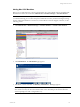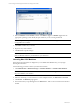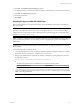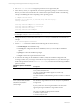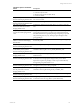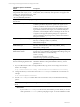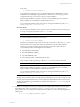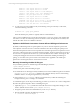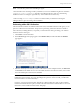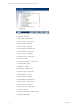User`s guide
Table Of Contents
- VCM Installation and Getting Started Guide
- Updated Information
- About This Book
- Preparing for Installation
- Installing VCM
- Using Installation Manager
- Installing and Configuring the OS Provisioning Server and Components
- Installing the Operating System Provisioning Server
- Preparing Boot Images for Windows Provisioning
- Copy the VCM Certificate to the OS Provisioning Server for Linux Provisioning
- Importing Distributions into the OS Provisioning Server Repository
- Configuring the OS Provisioning Server Integration with the VCM Collector
- Maintaining Operating System Provisioning Servers
- Upgrading or Migrating vCenter Configuration Manager
- Upgrade and Migration Scenarios
- Prerequisites
- Back up Your Databases
- Back up Your Files
- Back up Your Certificates
- Software Supported by the VCM Collector
- Migration Process
- Prerequisites
- Foundation Checker Must Run Successfully
- Use the SQL Migration Helper Tool
- Migrate Only Your Database
- Replace your existing 32-Bit Environment with the Supported 64-bit Environment
- How to Recover Your Machine if the Migration is not Successful
- Migrate a 32-bit environment running VCM 5.3 or earlier to VCM 5.4
- Migrate a 64-bit environment running VCM 5.3 or earlier to VCM 5.4
- Migrate a split installation of VCM 5.3 or earlier to a single-server install...
- After You Migrate VCM
- Upgrade Process
- Upgrading Existing Windows Agents
- Upgrading Existing Remote Clients
- Upgrading Existing UNIX Agents
- Upgrading VCM for Virtualization
- Getting Started with VCM Components and Tools
- Getting Started with VCM
- Discover, License, and Install Windows Machines
- Verifying Available Domains
- Checking the Network Authority
- Assigning Network Authority Accounts
- Discovering Windows Machines
- Licensing Windows Machines
- Installing the VCM Windows Agent on your Windows Machines
- Performing an Initial Collection
- Exploring Windows Collection Results
- Getting Started Collecting Windows Custom Information
- Discover, License, and Install UNIX/Linux Machines
- Discover, License, and Install Mac OS X Machines
- Discover, License, and Collect Oracle Data from UNIX Machines
- Customize VCM for your Environment
- How to Set Up and Use VCM Auditing
- Discover, License, and Install Windows Machines
- Getting Started with VCM for Virtualization
- Getting Started with VCM Remote
- Getting Started with VCM Patching
- Getting Started with Operating System Provisioning
- Getting Started with Software Provisioning
- Getting Started with VCM Management Extensions for Assets
- Getting Started with VCM Service Desk Integration
- Getting Started with VCM for Active Directory
- Accessing Additional Compliance Content
- Installing and Getting Started with VCM Tools
- Maintaining VCM After Installation
- Troubleshooting Problems with VCM
- Index
Installation Options with Default
Values
Description
• +H means only for HP-UX
• +L means only for Linux
• +D means only for Darwin (Mac OS X)
• + means for all OS
CSI_CREATE_USER=Y
Recommend keeping default value.
The user is being created. This value indicates whether or not the
user is to be created.
CSI_USER_ID=501
Recommend keeping default value.
This value is the integer value for the user ID of the created user.
CSI_USER_NO_LOGIN_
SHELL=/bin/false Recommend
keeping default value.
Indicates the desired no-login shell value to use when creating the
user.
CSI_USER_PRIMARY_GROUP=csi_
acct Recommend keeping default
value.
Group name to use when creating a new user as the user’s primary
group. This group is for low security access. Most inspections are
executed with the lowest possible privileges using this group while
also preventing access by way of this group to the high security
group privileges.
CSI_CREATE_USER_PRIMARY_
GROUP=Y Recommend keeping
default value.
This value indicates the need to create a low-security primary group
for the CSI_USER.
CSI_USER_PRIMARY_GID=501
Recommend keeping default value.
Create user’s primary Group ID.
CSI_USER_USE_NEXT_
AVAILABLE_LOCAL_GID=Y
Recommend keeping default value.
Setting this option to Y will allow the Group ID to be the next
available local Group ID over CSI_USER_PRIMARY_GID.
CSI_USER=csi_acct Recommend
keeping default value.
The user assigned to the cfgsoft group. The CSI listener process runs
under this user.
CSI_CFGSOFT_GID=500
Recommend keeping default value.
The Group ID of the cfgsoft group. This value can change if the GID
is already in use. This group is for high-security access. Some
inspections require root privileges, which are provided indirectly
through this group and setuid to root.
CSI_CREATE_LOCAL_GROUP=Y
Recommend keeping default value.
Setting this option to Y allows the cfgsoft group to be created. This
setting allows the system call to groupadd.
CSI_USE_NEXT_AVAILABLE_
LOCAL_GID=Y Recommend
keeping default value.
Setting this option to Y will allow this Group ID to be the next
available local Group ID starting at CSI_CFGSOFT_GID.
CSI_AGENT_PORT=26542
Recommend keeping default value.
This option specifies the port that the CM Agent will be listening on.
CSI_CREATE_LOCAL_SERVICE=Y
Recommend keeping default value.
Setting CSI_CREATE_LOCAL_SERVICE to Y allows the system to
create the local service (copy files to system directories).
Getting Started with VCM
VMware, Inc. 115