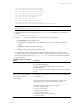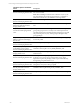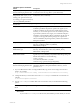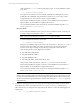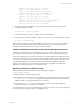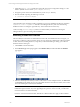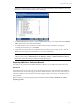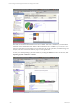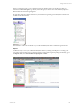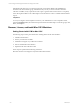User`s guide
Table Of Contents
- VCM Installation and Getting Started Guide
- Updated Information
- About This Book
- Preparing for Installation
- Installing VCM
- Using Installation Manager
- Installing and Configuring the OS Provisioning Server and Components
- Installing the Operating System Provisioning Server
- Preparing Boot Images for Windows Provisioning
- Copy the VCM Certificate to the OS Provisioning Server for Linux Provisioning
- Importing Distributions into the OS Provisioning Server Repository
- Configuring the OS Provisioning Server Integration with the VCM Collector
- Maintaining Operating System Provisioning Servers
- Upgrading or Migrating vCenter Configuration Manager
- Upgrade and Migration Scenarios
- Prerequisites
- Back up Your Databases
- Back up Your Files
- Back up Your Certificates
- Software Supported by the VCM Collector
- Migration Process
- Prerequisites
- Foundation Checker Must Run Successfully
- Use the SQL Migration Helper Tool
- Migrate Only Your Database
- Replace your existing 32-Bit Environment with the Supported 64-bit Environment
- How to Recover Your Machine if the Migration is not Successful
- Migrate a 32-bit environment running VCM 5.3 or earlier to VCM 5.4
- Migrate a 64-bit environment running VCM 5.3 or earlier to VCM 5.4
- Migrate a split installation of VCM 5.3 or earlier to a single-server install...
- After You Migrate VCM
- Upgrade Process
- Upgrading Existing Windows Agents
- Upgrading Existing Remote Clients
- Upgrading Existing UNIX Agents
- Upgrading VCM for Virtualization
- Getting Started with VCM Components and Tools
- Getting Started with VCM
- Discover, License, and Install Windows Machines
- Verifying Available Domains
- Checking the Network Authority
- Assigning Network Authority Accounts
- Discovering Windows Machines
- Licensing Windows Machines
- Installing the VCM Windows Agent on your Windows Machines
- Performing an Initial Collection
- Exploring Windows Collection Results
- Getting Started Collecting Windows Custom Information
- Discover, License, and Install UNIX/Linux Machines
- Discover, License, and Install Mac OS X Machines
- Discover, License, and Collect Oracle Data from UNIX Machines
- Customize VCM for your Environment
- How to Set Up and Use VCM Auditing
- Discover, License, and Install Windows Machines
- Getting Started with VCM for Virtualization
- Getting Started with VCM Remote
- Getting Started with VCM Patching
- Getting Started with Operating System Provisioning
- Getting Started with Software Provisioning
- Getting Started with VCM Management Extensions for Assets
- Getting Started with VCM Service Desk Integration
- Getting Started with VCM for Active Directory
- Accessing Additional Compliance Content
- Installing and Getting Started with VCM Tools
- Maintaining VCM After Installation
- Troubleshooting Problems with VCM
- Index
1. (Optional) Copy csi.config, the file that contains all of the custom configuration settings, to a safe
location. (This file can be found in <path>/CMAgent/install.)
2. Navigate up one level from the uninstall directory in the CMAgent directory.
3. Run the uninstall script using the following command:
# ./uninstall/UninstallCMAgent
NOTE Consider these points when uninstalling an Agent:
• The uninstall reverses all changes made by installation, however the installation log files are retained in
<AgentRoot>/install. <AgentRoot> defaults to the CMAgent directory that was created during
installation. Refer to "Locating the Agent Directory" later in this document if necessary.
• After executing UninstallCMAgent, VMware recommends that you delete the remaining the
CMAgent directory prior to running a new installation.
Performing a UNIX/Linux Collection
After the UNIX/Linux machines are added and licensed in VCM, and installed with the VCM Agent, you
can perform a collection on those machines. The process for performing a UNIX/Linux collection is similar
to other collections, including Windows, except that you select UNIX data types during your collection
instead of Windows data types.
1. Click Collect on the Portal toolbar.
2. The Collection Type wizard page appears. Select Machine Data, and then click OK. The Machines
page appears.
3. Select the machine(s) from which you want to collect data. To select multiple machines, use Shift-click
or Ctrl-click. Use the double arrow to move all visible machines to the selection window, 500 at a time.
Leave the default options selected, then click Next.
NOTE UNIX Patch Assessment is automatically licensed and enabled if you have licensed your
UNIX/Linux Agent machines. If you are upgrading from a previous version of VCM, you will need a
new license file to access this functionality.
In order to view Patch Assessment data, click Select a Collection Filter Set to apply to these machines
vCenter Configuration Manager Installation and Getting Started Guide
106 VMware, Inc.