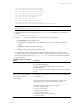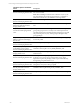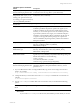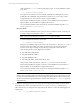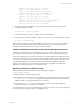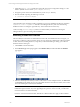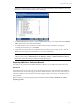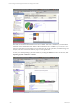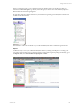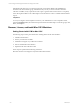User`s guide
Table Of Contents
- VCM Installation and Getting Started Guide
- Updated Information
- About This Book
- Preparing for Installation
- Installing VCM
- Using Installation Manager
- Installing and Configuring the OS Provisioning Server and Components
- Installing the Operating System Provisioning Server
- Preparing Boot Images for Windows Provisioning
- Copy the VCM Certificate to the OS Provisioning Server for Linux Provisioning
- Importing Distributions into the OS Provisioning Server Repository
- Configuring the OS Provisioning Server Integration with the VCM Collector
- Maintaining Operating System Provisioning Servers
- Upgrading or Migrating vCenter Configuration Manager
- Upgrade and Migration Scenarios
- Prerequisites
- Back up Your Databases
- Back up Your Files
- Back up Your Certificates
- Software Supported by the VCM Collector
- Migration Process
- Prerequisites
- Foundation Checker Must Run Successfully
- Use the SQL Migration Helper Tool
- Migrate Only Your Database
- Replace your existing 32-Bit Environment with the Supported 64-bit Environment
- How to Recover Your Machine if the Migration is not Successful
- Migrate a 32-bit environment running VCM 5.3 or earlier to VCM 5.4
- Migrate a 64-bit environment running VCM 5.3 or earlier to VCM 5.4
- Migrate a split installation of VCM 5.3 or earlier to a single-server install...
- After You Migrate VCM
- Upgrade Process
- Upgrading Existing Windows Agents
- Upgrading Existing Remote Clients
- Upgrading Existing UNIX Agents
- Upgrading VCM for Virtualization
- Getting Started with VCM Components and Tools
- Getting Started with VCM
- Discover, License, and Install Windows Machines
- Verifying Available Domains
- Checking the Network Authority
- Assigning Network Authority Accounts
- Discovering Windows Machines
- Licensing Windows Machines
- Installing the VCM Windows Agent on your Windows Machines
- Performing an Initial Collection
- Exploring Windows Collection Results
- Getting Started Collecting Windows Custom Information
- Discover, License, and Install UNIX/Linux Machines
- Discover, License, and Install Mac OS X Machines
- Discover, License, and Collect Oracle Data from UNIX Machines
- Customize VCM for your Environment
- How to Set Up and Use VCM Auditing
- Discover, License, and Install Windows Machines
- Getting Started with VCM for Virtualization
- Getting Started with VCM Remote
- Getting Started with VCM Patching
- Getting Started with Operating System Provisioning
- Getting Started with Software Provisioning
- Getting Started with VCM Management Extensions for Assets
- Getting Started with VCM Service Desk Integration
- Getting Started with VCM for Active Directory
- Accessing Additional Compliance Content
- Installing and Getting Started with VCM Tools
- Maintaining VCM After Installation
- Troubleshooting Problems with VCM
- Index
values specified in csi.config without prompting for input. To run the installation in silent
mode, enter:
# ./CSIInstall/InstallCMAgent -s
You might use this method if you have manually edited the csi.config file, if you have
modified the csi.config file using the interactive method, or if you are using a custom
configuration file that you saved from a previous agent installation.
When the silent installation completes, a summary of the installation process and status is
displayed. Make sure the installation completed without errors.
You can check the installation status at anytime by viewing the installation log file at <CSI_
PARENT_DIRECTORY>/log/install.log.
Interactive Mode:
If you execute the installation with no options, it runs in an interactive mode, prompting you
to accept or change each parameter in the csi.config file.
NOTE When you use interactive mode, the csi.config file is modified.
To run the installation in interactive mode, enter:
# ./CSIInstall/InstallCMAgent
During the pre-installation stage of interactive mode, the check for a valid user (CSI_USER) is
performed. If the user already exists (either the Administrator has manually added the
account or is selecting an existing one), the following configuration values will not be
requested (the questions will be skipped) by the installer:
n
CSI_USER_NO_LOGIN_SHELL
n
CSI_USER_PRIMARY_GROUP
n
CSI_USER_PRIMARY_GID
n
CSI_USER_USE_NEXT_AVAILABLE_LOCAL_GID
These prompts will be requested only when the CSI_USER user account is not found.
When the silent installation completes, a summary of the installation process and status is
displayed. Make sure the installation completed without errors.
You can check the installation status at anytime by viewing the installation log file at <CSI_
PARENT_DIRECTORY>/log/install.log.
NOTE If you selected (x)inetd/launchd for CSI_AGENT_RUN_OPTION and (x)inetd/launchd is not
running, the agent will not install. A message appears indicating the service is not running. On some
versions, when (x)inetd/launchd services are not configured, (x)inetd/launchd will not stay running.
To allow the UNIX/Linux agent installation to complete successfully, pass a - stayalive option to
(x)inetd/launchd.
12. In addition to creating the necessary user and groups, and configuring the machine to run the Agent,
the installation also creates a new directory in the <CSI_PARENT_DIRECTORY> named CMAgent
(unless this directory was changed in the configuration). This directory contains the following files and
subdirectories:
# ls –la /CSI_PARENT_DIRECTORY/CMAgent
vCenter Configuration Manager Installation and Getting Started Guide
104 VMware, Inc.