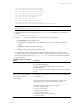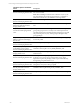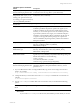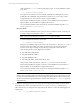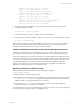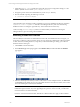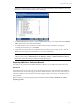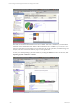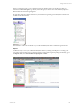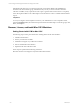User`s guide
Table Of Contents
- VCM Installation and Getting Started Guide
- Updated Information
- About This Book
- Preparing for Installation
- Installing VCM
- Using Installation Manager
- Installing and Configuring the OS Provisioning Server and Components
- Installing the Operating System Provisioning Server
- Preparing Boot Images for Windows Provisioning
- Copy the VCM Certificate to the OS Provisioning Server for Linux Provisioning
- Importing Distributions into the OS Provisioning Server Repository
- Configuring the OS Provisioning Server Integration with the VCM Collector
- Maintaining Operating System Provisioning Servers
- Upgrading or Migrating vCenter Configuration Manager
- Upgrade and Migration Scenarios
- Prerequisites
- Back up Your Databases
- Back up Your Files
- Back up Your Certificates
- Software Supported by the VCM Collector
- Migration Process
- Prerequisites
- Foundation Checker Must Run Successfully
- Use the SQL Migration Helper Tool
- Migrate Only Your Database
- Replace your existing 32-Bit Environment with the Supported 64-bit Environment
- How to Recover Your Machine if the Migration is not Successful
- Migrate a 32-bit environment running VCM 5.3 or earlier to VCM 5.4
- Migrate a 64-bit environment running VCM 5.3 or earlier to VCM 5.4
- Migrate a split installation of VCM 5.3 or earlier to a single-server install...
- After You Migrate VCM
- Upgrade Process
- Upgrading Existing Windows Agents
- Upgrading Existing Remote Clients
- Upgrading Existing UNIX Agents
- Upgrading VCM for Virtualization
- Getting Started with VCM Components and Tools
- Getting Started with VCM
- Discover, License, and Install Windows Machines
- Verifying Available Domains
- Checking the Network Authority
- Assigning Network Authority Accounts
- Discovering Windows Machines
- Licensing Windows Machines
- Installing the VCM Windows Agent on your Windows Machines
- Performing an Initial Collection
- Exploring Windows Collection Results
- Getting Started Collecting Windows Custom Information
- Discover, License, and Install UNIX/Linux Machines
- Discover, License, and Install Mac OS X Machines
- Discover, License, and Collect Oracle Data from UNIX Machines
- Customize VCM for your Environment
- How to Set Up and Use VCM Auditing
- Discover, License, and Install Windows Machines
- Getting Started with VCM for Virtualization
- Getting Started with VCM Remote
- Getting Started with VCM Patching
- Getting Started with Operating System Provisioning
- Getting Started with Software Provisioning
- Getting Started with VCM Management Extensions for Assets
- Getting Started with VCM Service Desk Integration
- Getting Started with VCM for Active Directory
- Accessing Additional Compliance Content
- Installing and Getting Started with VCM Tools
- Maintaining VCM After Installation
- Troubleshooting Problems with VCM
- Index
inflating: CSIInstall/scripts/AltSource_ftp.sh
inflating: CSIInstall/scripts/AltSource_rcp.sh
inflating: CSIInstall/scripts/AltSource_sftp.sh
inflating: CSIInstall/scripts/AltSource_wget.sh
extracting: CSIInstall/scripts/AltSourceCmd
inflating: CSIInstall/InstallCMAgent
inflating: CSIInstall/csi.config
inflating: CSIInstall/CMAgent.<version.OS>
creating: CSIInstall/.security/certificates/
inflating:CSIInstall/.security/certificates/<EnterpriseCertificate>
NOTE To force an overwrite of any existing files, include the -o option when executing the package.
For example: /CMAgent.<version>.SunOS -o.
6. Change the directory to the location where the InstallCMAgent executable file was extracted. For
example:
# cd <extractedpath>/CSIInstall
7. Use the ls -la command to validate that the following files are in this directory:
n
InstallCMAgent: The installation script.
n
csi.config: The configuration file for the installation, where you can modify the installation
options.
n
packages: Contains the installation packages.
n
scripts: Contains the scripts needed for the install.
8. To customize the settings for the installation variables, modify the installation configuration file,
csi.config, and then save your changes. If this file has only read permissions set, you will need to give
the file write permissions with the chmod u+x csi.config command. See the following installation
options for details.
Installation Options with Default
Values
Description
CSI_AGENT_RUN_OPTION The Agent can be installed as a daemon process or installed to be
run by inetd/xinetd/launchd.
• A value of inetd will install the Agent for execution by
inetd/xinetd/launchd.
• A value of daemon will install the agent for execution as a daemon
process.
CSI_NO_LOGIN_SHELL=
+S:+A:+/sbin/noshell+/bin/false+
/sbin/false+/usr/bin/false
+/sbin/nologin
The CSI_USER account must not have a login shell. This parameter
lists all valid no-login shells and is used to verify the CSI_USER has
no-login shell.
If your system has a valid no login shell that is not listed, then
append a plus sign and add the no login shell to the list.
The options available for this parameter include:
• +S means only for Solaris
• +A means only for AIX
• +H means only for HP-UX
• +L means only for Linux
• +D means only for Darwin (Mac OS X)
• + means for all OS
Getting Started with VCM
VMware, Inc. 101