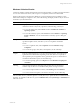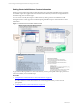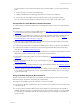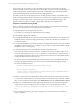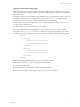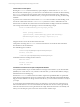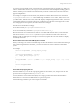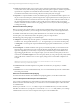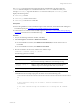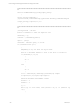User`s guide
Table Of Contents
- VMware vCenter Configuration ManagerInstallation and Getting Started Guide
- About This Book
- Preparing for Installation
- Installation Manager
- Installation Configurations
- Tools Installation
- General Prerequisites to Install VCM
- Verify Hardware and Software Requirements
- Verify Administration Rights
- Set the Default Network Authority Account
- Specify the Collector Services Account
- Change the Collector Services Account Password in the Services Management Con...
- Change the Collector Services Account Password in the Component Services DCOM...
- Verify the VMware Application Services Account
- Determine the VCM Remote Virtual Directory
- Use Secure Communications Certificates
- Understand Server Authentication
- Verify the Foundation Checker System Checks
- Install UNIX Patch for HP-UX 11.11
- VCM Uses FIPS Cryptography
- Installing VCM
- Installing, Configuring, and Upgrading the OS Provisioning Server and Components
- Upgrading or Migrating VCM
- Upgrades
- Migrations
- Prerequisites to Migrate VCM
- Back Up Your Databases
- Back up Your Files
- Export and Back up Your Certificates
- Migrating VCM
- Migrate Only Your Database
- Replace Your Existing 32-Bit Environment with a Supported 64-bit Environment
- Migrate a 32-bit Environment Running VCM 5.3 or Earlier to VCM 5.4.1
- Migrate a 64-bit Environment Running VCM 5.3 or Earlier to VCM 5.4.1
- Migrate a Split Installation of VCM 5.3 or Earlier to a Single-Server Install...
- How to Recover Your Collector Machine if the Migration is not Successful
- Upgrading VCM and Components
- Maintaining VCM After Installation
- Getting Started with VCM Components and Tools
- Getting Started with VCM
- Discover, License, and Install Windows Machines
- Discover, License, and Install Windows Machines
- Verify Available Domains
- Check the Network Authority
- Assign Network Authority Accounts
- Discover Windows Machines
- License Windows Machines
- Disable User Account Control for VCM Agent Installation
- Install the VCM Windows Agent on Your Windows Machines
- Enable UAC After VCM Agent Installation
- Collect Windows Data
- Windows Collection Results
- Getting Started with Windows Custom Information
- Discover, License, and Install UNIX/Linux Machines
- Discover, License, and Install Mac OS X Machines
- Discover, Configure, and Collect Oracle Data from UNIX Machines
- Customize VCM for your Environment
- How to Set Up and Use VCM Auditing
- Discover, License, and Install Windows Machines
- Getting Started with VCM for Virtualization
- Getting Started with VCM Remote
- Getting Started with VCM Patching
- Getting Started with Operating System Provisioning
- Getting Started with Software Provisioning
- Using Package Studio to Create Software Packages and Publish to Repositories
- Software Repository for Windows
- Package Manager for Windows
- Software Provisioning Component Relationships
- Install the Software Provisioning Components
- Using Package Studio to Create Software Packages and Publish to Repositories
- Using VCM Software Provisioning for Windows
- Related Software Provisioning Actions
- Getting Started with VCM Management Extensions for Assets
- Getting Started with VCM Service Desk Integration
- Getting Started with VCM for Active Directory
- Installing and Getting Started with VCM Tools
- Index
To preserve the user-friendly name, use the task name as the element name for the task rows. When you
create a collection filter that uses your script, you must select the incremental duplicate handling option so
that the collection process includes an incremental entry in the list of entries where the same task name
appears multiple times.
For example, in a sample test environment, many Windows machines had more than one task named
GoogleUpdateTaskMachineCore. A PowerShell script can label the rows as Task1, Task2, and so on. If
you delete Task1, Task2 becomes Task1, and VCM displays multiple change details for Task1, such as the
command line and the next run time. This report would be incorrect because even though Task 1 would
have changed place in the sequence, the task would not have changed.
The task names are labeled accordingly.
n
The first task entry is GoogleUpdateTaskMachineCore.
n
The second task entry is labeled GoogleUpdateTaskMachineCore_1.
Because task names can contain characters that are not valid in XML element names, VCM encodes the
task names with the ToCMBase64String function. If you reorder the list of tasks whose names are
identical, VCM can still report extra changes. For this reason, require the VCM user interface to display
the friendly task names.
Enclose Values that Can Contain XML Syntax in CDATA
When you develop your custom PowerShell scripts to collect the Windows Custom Information data type
from VCM managed Windows machines, you must use CDATA to enclose values that contain XML
syntax.
For example:
function wrapInCDATA( [string]$input_string)
{
[string]$wrappedInCDATA | out-null
if ( $input_string.Length -gt 0 )
{
$wrappedInCDATA = ("<!" + "[CDATA" + "[" + $input_string + ("]" + "]" + ">")
)
}
return $wrappedInCDATA
}
PowerShell Script Signing Policies
With PowerShell 2.0 you can set the script signing policies at the machine, user, and process levels. The
process level runs a single execution of powershell.exe.
In VCM, Windows Custom Information (WCI) uses script type information in the collection filter to
determine how to execute PowerShell and how to pass the script to it.
Use the following methods to pass a WCI script to PowerShell.
Getting Started with VCM
VMware, Inc. 97