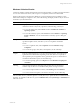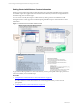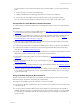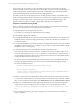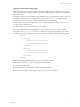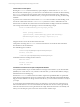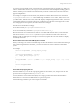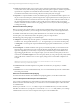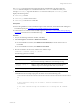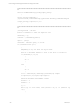User`s guide
Table Of Contents
- VMware vCenter Configuration ManagerInstallation and Getting Started Guide
- About This Book
- Preparing for Installation
- Installation Manager
- Installation Configurations
- Tools Installation
- General Prerequisites to Install VCM
- Verify Hardware and Software Requirements
- Verify Administration Rights
- Set the Default Network Authority Account
- Specify the Collector Services Account
- Change the Collector Services Account Password in the Services Management Con...
- Change the Collector Services Account Password in the Component Services DCOM...
- Verify the VMware Application Services Account
- Determine the VCM Remote Virtual Directory
- Use Secure Communications Certificates
- Understand Server Authentication
- Verify the Foundation Checker System Checks
- Install UNIX Patch for HP-UX 11.11
- VCM Uses FIPS Cryptography
- Installing VCM
- Installing, Configuring, and Upgrading the OS Provisioning Server and Components
- Upgrading or Migrating VCM
- Upgrades
- Migrations
- Prerequisites to Migrate VCM
- Back Up Your Databases
- Back up Your Files
- Export and Back up Your Certificates
- Migrating VCM
- Migrate Only Your Database
- Replace Your Existing 32-Bit Environment with a Supported 64-bit Environment
- Migrate a 32-bit Environment Running VCM 5.3 or Earlier to VCM 5.4.1
- Migrate a 64-bit Environment Running VCM 5.3 or Earlier to VCM 5.4.1
- Migrate a Split Installation of VCM 5.3 or Earlier to a Single-Server Install...
- How to Recover Your Collector Machine if the Migration is not Successful
- Upgrading VCM and Components
- Maintaining VCM After Installation
- Getting Started with VCM Components and Tools
- Getting Started with VCM
- Discover, License, and Install Windows Machines
- Discover, License, and Install Windows Machines
- Verify Available Domains
- Check the Network Authority
- Assign Network Authority Accounts
- Discover Windows Machines
- License Windows Machines
- Disable User Account Control for VCM Agent Installation
- Install the VCM Windows Agent on Your Windows Machines
- Enable UAC After VCM Agent Installation
- Collect Windows Data
- Windows Collection Results
- Getting Started with Windows Custom Information
- Discover, License, and Install UNIX/Linux Machines
- Discover, License, and Install Mac OS X Machines
- Discover, Configure, and Collect Oracle Data from UNIX Machines
- Customize VCM for your Environment
- How to Set Up and Use VCM Auditing
- Discover, License, and Install Windows Machines
- Getting Started with VCM for Virtualization
- Getting Started with VCM Remote
- Getting Started with VCM Patching
- Getting Started with Operating System Provisioning
- Getting Started with Software Provisioning
- Using Package Studio to Create Software Packages and Publish to Repositories
- Software Repository for Windows
- Package Manager for Windows
- Software Provisioning Component Relationships
- Install the Software Provisioning Components
- Using Package Studio to Create Software Packages and Publish to Repositories
- Using VCM Software Provisioning for Windows
- Related Software Provisioning Actions
- Getting Started with VCM Management Extensions for Assets
- Getting Started with VCM Service Desk Integration
- Getting Started with VCM for Active Directory
- Installing and Getting Started with VCM Tools
- Index
To collect Windows Custom Information (WCI) using script-based filters, you must do the following
tasks:
n
Create and verify your custom PowerShell script.
n
Install PowerShell on the VCM managed machines to be used for WCI collections.
n
Use VCM to collect WCI data from the managed machines using your script-based filter.
You can view the job status details and collection results, and run reports on the collected data.
Prerequisites to Collect Windows Custom Information
To collect Windows Custom Information from VCM managed machines, you have several prerequisites.
Prerequisites
n
Understand how to write and run PowerShell scripts. See "References on PowerShell and Script Signing"
on page 98 or the Windows PowerShell online help.
n
Write your own PowerShell script to return data in a VCM compatible, element-normal XML format,
or obtain PowerShell scripts from VMware Professional Services or another source. See "Using
PowerShell Scripts for WCI Collections" on page 93.
n
Make sure that your PowerShell script is accessible when you paste the script content into the Script
area of the collection filter on the VCM Collector.
n
Confirm that the VCM Collector includes PowerShell 2.0 if the Collector is a client for WCI collections.
n
Confirm that PowerShell 2.0 is installed on each VCM managed machine that will be used for WCI
collections. See "Install PowerShell" on page 106.
n
Upgrade older VCMAgents on the VCM managed machines from which you collect Windows Custom
Information, and then install the VCM 5.3 Agent or later on these machines.
n
Understand the script signing policies if you use PowerShell 2.0. See "PowerShell Script Signing Policies"
on page 97.
n
Set the PowerShell execution policy on the VCM managed machine. See "Built-in PowerShell Policy
Settings" on page 98.
n
Understand how VCM manages Windows Custom Information data changes. See "Windows Custom
Information Change Management" on page 103.
n
Confirm or update the Agent Thread Administration settings on the VCM Collector. The default value
is set to below normal thread priority, and the Agent Data Retention default is set to a 15-day change
log. See the online help.
Using PowerShell Scripts for WCI Collections
Windows Custom Information (WCI) uses PowerShell as the scripting engine and the element-normal
XML format as the output that is inserted into the VCM database.
WCI supports PowerShell 2.0 and works with later versions of PowerShell.
n
PowerShell 2.0 is the base requirement for WCI in VCM because of its ability to set the execution policy
at the process level.
n
You can run WCI PowerShell collection scripts against Windows machines that have PowerShell 1.0
installed, although this usage is not supported or tested. If the collection scripts do not use PowerShell
2.0 commands, your WCI filters that use the in-line method to pass a WCI script to PowerShell will
operate correctly.
Getting Started with VCM
VMware, Inc. 93