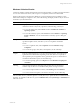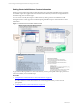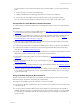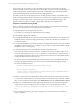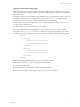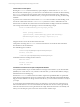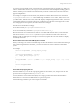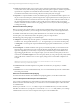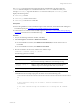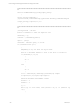User`s guide
Table Of Contents
- VMware vCenter Configuration ManagerInstallation and Getting Started Guide
- About This Book
- Preparing for Installation
- Installation Manager
- Installation Configurations
- Tools Installation
- General Prerequisites to Install VCM
- Verify Hardware and Software Requirements
- Verify Administration Rights
- Set the Default Network Authority Account
- Specify the Collector Services Account
- Change the Collector Services Account Password in the Services Management Con...
- Change the Collector Services Account Password in the Component Services DCOM...
- Verify the VMware Application Services Account
- Determine the VCM Remote Virtual Directory
- Use Secure Communications Certificates
- Understand Server Authentication
- Verify the Foundation Checker System Checks
- Install UNIX Patch for HP-UX 11.11
- VCM Uses FIPS Cryptography
- Installing VCM
- Installing, Configuring, and Upgrading the OS Provisioning Server and Components
- Upgrading or Migrating VCM
- Upgrades
- Migrations
- Prerequisites to Migrate VCM
- Back Up Your Databases
- Back up Your Files
- Export and Back up Your Certificates
- Migrating VCM
- Migrate Only Your Database
- Replace Your Existing 32-Bit Environment with a Supported 64-bit Environment
- Migrate a 32-bit Environment Running VCM 5.3 or Earlier to VCM 5.4.1
- Migrate a 64-bit Environment Running VCM 5.3 or Earlier to VCM 5.4.1
- Migrate a Split Installation of VCM 5.3 or Earlier to a Single-Server Install...
- How to Recover Your Collector Machine if the Migration is not Successful
- Upgrading VCM and Components
- Maintaining VCM After Installation
- Getting Started with VCM Components and Tools
- Getting Started with VCM
- Discover, License, and Install Windows Machines
- Discover, License, and Install Windows Machines
- Verify Available Domains
- Check the Network Authority
- Assign Network Authority Accounts
- Discover Windows Machines
- License Windows Machines
- Disable User Account Control for VCM Agent Installation
- Install the VCM Windows Agent on Your Windows Machines
- Enable UAC After VCM Agent Installation
- Collect Windows Data
- Windows Collection Results
- Getting Started with Windows Custom Information
- Discover, License, and Install UNIX/Linux Machines
- Discover, License, and Install Mac OS X Machines
- Discover, Configure, and Collect Oracle Data from UNIX Machines
- Customize VCM for your Environment
- How to Set Up and Use VCM Auditing
- Discover, License, and Install Windows Machines
- Getting Started with VCM for Virtualization
- Getting Started with VCM Remote
- Getting Started with VCM Patching
- Getting Started with Operating System Provisioning
- Getting Started with Software Provisioning
- Using Package Studio to Create Software Packages and Publish to Repositories
- Software Repository for Windows
- Package Manager for Windows
- Software Provisioning Component Relationships
- Install the Software Provisioning Components
- Using Package Studio to Create Software Packages and Publish to Repositories
- Using VCM Software Provisioning for Windows
- Related Software Provisioning Actions
- Getting Started with VCM Management Extensions for Assets
- Getting Started with VCM Service Desk Integration
- Getting Started with VCM for Active Directory
- Installing and Getting Started with VCM Tools
- Index
Windows Collection Results
Continuous Windows machine management is based on the latest data you collect from target machines.
You can view data and run actions, such as reports or compliance, based on the collected data.
Windows data appears in VCM and is available for several management actions, including Console
dashboards and reports, Compliance views, and VCMPatching. The displayed data is only as current as
the last time you collected the data.
Option Description
Console Displays dashboards and reports based on collected data. Use the Console to view
data that is relevant to day-to-day operations, troubleshooting, and analysis.
n
To view the dashboards, click Console and select Dashboards > Windows >
Operating Systems.
n
To view the summary reports, click Console and select Windows > Operating
System > Machines. You can view the data in a summary report or data grid
format.
Compliance Determines if the data collected from VCM managed Windows machines meets
specified compliance values, and allows you to run compliance remediation
actions.
n
To run a compliance check, click Compliance and select Machine Group
Compliance.
n
To create rule groups, rules, filters, and templates, see the online help.
Reports Runs pre-configured reports or you can create custom reports. VCM runs reports
against the latest collected data. Depending on the data volume or complexity of
the requested report, it might take time to generate the report. For information to
schedule and disseminate reports, see the online help.
n
To use the reporting options, click Reports and select Machine Group Reports
> Windows.
Patching Assesses target machines to determine if the patching status of the Windows
machines is up-to-date. You can install the latest patches on target machines.
n
To assess and patch Windows machines, click Patching and select Windows.
n
To run assessments and patch your Windows machines, see the online help.
After the initial discovery is finished, perform a weekly discovery to update the list of available Windows
machines. To schedule a VCM discovery job, click Administration, select Job Manager > Scheduled, and
follow the wizard.
Getting Started with VCM
VMware, Inc. 91