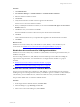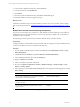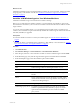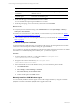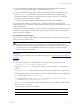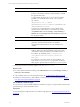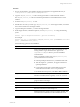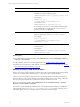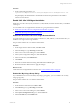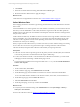User`s guide
Table Of Contents
- VMware vCenter Configuration ManagerInstallation and Getting Started Guide
- About This Book
- Preparing for Installation
- Installation Manager
- Installation Configurations
- Tools Installation
- General Prerequisites to Install VCM
- Verify Hardware and Software Requirements
- Verify Administration Rights
- Set the Default Network Authority Account
- Specify the Collector Services Account
- Change the Collector Services Account Password in the Services Management Con...
- Change the Collector Services Account Password in the Component Services DCOM...
- Verify the VMware Application Services Account
- Determine the VCM Remote Virtual Directory
- Use Secure Communications Certificates
- Understand Server Authentication
- Verify the Foundation Checker System Checks
- Install UNIX Patch for HP-UX 11.11
- VCM Uses FIPS Cryptography
- Installing VCM
- Installing, Configuring, and Upgrading the OS Provisioning Server and Components
- Upgrading or Migrating VCM
- Upgrades
- Migrations
- Prerequisites to Migrate VCM
- Back Up Your Databases
- Back up Your Files
- Export and Back up Your Certificates
- Migrating VCM
- Migrate Only Your Database
- Replace Your Existing 32-Bit Environment with a Supported 64-bit Environment
- Migrate a 32-bit Environment Running VCM 5.3 or Earlier to VCM 5.4.1
- Migrate a 64-bit Environment Running VCM 5.3 or Earlier to VCM 5.4.1
- Migrate a Split Installation of VCM 5.3 or Earlier to a Single-Server Install...
- How to Recover Your Collector Machine if the Migration is not Successful
- Upgrading VCM and Components
- Maintaining VCM After Installation
- Getting Started with VCM Components and Tools
- Getting Started with VCM
- Discover, License, and Install Windows Machines
- Discover, License, and Install Windows Machines
- Verify Available Domains
- Check the Network Authority
- Assign Network Authority Accounts
- Discover Windows Machines
- License Windows Machines
- Disable User Account Control for VCM Agent Installation
- Install the VCM Windows Agent on Your Windows Machines
- Enable UAC After VCM Agent Installation
- Collect Windows Data
- Windows Collection Results
- Getting Started with Windows Custom Information
- Discover, License, and Install UNIX/Linux Machines
- Discover, License, and Install Mac OS X Machines
- Discover, Configure, and Collect Oracle Data from UNIX Machines
- Customize VCM for your Environment
- How to Set Up and Use VCM Auditing
- Discover, License, and Install Windows Machines
- Getting Started with VCM for Virtualization
- Getting Started with VCM Remote
- Getting Started with VCM Patching
- Getting Started with Operating System Provisioning
- Getting Started with Software Provisioning
- Using Package Studio to Create Software Packages and Publish to Repositories
- Software Repository for Windows
- Package Manager for Windows
- Software Provisioning Component Relationships
- Install the Software Provisioning Components
- Using Package Studio to Create Software Packages and Publish to Repositories
- Using VCM Software Provisioning for Windows
- Related Software Provisioning Actions
- Getting Started with VCM Management Extensions for Assets
- Getting Started with VCM Service Desk Integration
- Getting Started with VCM for Active Directory
- Installing and Getting Started with VCM Tools
- Index
6. Click Launch.
7. When the command is finished running, click Close and click Close again.
8. Restart the Windows 2008 machine to apply the changes.
What to do next
Collect data from managed Windows machines. See "Collect Windows Data" on page 90.
Collect Windows Data
Start managing the Windows machines by performing an initial collection, which adds Windows machine
data to VCM.
Use the default filter set to collect a general view of the Windows machines in your environment. The first
time that you use the default filter to collect data, the Windows Agent returns all of the data specified in
the filter and stores the data in the VCM database. All subsequent collections will return a delta against the
data previously collected.
A delta collection includes only the differences between the data on the target machine and the data stored
in the VCM database. If you need a full collection, you can specify that VCM collect all data again. A full
collection can take a significant amount of time depending on the number of VCM managed Windows
machines from which you are collecting.
When you perform a full collection from your entire environment, run the collection during non working
hours so that users do not notice any performance impact on managed machines. After the initial
collection is finished, subsequent delta collections will most likely not impact performance.
Prerequisites
n
Collect the Accounts and Groups data types from the primary domain controller (PDC) in each domain
to increase the performance of initial collections that require a SID lookup.
n
To collect from Windows XP SP2 or Vista machines that use DCOM communication, you must enable
ICMP pings in the firewall settings or disable ICMP pings in VCM.
n
Verify that DCOM is enabled on the managed machine. Run dcomcnfg and select Enable Distributed
COM on this computer.
Procedure
1. On the VCM toolbar, click Collect.
2. On the Collection Type page, select Machine Data and click OK.
3. On the Machines page, select the Windows machines from which to collect data and click Next.
To move all visible Windows machines to the selection window, 500 at a time, use the double arrow.
4. On the Data Types page, select the Select All checkbox.
5. Select Use default filters and click Next.
6. On the Important page, resolve any conflicts and click Finish.
What to do next
n
Verify that jobs have finished running. Click Administration and select Job Manager > History >
Other Jobs > Past 24 Hours.
n
Review the collection results. See "Windows Collection Results" on page 91.
vCenter Configuration Manager Installation and Getting Started Guide
90 VMware, Inc.