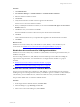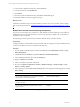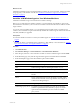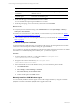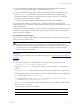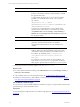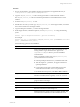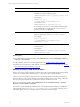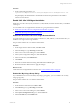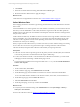User`s guide
Table Of Contents
- VMware vCenter Configuration ManagerInstallation and Getting Started Guide
- About This Book
- Preparing for Installation
- Installation Manager
- Installation Configurations
- Tools Installation
- General Prerequisites to Install VCM
- Verify Hardware and Software Requirements
- Verify Administration Rights
- Set the Default Network Authority Account
- Specify the Collector Services Account
- Change the Collector Services Account Password in the Services Management Con...
- Change the Collector Services Account Password in the Component Services DCOM...
- Verify the VMware Application Services Account
- Determine the VCM Remote Virtual Directory
- Use Secure Communications Certificates
- Understand Server Authentication
- Verify the Foundation Checker System Checks
- Install UNIX Patch for HP-UX 11.11
- VCM Uses FIPS Cryptography
- Installing VCM
- Installing, Configuring, and Upgrading the OS Provisioning Server and Components
- Upgrading or Migrating VCM
- Upgrades
- Migrations
- Prerequisites to Migrate VCM
- Back Up Your Databases
- Back up Your Files
- Export and Back up Your Certificates
- Migrating VCM
- Migrate Only Your Database
- Replace Your Existing 32-Bit Environment with a Supported 64-bit Environment
- Migrate a 32-bit Environment Running VCM 5.3 or Earlier to VCM 5.4.1
- Migrate a 64-bit Environment Running VCM 5.3 or Earlier to VCM 5.4.1
- Migrate a Split Installation of VCM 5.3 or Earlier to a Single-Server Install...
- How to Recover Your Collector Machine if the Migration is not Successful
- Upgrading VCM and Components
- Maintaining VCM After Installation
- Getting Started with VCM Components and Tools
- Getting Started with VCM
- Discover, License, and Install Windows Machines
- Discover, License, and Install Windows Machines
- Verify Available Domains
- Check the Network Authority
- Assign Network Authority Accounts
- Discover Windows Machines
- License Windows Machines
- Disable User Account Control for VCM Agent Installation
- Install the VCM Windows Agent on Your Windows Machines
- Enable UAC After VCM Agent Installation
- Collect Windows Data
- Windows Collection Results
- Getting Started with Windows Custom Information
- Discover, License, and Install UNIX/Linux Machines
- Discover, License, and Install Mac OS X Machines
- Discover, Configure, and Collect Oracle Data from UNIX Machines
- Customize VCM for your Environment
- How to Set Up and Use VCM Auditing
- Discover, License, and Install Windows Machines
- Getting Started with VCM for Virtualization
- Getting Started with VCM Remote
- Getting Started with VCM Patching
- Getting Started with Operating System Provisioning
- Getting Started with Software Provisioning
- Using Package Studio to Create Software Packages and Publish to Repositories
- Software Repository for Windows
- Package Manager for Windows
- Software Provisioning Component Relationships
- Install the Software Provisioning Components
- Using Package Studio to Create Software Packages and Publish to Repositories
- Using VCM Software Provisioning for Windows
- Related Software Provisioning Actions
- Getting Started with VCM Management Extensions for Assets
- Getting Started with VCM Service Desk Integration
- Getting Started with VCM for Active Directory
- Installing and Getting Started with VCM Tools
- Index
Procedure
1. On your VCM Collector, open Windows Explorer and navigate to the Agent files directory at
c:\Program Files (x86)\VMware\VCM\AgentFiles.
2. Copy the CMAgent[version].msi file to the target machine or a shared network location.
The CMAgent[version].msi file is located in the path relative to the installed software on the
Collector.
3. Locate the CMAgent[Version].msi file.
4. If the file does not exist, you must copy CMAgent[Version].msi to the target machine, or install it
from a network share onto the target machine.
5. Copy the Enterprise Certificate .pem file to the target machine.
6. On the target machine, in Windows Explorer, run CMAgent[Version].msi using the following
syntax:
msiexec /Option <Required Parameter> [Optional Parameter]
For example:
msiexec.exe /qn /i "[PathToFile]\CMAgent[Version].msi" [PORTNUMBER=<available
port>] [INSTALLDIR="<new path>"]
Use the following options for the installation.
Option Action
CMAgent[Version].msi
When used with default options, this command removes any
existing Windows Agent, installs the new Agent in the
%SystemRoot%\CMAgent directory, and uses DCOM for
communication.
When you include an option with CMAgent[Version].msi,
you must follow these conventions:
n
Include optional parameters in any combination and order.
n
After the required /i parameter, use uppercase letters for
optional parameters.
n
Use quotation marks when a path includes spaces in the
source file location and the INSTALLDIR parameter.
To see details about the options, select Start > Run > msiexec.
%Systemroot%
Environment variable that specifies the directory where
Windows is installed, which is typically \WINNT or \WINDOWS.
/qb Runs the command in a basic user interface and displays the
progress and error messages.
/qn Runs the command in quiet mode without user interaction.
/i Runs the command as an installation.
/x Runs the command as an uninstall process.
PORTNUMBER
Installs the Windows Agent on the port number specified, and
uses HTTP instead of DCOM. For HTTP installations where
Getting Started with VCM
VMware, Inc. 87