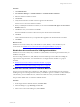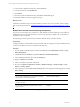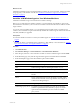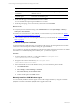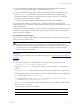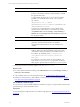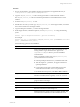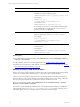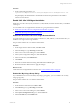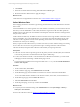User`s guide
Table Of Contents
- VMware vCenter Configuration ManagerInstallation and Getting Started Guide
- About This Book
- Preparing for Installation
- Installation Manager
- Installation Configurations
- Tools Installation
- General Prerequisites to Install VCM
- Verify Hardware and Software Requirements
- Verify Administration Rights
- Set the Default Network Authority Account
- Specify the Collector Services Account
- Change the Collector Services Account Password in the Services Management Con...
- Change the Collector Services Account Password in the Component Services DCOM...
- Verify the VMware Application Services Account
- Determine the VCM Remote Virtual Directory
- Use Secure Communications Certificates
- Understand Server Authentication
- Verify the Foundation Checker System Checks
- Install UNIX Patch for HP-UX 11.11
- VCM Uses FIPS Cryptography
- Installing VCM
- Installing, Configuring, and Upgrading the OS Provisioning Server and Components
- Upgrading or Migrating VCM
- Upgrades
- Migrations
- Prerequisites to Migrate VCM
- Back Up Your Databases
- Back up Your Files
- Export and Back up Your Certificates
- Migrating VCM
- Migrate Only Your Database
- Replace Your Existing 32-Bit Environment with a Supported 64-bit Environment
- Migrate a 32-bit Environment Running VCM 5.3 or Earlier to VCM 5.4.1
- Migrate a 64-bit Environment Running VCM 5.3 or Earlier to VCM 5.4.1
- Migrate a Split Installation of VCM 5.3 or Earlier to a Single-Server Install...
- How to Recover Your Collector Machine if the Migration is not Successful
- Upgrading VCM and Components
- Maintaining VCM After Installation
- Getting Started with VCM Components and Tools
- Getting Started with VCM
- Discover, License, and Install Windows Machines
- Discover, License, and Install Windows Machines
- Verify Available Domains
- Check the Network Authority
- Assign Network Authority Accounts
- Discover Windows Machines
- License Windows Machines
- Disable User Account Control for VCM Agent Installation
- Install the VCM Windows Agent on Your Windows Machines
- Enable UAC After VCM Agent Installation
- Collect Windows Data
- Windows Collection Results
- Getting Started with Windows Custom Information
- Discover, License, and Install UNIX/Linux Machines
- Discover, License, and Install Mac OS X Machines
- Discover, Configure, and Collect Oracle Data from UNIX Machines
- Customize VCM for your Environment
- How to Set Up and Use VCM Auditing
- Discover, License, and Install Windows Machines
- Getting Started with VCM for Virtualization
- Getting Started with VCM Remote
- Getting Started with VCM Patching
- Getting Started with Operating System Provisioning
- Getting Started with Software Provisioning
- Using Package Studio to Create Software Packages and Publish to Repositories
- Software Repository for Windows
- Package Manager for Windows
- Software Provisioning Component Relationships
- Install the Software Provisioning Components
- Using Package Studio to Create Software Packages and Publish to Repositories
- Using VCM Software Provisioning for Windows
- Related Software Provisioning Actions
- Getting Started with VCM Management Extensions for Assets
- Getting Started with VCM Service Desk Integration
- Getting Started with VCM for Active Directory
- Installing and Getting Started with VCM Tools
- Index
Option Action
/s Indicates a silent install. When you run CMAgentInstall.exe
from the command line, VMware recommends that you install
the Agent in silent mode.
You must unlock the Agent before you can proceed with the
installation. To unlock the Agent, use the -UNLOCK option.
The syntax is:
CMAgentInstall.exe /s -UNLOCK
INSTALLPATH=%Systemroot%\CMAgent PORTNUMBER=26542
CERTIFICATEFILE=<filename>
To relock your managed machine, you must submit a lock
request from the VCM Collector. To submit the lock request,
click Administration and select Settings > General Settings >
Installer. Edit the Lock Agent after it is installed? setting to lock
the managed machine.
INSTALLPATH Location to install the Agent files.
PORTNUMBER
Used for HTTP Agents. If you do not include the PORT
parameter, VCM uses DCOM and does not install the
communication socket listener service. The certificate is not
required.
CERTIFICATEFILE
Indicates the certificate that you generated or specified on the
Collector during the Collector installation. The location of the
certificate file is in the path relative to the installed software on
the Collector. By default the path is C:\Program Files
(x86)\VMware\VCM\CollectorData\[certificate
name].pem.
If you include PORTNUMBER, but do not use a certificate, you
must use the CERTIFICATEFILE=SKIP parameter to allow an
HTTP Agent to operate without a valid CERTIFICATEFILE path.
4. On the target machine, in Windows Explorer run CMAgentInstall.exe.
What to do next
n
To confirm that the job finished running, click Administration and select Job Manager > History >
Other Jobs > Past 24 Hours.
n
Collect Windows data from VCM managed machines. See "Collect Windows Data" on page 90.
n
Enable UAC on the Windows 7, 2008, 2008 R2, or Vista machines in your environment. See "Enable
UAC After VCM Agent Installation" on page 89.
Use the MSI File to Install the Agent
You can use the MSI file to manually install the VCM Windows Agent on a target machine. The directories
specified in this procedure are default locations.
Prerequisites
Locate the Enterprise Certificate before you install the VCM Agent. See "Locate the Enterprise Certificate"
on page 84.
vCenter Configuration Manager Installation and Getting Started Guide
86 VMware, Inc.