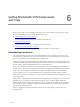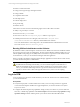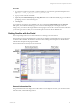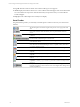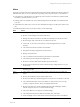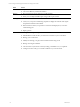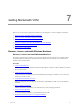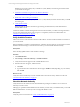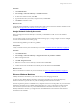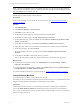User`s guide
Table Of Contents
- VMware vCenter Configuration ManagerInstallation and Getting Started Guide
- About This Book
- Preparing for Installation
- Installation Manager
- Installation Configurations
- Tools Installation
- General Prerequisites to Install VCM
- Verify Hardware and Software Requirements
- Verify Administration Rights
- Set the Default Network Authority Account
- Specify the Collector Services Account
- Change the Collector Services Account Password in the Services Management Con...
- Change the Collector Services Account Password in the Component Services DCOM...
- Verify the VMware Application Services Account
- Determine the VCM Remote Virtual Directory
- Use Secure Communications Certificates
- Understand Server Authentication
- Verify the Foundation Checker System Checks
- Install UNIX Patch for HP-UX 11.11
- VCM Uses FIPS Cryptography
- Installing VCM
- Installing, Configuring, and Upgrading the OS Provisioning Server and Components
- Upgrading or Migrating VCM
- Upgrades
- Migrations
- Prerequisites to Migrate VCM
- Back Up Your Databases
- Back up Your Files
- Export and Back up Your Certificates
- Migrating VCM
- Migrate Only Your Database
- Replace Your Existing 32-Bit Environment with a Supported 64-bit Environment
- Migrate a 32-bit Environment Running VCM 5.3 or Earlier to VCM 5.4.1
- Migrate a 64-bit Environment Running VCM 5.3 or Earlier to VCM 5.4.1
- Migrate a Split Installation of VCM 5.3 or Earlier to a Single-Server Install...
- How to Recover Your Collector Machine if the Migration is not Successful
- Upgrading VCM and Components
- Maintaining VCM After Installation
- Getting Started with VCM Components and Tools
- Getting Started with VCM
- Discover, License, and Install Windows Machines
- Discover, License, and Install Windows Machines
- Verify Available Domains
- Check the Network Authority
- Assign Network Authority Accounts
- Discover Windows Machines
- License Windows Machines
- Disable User Account Control for VCM Agent Installation
- Install the VCM Windows Agent on Your Windows Machines
- Enable UAC After VCM Agent Installation
- Collect Windows Data
- Windows Collection Results
- Getting Started with Windows Custom Information
- Discover, License, and Install UNIX/Linux Machines
- Discover, License, and Install Mac OS X Machines
- Discover, Configure, and Collect Oracle Data from UNIX Machines
- Customize VCM for your Environment
- How to Set Up and Use VCM Auditing
- Discover, License, and Install Windows Machines
- Getting Started with VCM for Virtualization
- Getting Started with VCM Remote
- Getting Started with VCM Patching
- Getting Started with Operating System Provisioning
- Getting Started with Software Provisioning
- Using Package Studio to Create Software Packages and Publish to Repositories
- Software Repository for Windows
- Package Manager for Windows
- Software Provisioning Component Relationships
- Install the Software Provisioning Components
- Using Package Studio to Create Software Packages and Publish to Repositories
- Using VCM Software Provisioning for Windows
- Related Software Provisioning Actions
- Getting Started with VCM Management Extensions for Assets
- Getting Started with VCM Service Desk Integration
- Getting Started with VCM for Active Directory
- Installing and Getting Started with VCM Tools
- Index
NOTE The Discovered Machines Import Tool (DMIT) can import many physical and virtual machines at
one time into the VCM database. The tool imports machines discovered by the Network Mapper (Nmap).
Download DMIT from the VMware Web site.
The following procedure is based on Active Directory.
Prerequisites
Assign a Network Authority Account that VCM can use for access. See "Assign Network Authority
Accounts" on page 79.
Procedure
1. Click Administration.
2. Select Machines Manager > Discovery Rules.
3. Click Add to create a discovery rule.
4. On the Discovery Rules page, type a name and description and click Next.
5. On the Discovery Method page, select By Active Directory and click Next.
6. On the AD Domain page, specify the AD Domain, select Discover machines only from the selected
domain, and click Next.
7. On the Discovery Filters page, select Discover all machines in <domain_name> Domain.
8. (Optional) Create a filter to discover Windows machines based on a limited criteria and click Next.
9. On the Important page, click Yes and Finish.
To avoid exceeding your license count, do not select License and Install Agent on Discovered
Machines.
10. On the toolbar, click Jobs to track current discovery job status.
The Jobs Running window displays the job name and summary information while the job runs.
What to do next
n
Verify that jobs have finished running. Click Administration and select Job Manager > History >
Other Jobs > Past 24 Hours.
n
Verify that the Windows machines are available. Click Administration and select Machines Manager >
Available Machines > Available Windows Machines.
n
License the Windows machines in your environment. See "License Windows Machines" on page 80.
License Windows Machines
To manage Windows machines, you must license them in VCM.
The number of discovered Windows machines might exceed the number of your available licenses. If that
happens, a message appears indicating that not enough licenses are available.
Prerequisites
Verify that the Windows machines you are licensing are listed with a machine type of workstation or
server in Available Windows Machines in the following procedure. If the type is not workstation or
server, VCM cannot license the machines. Contact VMware Technical Support to resolve a machine type
that is not recognized by VCM.
vCenter Configuration Manager Installation and Getting Started Guide
80 VMware, Inc.