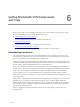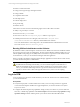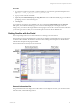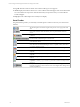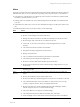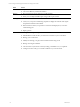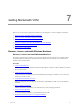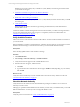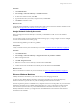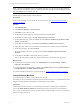User`s guide
Table Of Contents
- VMware vCenter Configuration ManagerInstallation and Getting Started Guide
- About This Book
- Preparing for Installation
- Installation Manager
- Installation Configurations
- Tools Installation
- General Prerequisites to Install VCM
- Verify Hardware and Software Requirements
- Verify Administration Rights
- Set the Default Network Authority Account
- Specify the Collector Services Account
- Change the Collector Services Account Password in the Services Management Con...
- Change the Collector Services Account Password in the Component Services DCOM...
- Verify the VMware Application Services Account
- Determine the VCM Remote Virtual Directory
- Use Secure Communications Certificates
- Understand Server Authentication
- Verify the Foundation Checker System Checks
- Install UNIX Patch for HP-UX 11.11
- VCM Uses FIPS Cryptography
- Installing VCM
- Installing, Configuring, and Upgrading the OS Provisioning Server and Components
- Upgrading or Migrating VCM
- Upgrades
- Migrations
- Prerequisites to Migrate VCM
- Back Up Your Databases
- Back up Your Files
- Export and Back up Your Certificates
- Migrating VCM
- Migrate Only Your Database
- Replace Your Existing 32-Bit Environment with a Supported 64-bit Environment
- Migrate a 32-bit Environment Running VCM 5.3 or Earlier to VCM 5.4.1
- Migrate a 64-bit Environment Running VCM 5.3 or Earlier to VCM 5.4.1
- Migrate a Split Installation of VCM 5.3 or Earlier to a Single-Server Install...
- How to Recover Your Collector Machine if the Migration is not Successful
- Upgrading VCM and Components
- Maintaining VCM After Installation
- Getting Started with VCM Components and Tools
- Getting Started with VCM
- Discover, License, and Install Windows Machines
- Discover, License, and Install Windows Machines
- Verify Available Domains
- Check the Network Authority
- Assign Network Authority Accounts
- Discover Windows Machines
- License Windows Machines
- Disable User Account Control for VCM Agent Installation
- Install the VCM Windows Agent on Your Windows Machines
- Enable UAC After VCM Agent Installation
- Collect Windows Data
- Windows Collection Results
- Getting Started with Windows Custom Information
- Discover, License, and Install UNIX/Linux Machines
- Discover, License, and Install Mac OS X Machines
- Discover, Configure, and Collect Oracle Data from UNIX Machines
- Customize VCM for your Environment
- How to Set Up and Use VCM Auditing
- Discover, License, and Install Windows Machines
- Getting Started with VCM for Virtualization
- Getting Started with VCM Remote
- Getting Started with VCM Patching
- Getting Started with Operating System Provisioning
- Getting Started with Software Provisioning
- Using Package Studio to Create Software Packages and Publish to Repositories
- Software Repository for Windows
- Package Manager for Windows
- Software Provisioning Component Relationships
- Install the Software Provisioning Components
- Using Package Studio to Create Software Packages and Publish to Repositories
- Using VCM Software Provisioning for Windows
- Related Software Provisioning Actions
- Getting Started with VCM Management Extensions for Assets
- Getting Started with VCM Service Desk Integration
- Getting Started with VCM for Active Directory
- Installing and Getting Started with VCM Tools
- Index
Disable User Account Control (UAC) on Windows 7, 2008, 2008 R2, and Vista target machines before
you install the VCM Agent.
7. Install the VCM Windows Agent on Your Windows Machines
Install the VCM Windows Agent on each Windows machine to manage.
8. Enable UAC After VCM Agent Installation
Enable User Account Control (UAC) on Windows 7, 2008, 2008 R2, and Vista machines after you install
the VCM Agent.
9. Collect Windows Data
Start managing the Windows machines by performing an initial collection, which adds Windows
machine data to VCM.
Continuous Windows machine management is based on the latest data you collect from target machines.
You can view data and run actions, such as reports or compliance, based on the collected data. See
"Windows Collection Results" on page 91.
Verify Available Domains
Allow VCM access to each domain so that the VCM Collector can interact with the Windows machines in
your environment.
During installation, VCM discovered all domains to which the network authority account had access. If the
Windows machines belong to a domain that is not listed, you must add that domain manually.
Prerequisites
Know the fully-qualified names of the domains to manage.
Procedure
1. Click Administration.
2. Select Settings > Network Authority > Available Domains.
3. Verify that the domain appears in the Available Domains view.
4. If the domain does not appear, add the domain.
a. Click Add.
b. Type the domain name and select the domain type as NetBios or AD, depending on your domain,
and click OK.
What to do next
Verify that a network authority account is available and create other necessary domain accounts. See
"Check the Network Authority" on page 78.
Check the Network Authority
Verify that at least one domain account with administrator privileges is available to act as a network
authority account for VCM.
Although you specified an initial default network authority account when you installed VCM, you can add
different administrator accounts if you do not assign the default account.
Prerequisites
Verify the presence of domains. See "Verify Available Domains" on page 78.
vCenter Configuration Manager Installation and Getting Started Guide
78 VMware, Inc.