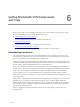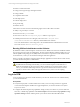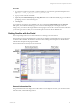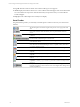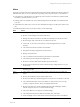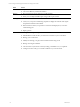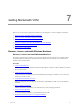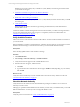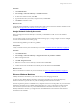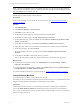User`s guide
Table Of Contents
- VMware vCenter Configuration ManagerInstallation and Getting Started Guide
- About This Book
- Preparing for Installation
- Installation Manager
- Installation Configurations
- Tools Installation
- General Prerequisites to Install VCM
- Verify Hardware and Software Requirements
- Verify Administration Rights
- Set the Default Network Authority Account
- Specify the Collector Services Account
- Change the Collector Services Account Password in the Services Management Con...
- Change the Collector Services Account Password in the Component Services DCOM...
- Verify the VMware Application Services Account
- Determine the VCM Remote Virtual Directory
- Use Secure Communications Certificates
- Understand Server Authentication
- Verify the Foundation Checker System Checks
- Install UNIX Patch for HP-UX 11.11
- VCM Uses FIPS Cryptography
- Installing VCM
- Installing, Configuring, and Upgrading the OS Provisioning Server and Components
- Upgrading or Migrating VCM
- Upgrades
- Migrations
- Prerequisites to Migrate VCM
- Back Up Your Databases
- Back up Your Files
- Export and Back up Your Certificates
- Migrating VCM
- Migrate Only Your Database
- Replace Your Existing 32-Bit Environment with a Supported 64-bit Environment
- Migrate a 32-bit Environment Running VCM 5.3 or Earlier to VCM 5.4.1
- Migrate a 64-bit Environment Running VCM 5.3 or Earlier to VCM 5.4.1
- Migrate a Split Installation of VCM 5.3 or Earlier to a Single-Server Install...
- How to Recover Your Collector Machine if the Migration is not Successful
- Upgrading VCM and Components
- Maintaining VCM After Installation
- Getting Started with VCM Components and Tools
- Getting Started with VCM
- Discover, License, and Install Windows Machines
- Discover, License, and Install Windows Machines
- Verify Available Domains
- Check the Network Authority
- Assign Network Authority Accounts
- Discover Windows Machines
- License Windows Machines
- Disable User Account Control for VCM Agent Installation
- Install the VCM Windows Agent on Your Windows Machines
- Enable UAC After VCM Agent Installation
- Collect Windows Data
- Windows Collection Results
- Getting Started with Windows Custom Information
- Discover, License, and Install UNIX/Linux Machines
- Discover, License, and Install Mac OS X Machines
- Discover, Configure, and Collect Oracle Data from UNIX Machines
- Customize VCM for your Environment
- How to Set Up and Use VCM Auditing
- Discover, License, and Install Windows Machines
- Getting Started with VCM for Virtualization
- Getting Started with VCM Remote
- Getting Started with VCM Patching
- Getting Started with Operating System Provisioning
- Getting Started with Software Provisioning
- Using Package Studio to Create Software Packages and Publish to Repositories
- Software Repository for Windows
- Package Manager for Windows
- Software Provisioning Component Relationships
- Install the Software Provisioning Components
- Using Package Studio to Create Software Packages and Publish to Repositories
- Using VCM Software Provisioning for Windows
- Related Software Provisioning Actions
- Getting Started with VCM Management Extensions for Assets
- Getting Started with VCM Service Desk Integration
- Getting Started with VCM for Active Directory
- Installing and Getting Started with VCM Tools
- Index
n
Remote command execution
n
Change actions against target managed machines
n
Change rollback
n
Compliance enforcement
n
Patch deployment
n
Software deployment
n
OS provisioning
n
Machine reboots
All VCM user accounts must have the following rights on the VCM Collector machine.
n
Ability to log on locally to access IIS
n
Read access to the System32 folder
n
Write access to the CMFiles$\Exported_Reports folder to export reports
n
If default permissions have been changed, read access to the C:\Program Files
(x86)\VMware\VCM\WebConsole directory and all subdirectories and files
Users who add machines to VCM using a file or the Available Machines Add Machines action must
have write access to CMFiles$\Discovery_Files.
Running VCM as Administrator on the Collector
By default for localhost, Internet Explorer on Windows Server 2008 R2 runs with Protected Mode enabled.
If you are logged in to VCM as an Administrator, because Protected Mode is enabled, problems can occur
with the SQLServer Reporting Service (SSRS) Web service interface components such as dashboards and
node summaries, or when you use the License Manager Click Once application.
When you update a VCM license using the License Manager application from the Collector's Web console,
you must run Internet Explorer as administrator.
CAUTION Although you should not access VCM on the Collector using a Web console, to restore
the SSRS and License Manager functionality you can run Internet Explorer as administrator or
disable Protected Mode for the zone of the Collector (localhost). If you perform either of these
actions, you must take additional precautions to protect the Collector because of the increased
exposure to attacks on the Collector through the Web browser, such as cross-site scripting.
Log In to VCM
Access VCM from any physical or virtual machine in your network. The level of access is determined by
your VCM administrator.
Prerequisites
n
Verify that the physical or virtual machines from which you are accessing VCM have a supported
version of Internet Explorer installed. For supported platforms, see the VCM Hardware and Software
Requirements Guide.
n
Configure the Internet Explorer Pop-up Blocker settings to add your Collector to your list of allowed
Web sites, or disable Pop-up Blocker. Click Internet Explorer and select Tools > Pop-up Blocker > Pop-
up Blocker Settings and then add the path for your Collector in the allowable address field.
vCenter Configuration Manager Installation and Getting Started Guide
72 VMware, Inc.