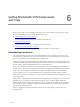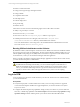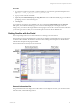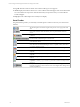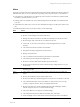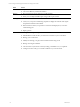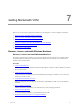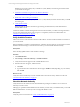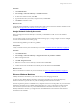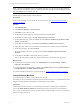User`s guide
Table Of Contents
- VMware vCenter Configuration ManagerInstallation and Getting Started Guide
- About This Book
- Preparing for Installation
- Installation Manager
- Installation Configurations
- Tools Installation
- General Prerequisites to Install VCM
- Verify Hardware and Software Requirements
- Verify Administration Rights
- Set the Default Network Authority Account
- Specify the Collector Services Account
- Change the Collector Services Account Password in the Services Management Con...
- Change the Collector Services Account Password in the Component Services DCOM...
- Verify the VMware Application Services Account
- Determine the VCM Remote Virtual Directory
- Use Secure Communications Certificates
- Understand Server Authentication
- Verify the Foundation Checker System Checks
- Install UNIX Patch for HP-UX 11.11
- VCM Uses FIPS Cryptography
- Installing VCM
- Installing, Configuring, and Upgrading the OS Provisioning Server and Components
- Upgrading or Migrating VCM
- Upgrades
- Migrations
- Prerequisites to Migrate VCM
- Back Up Your Databases
- Back up Your Files
- Export and Back up Your Certificates
- Migrating VCM
- Migrate Only Your Database
- Replace Your Existing 32-Bit Environment with a Supported 64-bit Environment
- Migrate a 32-bit Environment Running VCM 5.3 or Earlier to VCM 5.4.1
- Migrate a 64-bit Environment Running VCM 5.3 or Earlier to VCM 5.4.1
- Migrate a Split Installation of VCM 5.3 or Earlier to a Single-Server Install...
- How to Recover Your Collector Machine if the Migration is not Successful
- Upgrading VCM and Components
- Maintaining VCM After Installation
- Getting Started with VCM Components and Tools
- Getting Started with VCM
- Discover, License, and Install Windows Machines
- Discover, License, and Install Windows Machines
- Verify Available Domains
- Check the Network Authority
- Assign Network Authority Accounts
- Discover Windows Machines
- License Windows Machines
- Disable User Account Control for VCM Agent Installation
- Install the VCM Windows Agent on Your Windows Machines
- Enable UAC After VCM Agent Installation
- Collect Windows Data
- Windows Collection Results
- Getting Started with Windows Custom Information
- Discover, License, and Install UNIX/Linux Machines
- Discover, License, and Install Mac OS X Machines
- Discover, Configure, and Collect Oracle Data from UNIX Machines
- Customize VCM for your Environment
- How to Set Up and Use VCM Auditing
- Discover, License, and Install Windows Machines
- Getting Started with VCM for Virtualization
- Getting Started with VCM Remote
- Getting Started with VCM Patching
- Getting Started with Operating System Provisioning
- Getting Started with Software Provisioning
- Using Package Studio to Create Software Packages and Publish to Repositories
- Software Repository for Windows
- Package Manager for Windows
- Software Provisioning Component Relationships
- Install the Software Provisioning Components
- Using Package Studio to Create Software Packages and Publish to Repositories
- Using VCM Software Provisioning for Windows
- Related Software Provisioning Actions
- Getting Started with VCM Management Extensions for Assets
- Getting Started with VCM Service Desk Integration
- Getting Started with VCM for Active Directory
- Installing and Getting Started with VCM Tools
- Index
Getting Started with VCM Components
and Tools
6
Getting Started with VCM Components and
Tools
When you use VCM, you must understand user access, how to start VCM from any physical or virtual
machine, and familiarize yourself with the VCM portal features.
n
"Understanding User Access" on page 71
User access determines who has access to VCM and with what roles.
n
"Log In to VCM" on page 72
Access VCM from any physical or virtual machine in your network.
n
"Getting Familiar with the Portal" on page 73
The VCM portal provides access to all VCM features to manage your environment.
Understanding User Access
User access determines who has access to VCM and with what roles. To manage your user access, you
create rules that are assigned to roles. The roles are then assigned to each user login you create in VCM.
User access is managed in the Administration User Manager node.
The user account that was used to install VCM is automatically granted access to VCM, placed in the roles
of ADMIN and USER, and placed into the Admin role. This user can log in to VCM using the Admin role.
The AD_Admin role allows full administration access to AD objects only.
When a user is added to the Admin role in VCM or granted access to the Administration User Manager
node, that user is placed in the fixed machine roles Security Administrators and Bulk Insert Administrators
Groups. They are also added to the database roles of public, ADMIN, and User in the VCM Database.
Users who will not have access to the Administration User Manager node will be assigned to public.
Depending on the functions granted to a user, they might need additional or fewer privileges for their role
to function properly.
VCM provides a Change Restricted role to limit users from making certain changes in your environment.
With this role, users can discover, collect data from machines, assess machines, display bulletin and
template details, check for updates, and view history. Users can add, edit, and delete reports, compliance
rules and rule groups, and compliance and patch assessment templates.They can also install the Agent,
upgrade VCM, and uninstall VCM.
When you apply the VCM Change Restricted role to a user’s VCM login, they cannot perform the
following actions.
VMware, Inc. 71