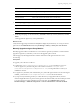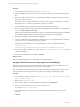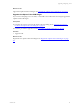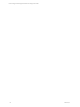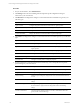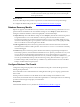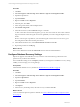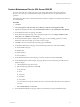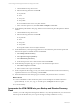User`s guide
Table Of Contents
- VMware vCenter Configuration ManagerInstallation and Getting Started Guide
- About This Book
- Preparing for Installation
- Installation Manager
- Installation Configurations
- Tools Installation
- General Prerequisites to Install VCM
- Verify Hardware and Software Requirements
- Verify Administration Rights
- Set the Default Network Authority Account
- Specify the Collector Services Account
- Change the Collector Services Account Password in the Services Management Con...
- Change the Collector Services Account Password in the Component Services DCOM...
- Verify the VMware Application Services Account
- Determine the VCM Remote Virtual Directory
- Use Secure Communications Certificates
- Understand Server Authentication
- Verify the Foundation Checker System Checks
- Install UNIX Patch for HP-UX 11.11
- VCM Uses FIPS Cryptography
- Installing VCM
- Installing, Configuring, and Upgrading the OS Provisioning Server and Components
- Upgrading or Migrating VCM
- Upgrades
- Migrations
- Prerequisites to Migrate VCM
- Back Up Your Databases
- Back up Your Files
- Export and Back up Your Certificates
- Migrating VCM
- Migrate Only Your Database
- Replace Your Existing 32-Bit Environment with a Supported 64-bit Environment
- Migrate a 32-bit Environment Running VCM 5.3 or Earlier to VCM 5.4.1
- Migrate a 64-bit Environment Running VCM 5.3 or Earlier to VCM 5.4.1
- Migrate a Split Installation of VCM 5.3 or Earlier to a Single-Server Install...
- How to Recover Your Collector Machine if the Migration is not Successful
- Upgrading VCM and Components
- Maintaining VCM After Installation
- Getting Started with VCM Components and Tools
- Getting Started with VCM
- Discover, License, and Install Windows Machines
- Discover, License, and Install Windows Machines
- Verify Available Domains
- Check the Network Authority
- Assign Network Authority Accounts
- Discover Windows Machines
- License Windows Machines
- Disable User Account Control for VCM Agent Installation
- Install the VCM Windows Agent on Your Windows Machines
- Enable UAC After VCM Agent Installation
- Collect Windows Data
- Windows Collection Results
- Getting Started with Windows Custom Information
- Discover, License, and Install UNIX/Linux Machines
- Discover, License, and Install Mac OS X Machines
- Discover, Configure, and Collect Oracle Data from UNIX Machines
- Customize VCM for your Environment
- How to Set Up and Use VCM Auditing
- Discover, License, and Install Windows Machines
- Getting Started with VCM for Virtualization
- Getting Started with VCM Remote
- Getting Started with VCM Patching
- Getting Started with Operating System Provisioning
- Getting Started with Software Provisioning
- Using Package Studio to Create Software Packages and Publish to Repositories
- Software Repository for Windows
- Package Manager for Windows
- Software Provisioning Component Relationships
- Install the Software Provisioning Components
- Using Package Studio to Create Software Packages and Publish to Repositories
- Using VCM Software Provisioning for Windows
- Related Software Provisioning Actions
- Getting Started with VCM Management Extensions for Assets
- Getting Started with VCM Service Desk Integration
- Getting Started with VCM for Active Directory
- Installing and Getting Started with VCM Tools
- Index
a. Click the Databases drop-down menu.
b. Select the following databases and click OK.
n
CSI_Domain
n
VCM
n
VCM_Coll
n
VCM_UNIX
Do not rebuild the index for the VCM_Raw database.
c. In the Advanced options area, select Sort results in tempdb and click Next.
12. On the Define Update Statistics Task page, define how the maintenance plan will update the database
statistics.
a. Click the Databases drop-down menu.
b. Select the following databases and click OK.
n
CSI_Domain
n
VCM
n
VCM_Coll
n
VCM_UNIX
Do not update statistics for the VCM_Raw database.
13. On the Define History Cleanup Task page, define how the maintenance plan will clean up historical
data from the SQL Server 2008R2 machine and click Next.
a. Select Backup and restore history.
b. Select SQL Server Agent job history.
c. Select Maintenance plan history.
d. Set the cleanup task to remove historical data older than 4 Months.
14. On the Select Report Options page, save a report of the maintenance plan actions.
a. Select Write a report to a text file.
b. Select a folder for the report and click Next.
15. On the Complete the Wizard page, verify your selections in the Maintenance Plan Wizard summary,
expand the selections to view the settings, and click Finish.
16. When the Maintenance Plan Wizard progress is finished, verify that each action is successful.
What to do next
n
You have established a routine maintenance plan to ensure that SQL Server 2008R2 continues to
operate efficiently. To view, save, copy, or send the report, click Report and select an option.
n
Use VCM normally.
Incorporate the VCM CMDB into your Backup and Disaster Recovery
Plans
Consider your VCM configuration management database as any other SQL database in your environment
and incorporate the database into your corporate strategy for backup and disaster recovery.
vCenter Configuration Manager Installation and Getting Started Guide
70 VMware, Inc.