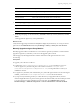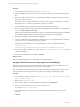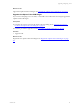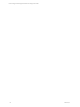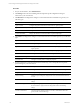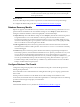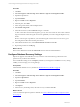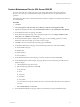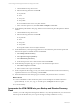User`s guide
Table Of Contents
- VMware vCenter Configuration ManagerInstallation and Getting Started Guide
- About This Book
- Preparing for Installation
- Installation Manager
- Installation Configurations
- Tools Installation
- General Prerequisites to Install VCM
- Verify Hardware and Software Requirements
- Verify Administration Rights
- Set the Default Network Authority Account
- Specify the Collector Services Account
- Change the Collector Services Account Password in the Services Management Con...
- Change the Collector Services Account Password in the Component Services DCOM...
- Verify the VMware Application Services Account
- Determine the VCM Remote Virtual Directory
- Use Secure Communications Certificates
- Understand Server Authentication
- Verify the Foundation Checker System Checks
- Install UNIX Patch for HP-UX 11.11
- VCM Uses FIPS Cryptography
- Installing VCM
- Installing, Configuring, and Upgrading the OS Provisioning Server and Components
- Upgrading or Migrating VCM
- Upgrades
- Migrations
- Prerequisites to Migrate VCM
- Back Up Your Databases
- Back up Your Files
- Export and Back up Your Certificates
- Migrating VCM
- Migrate Only Your Database
- Replace Your Existing 32-Bit Environment with a Supported 64-bit Environment
- Migrate a 32-bit Environment Running VCM 5.3 or Earlier to VCM 5.4.1
- Migrate a 64-bit Environment Running VCM 5.3 or Earlier to VCM 5.4.1
- Migrate a Split Installation of VCM 5.3 or Earlier to a Single-Server Install...
- How to Recover Your Collector Machine if the Migration is not Successful
- Upgrading VCM and Components
- Maintaining VCM After Installation
- Getting Started with VCM Components and Tools
- Getting Started with VCM
- Discover, License, and Install Windows Machines
- Discover, License, and Install Windows Machines
- Verify Available Domains
- Check the Network Authority
- Assign Network Authority Accounts
- Discover Windows Machines
- License Windows Machines
- Disable User Account Control for VCM Agent Installation
- Install the VCM Windows Agent on Your Windows Machines
- Enable UAC After VCM Agent Installation
- Collect Windows Data
- Windows Collection Results
- Getting Started with Windows Custom Information
- Discover, License, and Install UNIX/Linux Machines
- Discover, License, and Install Mac OS X Machines
- Discover, Configure, and Collect Oracle Data from UNIX Machines
- Customize VCM for your Environment
- How to Set Up and Use VCM Auditing
- Discover, License, and Install Windows Machines
- Getting Started with VCM for Virtualization
- Getting Started with VCM Remote
- Getting Started with VCM Patching
- Getting Started with Operating System Provisioning
- Getting Started with Software Provisioning
- Using Package Studio to Create Software Packages and Publish to Repositories
- Software Repository for Windows
- Package Manager for Windows
- Software Provisioning Component Relationships
- Install the Software Provisioning Components
- Using Package Studio to Create Software Packages and Publish to Repositories
- Using VCM Software Provisioning for Windows
- Related Software Provisioning Actions
- Getting Started with VCM Management Extensions for Assets
- Getting Started with VCM Service Desk Integration
- Getting Started with VCM for Active Directory
- Installing and Getting Started with VCM Tools
- Index
Create a Maintenance Plan for SQL Server 2008 R2
To ensure that VCM runs at peak performance and requires little operator intervention during its
lifecycle, you must set up a routine maintenance plan. VCM relies heavily on its SQL databases for
operation.
The maintenance plan uses the automated maintenance functions on SQL Server 2008 R2 servers that host
the VCM database.
Procedure
1. Click Start.
2. Select All Programs > Microsoft SQL Server 2008R2 > SQL Server Management Studio.
3. Expand the Management folder, right-click Maintenance Plans and select Maintenance Plan Wizard.
4. On the Maintenance Plan wizard page, click Next.
5. On the Select Plan Properties page, enter a maintenance plan name, select Single schedule for the
entire plan or no schedule, and click Change.
6. On the Job Schedule Properties - Maintenance Plan page, set the scheduling properties to run the
maintenance plan when the SQLserver is idle or has low usage.
7. Click OK to return to the Select Plan Properties page and click Next.
8. On the Select Maintenance Tasks page, select the following maintenance tasks and click Next.
n
Check Database Integrity
n
Rebuild Index
n
Update Statistics
n
Clean Up History
9. On the Select Maintenance Task Order page, order the maintenance tasks and click Next.
10. On the Define Database Check Integrity Task page, define how the maintenance plan will check the
database integrity.
a. Click the Databases drop-down menu.
b. Select the following databases and click OK.
n
CSI_Domain
n
VCM
n
VCM_Coll
n
VCM_Raw
n
VCM_UNIX
You must select the VCM_Raw database because it contains transient data that the other databases
consume.
c. Select Include indexes and click Next.
11. On the Define Rebuild Index Task page, define how the maintenance plan will rebuild the Index.
Maintaining VCM After Installation
VMware, Inc. 69