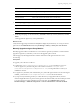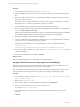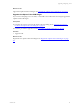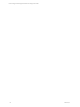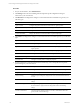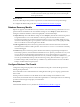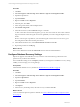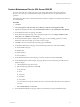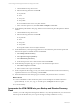User`s guide
Table Of Contents
- VMware vCenter Configuration ManagerInstallation and Getting Started Guide
- About This Book
- Preparing for Installation
- Installation Manager
- Installation Configurations
- Tools Installation
- General Prerequisites to Install VCM
- Verify Hardware and Software Requirements
- Verify Administration Rights
- Set the Default Network Authority Account
- Specify the Collector Services Account
- Change the Collector Services Account Password in the Services Management Con...
- Change the Collector Services Account Password in the Component Services DCOM...
- Verify the VMware Application Services Account
- Determine the VCM Remote Virtual Directory
- Use Secure Communications Certificates
- Understand Server Authentication
- Verify the Foundation Checker System Checks
- Install UNIX Patch for HP-UX 11.11
- VCM Uses FIPS Cryptography
- Installing VCM
- Installing, Configuring, and Upgrading the OS Provisioning Server and Components
- Upgrading or Migrating VCM
- Upgrades
- Migrations
- Prerequisites to Migrate VCM
- Back Up Your Databases
- Back up Your Files
- Export and Back up Your Certificates
- Migrating VCM
- Migrate Only Your Database
- Replace Your Existing 32-Bit Environment with a Supported 64-bit Environment
- Migrate a 32-bit Environment Running VCM 5.3 or Earlier to VCM 5.4.1
- Migrate a 64-bit Environment Running VCM 5.3 or Earlier to VCM 5.4.1
- Migrate a Split Installation of VCM 5.3 or Earlier to a Single-Server Install...
- How to Recover Your Collector Machine if the Migration is not Successful
- Upgrading VCM and Components
- Maintaining VCM After Installation
- Getting Started with VCM Components and Tools
- Getting Started with VCM
- Discover, License, and Install Windows Machines
- Discover, License, and Install Windows Machines
- Verify Available Domains
- Check the Network Authority
- Assign Network Authority Accounts
- Discover Windows Machines
- License Windows Machines
- Disable User Account Control for VCM Agent Installation
- Install the VCM Windows Agent on Your Windows Machines
- Enable UAC After VCM Agent Installation
- Collect Windows Data
- Windows Collection Results
- Getting Started with Windows Custom Information
- Discover, License, and Install UNIX/Linux Machines
- Discover, License, and Install Mac OS X Machines
- Discover, Configure, and Collect Oracle Data from UNIX Machines
- Customize VCM for your Environment
- How to Set Up and Use VCM Auditing
- Discover, License, and Install Windows Machines
- Getting Started with VCM for Virtualization
- Getting Started with VCM Remote
- Getting Started with VCM Patching
- Getting Started with Operating System Provisioning
- Getting Started with Software Provisioning
- Using Package Studio to Create Software Packages and Publish to Repositories
- Software Repository for Windows
- Package Manager for Windows
- Software Provisioning Component Relationships
- Install the Software Provisioning Components
- Using Package Studio to Create Software Packages and Publish to Repositories
- Using VCM Software Provisioning for Windows
- Related Software Provisioning Actions
- Getting Started with VCM Management Extensions for Assets
- Getting Started with VCM Service Desk Integration
- Getting Started with VCM for Active Directory
- Installing and Getting Started with VCM Tools
- Index
Procedure
1. Click Start.
2. Select All Programs > Microsoft SQL Server 2008R2 > SQL Server Management Studio.
3. Expand the SQL instance.
4. Expand Databases.
5. Right-click VCM and select Properties.
6. In the left pane, select Files.
7. In the Autogrowth column, click the ellipsis button.
8. Select Enable Autogrowth.
9. In the File Growth area, select In Percent and type or select 10.
A value of 10% allows the transaction log file to grow by 10% of its current size. This value is critical in
large environments where the log file can increase significantly even when using the Simple recovery
model.
Reserve as much space as possible for your transaction log file so that it does not ever have to grow.
This configuration will result in the best performance.
10. In the Maximum File Size area, select Unrestricted File Growth and click OK.
11. Repeat this procedure for VCM_Log.
What to do next
Return to the database list and set the AutoGrowth value for all VCM-related databases.
Configure Database Recovery Settings
SQL Server supports several database recovery models to control transaction log maintenance. Set a
specific recovery model for each database.
The VCM database settings are set to Simple by default. If you change the VCM database recovery setting
to Full, you must manage your own log backups.
Prerequisites
Understand the database recovery models. See "Database Recovery Models" on page 67.
Procedure
1. Click Start.
2. Select All Programs > Microsoft SQL Server 2008R2 > SQL Server Management Studio.
3. Expand the SQL instance.
4. Expand Databases.
5. Right-click VCM and select Properties.
6. Click Options.
7. In the Recovery model drop-down, select the recovery model and click OK.
What to do next
Create a maintenance plan for SQL Server 2008 R2. See "Create a Maintenance Plan for SQL Server 2008
R2" on page 69.
vCenter Configuration Manager Installation and Getting Started Guide
68 VMware, Inc.