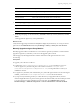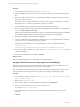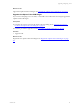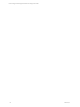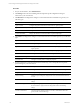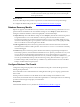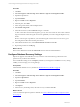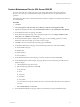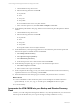User`s guide
Table Of Contents
- VMware vCenter Configuration ManagerInstallation and Getting Started Guide
- About This Book
- Preparing for Installation
- Installation Manager
- Installation Configurations
- Tools Installation
- General Prerequisites to Install VCM
- Verify Hardware and Software Requirements
- Verify Administration Rights
- Set the Default Network Authority Account
- Specify the Collector Services Account
- Change the Collector Services Account Password in the Services Management Con...
- Change the Collector Services Account Password in the Component Services DCOM...
- Verify the VMware Application Services Account
- Determine the VCM Remote Virtual Directory
- Use Secure Communications Certificates
- Understand Server Authentication
- Verify the Foundation Checker System Checks
- Install UNIX Patch for HP-UX 11.11
- VCM Uses FIPS Cryptography
- Installing VCM
- Installing, Configuring, and Upgrading the OS Provisioning Server and Components
- Upgrading or Migrating VCM
- Upgrades
- Migrations
- Prerequisites to Migrate VCM
- Back Up Your Databases
- Back up Your Files
- Export and Back up Your Certificates
- Migrating VCM
- Migrate Only Your Database
- Replace Your Existing 32-Bit Environment with a Supported 64-bit Environment
- Migrate a 32-bit Environment Running VCM 5.3 or Earlier to VCM 5.4.1
- Migrate a 64-bit Environment Running VCM 5.3 or Earlier to VCM 5.4.1
- Migrate a Split Installation of VCM 5.3 or Earlier to a Single-Server Install...
- How to Recover Your Collector Machine if the Migration is not Successful
- Upgrading VCM and Components
- Maintaining VCM After Installation
- Getting Started with VCM Components and Tools
- Getting Started with VCM
- Discover, License, and Install Windows Machines
- Discover, License, and Install Windows Machines
- Verify Available Domains
- Check the Network Authority
- Assign Network Authority Accounts
- Discover Windows Machines
- License Windows Machines
- Disable User Account Control for VCM Agent Installation
- Install the VCM Windows Agent on Your Windows Machines
- Enable UAC After VCM Agent Installation
- Collect Windows Data
- Windows Collection Results
- Getting Started with Windows Custom Information
- Discover, License, and Install UNIX/Linux Machines
- Discover, License, and Install Mac OS X Machines
- Discover, Configure, and Collect Oracle Data from UNIX Machines
- Customize VCM for your Environment
- How to Set Up and Use VCM Auditing
- Discover, License, and Install Windows Machines
- Getting Started with VCM for Virtualization
- Getting Started with VCM Remote
- Getting Started with VCM Patching
- Getting Started with Operating System Provisioning
- Getting Started with Software Provisioning
- Using Package Studio to Create Software Packages and Publish to Repositories
- Software Repository for Windows
- Package Manager for Windows
- Software Provisioning Component Relationships
- Install the Software Provisioning Components
- Using Package Studio to Create Software Packages and Publish to Repositories
- Using VCM Software Provisioning for Windows
- Related Software Provisioning Actions
- Getting Started with VCM Management Extensions for Assets
- Getting Started with VCM Service Desk Integration
- Getting Started with VCM for Active Directory
- Installing and Getting Started with VCM Tools
- Index
Option Description
Network Authority Configures and manages the available domains, available accounts, and assigned
accounts by domain or machine group, and the proxy servers used during the
HTTP Agent installation.
What to do next
n
See the online help for each product component for more information about the specific settings.
n
Configure the database file growth. See "Configure Database File Growth" on page 67.
Database Recovery Models
SQL Server supports several database recovery models to control transaction log maintenance. You set a
specific model to each database. The VCM database settings are set to Simple by default.Retain these
settings for all VMware databases, and use the nightly full or incremental backups.
n
Simple Recovery: The VCM database settings are set to Simple by default. The transaction log retains
enough information to recover the database to a known good state when the server restarts.
Transaction log backups are not allowed and point-in-time recovery is not available. Simple recovery
causes the transaction log file to grow. SQL Server is in Auto Truncate mode, so the log file periodically
rolls over as data moves from the log file to the data file.
n
Bulk Logged Recovery: The transaction log retains all normal transaction information and discards
transactions that result from a bulk operation. VCM uses the IROWSETFASTLOAD interface extensively,
which is bulk logged.
n
Full Recovery: The transaction log retains all information until it is purged through the SQL Server
LOG backup operation, which the database administrator uses to perform point-in-time recovery. Full
recovery allows incremental backups of the database. Do not use point-in-time recovery because
certain factors in VCM weaken the point-in-time recovery model. If you implement Full Recovery, you
must set up scheduled daily backups of the transaction log. The log files will continue to grow and
accumulate changes until you back them up. A Full Recovery database that does not have scheduled
backups can fill its disk and stop the system.
Configure Database File Growth
Configure the autogrowth properties of the VCM database and log file to restrict the file growth from
affecting VCM performance.
The VCM installer creates a 2GB data file and a 1GB log file. These files grow as ongoing operations add
data to VCM.
The file growth for each file is set to the default value for Microsoft SQL Server 2008 R2. In some
environments, these default values can result in file fragmentation or reduced performance. The following
procedure sets the autogrowth property in each database.
Prerequisites
Understand the database recovery models. See "Database Recovery Models" on page 67.
Maintaining VCM After Installation
VMware, Inc. 67