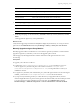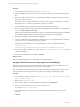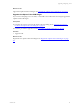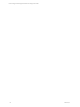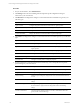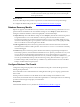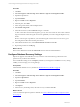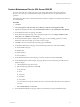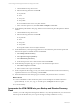User`s guide
Table Of Contents
- VMware vCenter Configuration ManagerInstallation and Getting Started Guide
- About This Book
- Preparing for Installation
- Installation Manager
- Installation Configurations
- Tools Installation
- General Prerequisites to Install VCM
- Verify Hardware and Software Requirements
- Verify Administration Rights
- Set the Default Network Authority Account
- Specify the Collector Services Account
- Change the Collector Services Account Password in the Services Management Con...
- Change the Collector Services Account Password in the Component Services DCOM...
- Verify the VMware Application Services Account
- Determine the VCM Remote Virtual Directory
- Use Secure Communications Certificates
- Understand Server Authentication
- Verify the Foundation Checker System Checks
- Install UNIX Patch for HP-UX 11.11
- VCM Uses FIPS Cryptography
- Installing VCM
- Installing, Configuring, and Upgrading the OS Provisioning Server and Components
- Upgrading or Migrating VCM
- Upgrades
- Migrations
- Prerequisites to Migrate VCM
- Back Up Your Databases
- Back up Your Files
- Export and Back up Your Certificates
- Migrating VCM
- Migrate Only Your Database
- Replace Your Existing 32-Bit Environment with a Supported 64-bit Environment
- Migrate a 32-bit Environment Running VCM 5.3 or Earlier to VCM 5.4.1
- Migrate a 64-bit Environment Running VCM 5.3 or Earlier to VCM 5.4.1
- Migrate a Split Installation of VCM 5.3 or Earlier to a Single-Server Install...
- How to Recover Your Collector Machine if the Migration is not Successful
- Upgrading VCM and Components
- Maintaining VCM After Installation
- Getting Started with VCM Components and Tools
- Getting Started with VCM
- Discover, License, and Install Windows Machines
- Discover, License, and Install Windows Machines
- Verify Available Domains
- Check the Network Authority
- Assign Network Authority Accounts
- Discover Windows Machines
- License Windows Machines
- Disable User Account Control for VCM Agent Installation
- Install the VCM Windows Agent on Your Windows Machines
- Enable UAC After VCM Agent Installation
- Collect Windows Data
- Windows Collection Results
- Getting Started with Windows Custom Information
- Discover, License, and Install UNIX/Linux Machines
- Discover, License, and Install Mac OS X Machines
- Discover, Configure, and Collect Oracle Data from UNIX Machines
- Customize VCM for your Environment
- How to Set Up and Use VCM Auditing
- Discover, License, and Install Windows Machines
- Getting Started with VCM for Virtualization
- Getting Started with VCM Remote
- Getting Started with VCM Patching
- Getting Started with Operating System Provisioning
- Getting Started with Software Provisioning
- Using Package Studio to Create Software Packages and Publish to Repositories
- Software Repository for Windows
- Package Manager for Windows
- Software Provisioning Component Relationships
- Install the Software Provisioning Components
- Using Package Studio to Create Software Packages and Publish to Repositories
- Using VCM Software Provisioning for Windows
- Related Software Provisioning Actions
- Getting Started with VCM Management Extensions for Assets
- Getting Started with VCM Service Desk Integration
- Getting Started with VCM for Active Directory
- Installing and Getting Started with VCM Tools
- Index
Maintaining VCM After Installation
5
Maintaining VCM After Installation
Perform routine maintenance on your VCM configuration management database (CMDB) to keep VCM
running smoothly and performing efficiently. Maintenance includes configuring settings specific to your
environment, configuring the database file growth and recovery settings, creating a maintenance plan,
and incorporating the database into your backup and disaster recovery plans.
Prerequisites
n
Install VCM. See "Installing VCM" on page 19.
n
Understand the database recovery models. See "Database Recovery Models" on page 67.
Procedure
1. "Customize VCM and Component-Specific Settings" on page 65
Customize the general VCM settings and the component-specific settings for your environment.
2. "Configure Database File Growth" on page 67
Configure the autogrowth properties of the VCM database and log file to restrict the file growth from
affecting VCM performance.
3. "Configure Database Recovery Settings" on page 68
SQL Server supports several database recovery models to control transaction log maintenance. Set a
specific recovery model for each database.
4. "Create a Maintenance Plan for SQL Server 2008 R2" on page 69
To ensure that VCM runs at peak performance and requires little operator intervention during its
lifecycle, you must set up a routine maintenance plan. VCM relies heavily on its SQL databases for
operation.
5. "Incorporate the VCM CMDB into your Backup and Disaster Recovery Plans" on page 70
Consider your VCM configuration management database as any other SQL database in your
environment and incorporate the database into your corporate strategy for backup and disaster
recovery.
Customize VCM and Component-Specific Settings
Customize the general VCM settings and the component-specific settings for your environment.
You can customize general settings for the VCM Collector, customer information, database, input or
output directories, VCM Remote, the VCM installer, auditing, and operating system patching. You can
customize specific settings for installed and licensed components.
VMware, Inc. 65