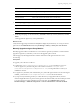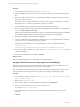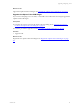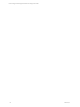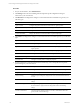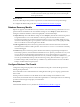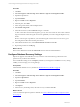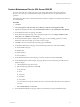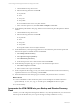User`s guide
Table Of Contents
- VMware vCenter Configuration ManagerInstallation and Getting Started Guide
- About This Book
- Preparing for Installation
- Installation Manager
- Installation Configurations
- Tools Installation
- General Prerequisites to Install VCM
- Verify Hardware and Software Requirements
- Verify Administration Rights
- Set the Default Network Authority Account
- Specify the Collector Services Account
- Change the Collector Services Account Password in the Services Management Con...
- Change the Collector Services Account Password in the Component Services DCOM...
- Verify the VMware Application Services Account
- Determine the VCM Remote Virtual Directory
- Use Secure Communications Certificates
- Understand Server Authentication
- Verify the Foundation Checker System Checks
- Install UNIX Patch for HP-UX 11.11
- VCM Uses FIPS Cryptography
- Installing VCM
- Installing, Configuring, and Upgrading the OS Provisioning Server and Components
- Upgrading or Migrating VCM
- Upgrades
- Migrations
- Prerequisites to Migrate VCM
- Back Up Your Databases
- Back up Your Files
- Export and Back up Your Certificates
- Migrating VCM
- Migrate Only Your Database
- Replace Your Existing 32-Bit Environment with a Supported 64-bit Environment
- Migrate a 32-bit Environment Running VCM 5.3 or Earlier to VCM 5.4.1
- Migrate a 64-bit Environment Running VCM 5.3 or Earlier to VCM 5.4.1
- Migrate a Split Installation of VCM 5.3 or Earlier to a Single-Server Install...
- How to Recover Your Collector Machine if the Migration is not Successful
- Upgrading VCM and Components
- Maintaining VCM After Installation
- Getting Started with VCM Components and Tools
- Getting Started with VCM
- Discover, License, and Install Windows Machines
- Discover, License, and Install Windows Machines
- Verify Available Domains
- Check the Network Authority
- Assign Network Authority Accounts
- Discover Windows Machines
- License Windows Machines
- Disable User Account Control for VCM Agent Installation
- Install the VCM Windows Agent on Your Windows Machines
- Enable UAC After VCM Agent Installation
- Collect Windows Data
- Windows Collection Results
- Getting Started with Windows Custom Information
- Discover, License, and Install UNIX/Linux Machines
- Discover, License, and Install Mac OS X Machines
- Discover, Configure, and Collect Oracle Data from UNIX Machines
- Customize VCM for your Environment
- How to Set Up and Use VCM Auditing
- Discover, License, and Install Windows Machines
- Getting Started with VCM for Virtualization
- Getting Started with VCM Remote
- Getting Started with VCM Patching
- Getting Started with Operating System Provisioning
- Getting Started with Software Provisioning
- Using Package Studio to Create Software Packages and Publish to Repositories
- Software Repository for Windows
- Package Manager for Windows
- Software Provisioning Component Relationships
- Install the Software Provisioning Components
- Using Package Studio to Create Software Packages and Publish to Repositories
- Using VCM Software Provisioning for Windows
- Related Software Provisioning Actions
- Getting Started with VCM Management Extensions for Assets
- Getting Started with VCM Service Desk Integration
- Getting Started with VCM for Active Directory
- Installing and Getting Started with VCM Tools
- Index
Option Description
All Machines Runs the process on all eligible machines.
Selected Machines Only Runs the process on all machines listed in the lower pane.
Filtered Machines Creates a filter based on the machine name or domain name.
Arrow buttons Moves a selected machine name between panes.
6. On the Option page, configure the options and click Next.
Option Description
Install From Selects the name of the Collector used to manage virtual machines.
Schedule Sets the schedule to run the action.
7. On the Important page, review the summary, click Back to make any necessary alterations, and click
Finish.
VCM upgrades the Agent Proxy at the specified time.
What to do next
Verify that the upgrade process finished. Click Jobs to display the Jobs Summary. To verify jobs for the
past 24 hours click Administration and select Job Manager > History > Other Jobs > Past 24 Hours.
Manually Upgrade an Agent Proxy Machine
Manually upgrade VCM for Virtualization on a non-Collector Agent Proxy Machine. Use this method to
upgrade an Agent Proxy machine if you do not use the upgrade option in VCM.
After the upgrade, all managed Windows machines include the VCM Agent extension for VCM
Provisioning.
Prerequisites
n
Upgrade your Collector to VCM 5.4.1.
n
Confirm that \VMware\VCM\AgentFiles\CMAgentInstall.exe is accessible from your non-
Collector Agent Proxy machine. The path on the Collector machine is C:\Program Files
(x86)\VMware\VCM\AgentFiles\CMAgentInstall.exe, or in the path relative to where you
installed the software.
n
For Agent Proxy machines, if the Virtualization proxy and VCM Agent extensions for Provisioning are
installed, you must run ProvisioningProductInstall.exe from the VCM Collector.
n
If you previously used this Agent Proxy to collect data from your upgraded Collector, the first
collection might fail because of password encryption. If the collection fails, reset the VM Host password.
You can set the password for multiple hosts at the same time. Click Administration and select
Machines Manager > Additional Components > VCM for Virtualization > Licensed VM Hosts.
Upgrading or Migrating VCM
VMware, Inc. 61