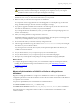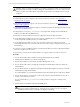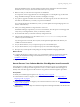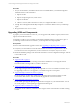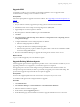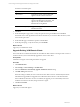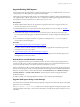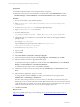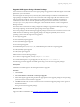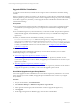User`s guide
Table Of Contents
- VMware vCenter Configuration ManagerInstallation and Getting Started Guide
- About This Book
- Preparing for Installation
- Installation Manager
- Installation Configurations
- Tools Installation
- General Prerequisites to Install VCM
- Verify Hardware and Software Requirements
- Verify Administration Rights
- Set the Default Network Authority Account
- Specify the Collector Services Account
- Change the Collector Services Account Password in the Services Management Con...
- Change the Collector Services Account Password in the Component Services DCOM...
- Verify the VMware Application Services Account
- Determine the VCM Remote Virtual Directory
- Use Secure Communications Certificates
- Understand Server Authentication
- Verify the Foundation Checker System Checks
- Install UNIX Patch for HP-UX 11.11
- VCM Uses FIPS Cryptography
- Installing VCM
- Installing, Configuring, and Upgrading the OS Provisioning Server and Components
- Upgrading or Migrating VCM
- Upgrades
- Migrations
- Prerequisites to Migrate VCM
- Back Up Your Databases
- Back up Your Files
- Export and Back up Your Certificates
- Migrating VCM
- Migrate Only Your Database
- Replace Your Existing 32-Bit Environment with a Supported 64-bit Environment
- Migrate a 32-bit Environment Running VCM 5.3 or Earlier to VCM 5.4.1
- Migrate a 64-bit Environment Running VCM 5.3 or Earlier to VCM 5.4.1
- Migrate a Split Installation of VCM 5.3 or Earlier to a Single-Server Install...
- How to Recover Your Collector Machine if the Migration is not Successful
- Upgrading VCM and Components
- Maintaining VCM After Installation
- Getting Started with VCM Components and Tools
- Getting Started with VCM
- Discover, License, and Install Windows Machines
- Discover, License, and Install Windows Machines
- Verify Available Domains
- Check the Network Authority
- Assign Network Authority Accounts
- Discover Windows Machines
- License Windows Machines
- Disable User Account Control for VCM Agent Installation
- Install the VCM Windows Agent on Your Windows Machines
- Enable UAC After VCM Agent Installation
- Collect Windows Data
- Windows Collection Results
- Getting Started with Windows Custom Information
- Discover, License, and Install UNIX/Linux Machines
- Discover, License, and Install Mac OS X Machines
- Discover, Configure, and Collect Oracle Data from UNIX Machines
- Customize VCM for your Environment
- How to Set Up and Use VCM Auditing
- Discover, License, and Install Windows Machines
- Getting Started with VCM for Virtualization
- Getting Started with VCM Remote
- Getting Started with VCM Patching
- Getting Started with Operating System Provisioning
- Getting Started with Software Provisioning
- Using Package Studio to Create Software Packages and Publish to Repositories
- Software Repository for Windows
- Package Manager for Windows
- Software Provisioning Component Relationships
- Install the Software Provisioning Components
- Using Package Studio to Create Software Packages and Publish to Repositories
- Using VCM Software Provisioning for Windows
- Related Software Provisioning Actions
- Getting Started with VCM Management Extensions for Assets
- Getting Started with VCM Service Desk Integration
- Getting Started with VCM for Active Directory
- Installing and Getting Started with VCM Tools
- Index
Upgrade VCM for Virtualization
To upgrade vCenter collections, install the VCM 5.4 Agent or later on the Windows machines running
vCenter.
When you upgrade a Collector to VCM 5.4.1, the Agent Proxy on the Collector is automatically upgraded
and the Agent Proxy protected storage and user account configuration settings are preserved. For existing
non-Collector Agent Proxy machines, you must upgrade VCM for Virtualization and retain the Secure
Communication settings.
Prerequisites
n
Do not change the password for the CSI Communication Proxy service when you upgrade VCM for
Virtualization. If you change the password, you might need to reinstall and reconfigure the Agent
Proxy.
n
Do not install the Agent Proxy and Active Directory on the same machine. The operations required to
install, uninstall, upgrade, and reinstall these products can cause you to reinstall and reconfigure the
Agent Proxy.
n
Before you uninstall VCM for Virtualization manually, you must execute
RetainSecureCommSettings.exe. Otherwise, the Agent Proxy configuration settings will be
removed, and you will need to reconfigure the Agent Proxy. The RetainSecureCommSettings.exe
is located in C:\Program Files (x86)\VMware\VCM\Installer\Packages, or in the path relative
to where you installed the software. For more information, see "Configure vCenter Server Data
Collections" on page 143.
Procedure
To upgrade the VCM for Virtualization Agent Proxy on non-Collector machines, use one of these
methods depending on your configuration.
n
"Use VCM to Upgrade an Agent Proxy Machine" on page 60
Use VCM to upgrade VCM for Virtualization on a non-Collector Agent Proxy Machine. If a new
version of the Agent Proxy becomes available, the upgrade process installs the newer version on your
Agent Proxy machine.
n
"Manually Upgrade an Agent Proxy Machine" on page 61
Manually upgrade VCM for Virtualization on a non-Collector Agent Proxy Machine. Use this method
to upgrade an Agent Proxy machine if you do not use the upgrade option in VCM.
Use VCM to Upgrade an Agent Proxy Machine
Use VCM to upgrade VCM for Virtualization on a non-Collector Agent Proxy Machine. If a new version
of the Agent Proxy becomes available, the upgrade process installs the newer version on your Agent
Proxy machine.
Procedure
1. On your VCM Collector, click Administration.
2. Select Machines Manager > Additional Components > Agent Proxies.
3. In the Agent Proxies data grid, select the machines on which to upgrade the Agent Proxy.
4. Click Upgrade.
5. On the Upgrade Agent Proxies Machines page, select an action and click Next.
vCenter Configuration Manager Installation and Getting Started Guide
60 VMware, Inc.