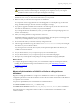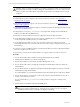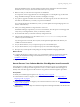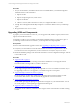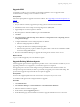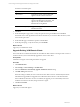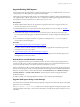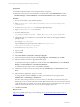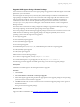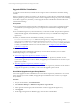User`s guide
Table Of Contents
- VMware vCenter Configuration ManagerInstallation and Getting Started Guide
- About This Book
- Preparing for Installation
- Installation Manager
- Installation Configurations
- Tools Installation
- General Prerequisites to Install VCM
- Verify Hardware and Software Requirements
- Verify Administration Rights
- Set the Default Network Authority Account
- Specify the Collector Services Account
- Change the Collector Services Account Password in the Services Management Con...
- Change the Collector Services Account Password in the Component Services DCOM...
- Verify the VMware Application Services Account
- Determine the VCM Remote Virtual Directory
- Use Secure Communications Certificates
- Understand Server Authentication
- Verify the Foundation Checker System Checks
- Install UNIX Patch for HP-UX 11.11
- VCM Uses FIPS Cryptography
- Installing VCM
- Installing, Configuring, and Upgrading the OS Provisioning Server and Components
- Upgrading or Migrating VCM
- Upgrades
- Migrations
- Prerequisites to Migrate VCM
- Back Up Your Databases
- Back up Your Files
- Export and Back up Your Certificates
- Migrating VCM
- Migrate Only Your Database
- Replace Your Existing 32-Bit Environment with a Supported 64-bit Environment
- Migrate a 32-bit Environment Running VCM 5.3 or Earlier to VCM 5.4.1
- Migrate a 64-bit Environment Running VCM 5.3 or Earlier to VCM 5.4.1
- Migrate a Split Installation of VCM 5.3 or Earlier to a Single-Server Install...
- How to Recover Your Collector Machine if the Migration is not Successful
- Upgrading VCM and Components
- Maintaining VCM After Installation
- Getting Started with VCM Components and Tools
- Getting Started with VCM
- Discover, License, and Install Windows Machines
- Discover, License, and Install Windows Machines
- Verify Available Domains
- Check the Network Authority
- Assign Network Authority Accounts
- Discover Windows Machines
- License Windows Machines
- Disable User Account Control for VCM Agent Installation
- Install the VCM Windows Agent on Your Windows Machines
- Enable UAC After VCM Agent Installation
- Collect Windows Data
- Windows Collection Results
- Getting Started with Windows Custom Information
- Discover, License, and Install UNIX/Linux Machines
- Discover, License, and Install Mac OS X Machines
- Discover, Configure, and Collect Oracle Data from UNIX Machines
- Customize VCM for your Environment
- How to Set Up and Use VCM Auditing
- Discover, License, and Install Windows Machines
- Getting Started with VCM for Virtualization
- Getting Started with VCM Remote
- Getting Started with VCM Patching
- Getting Started with Operating System Provisioning
- Getting Started with Software Provisioning
- Using Package Studio to Create Software Packages and Publish to Repositories
- Software Repository for Windows
- Package Manager for Windows
- Software Provisioning Component Relationships
- Install the Software Provisioning Components
- Using Package Studio to Create Software Packages and Publish to Repositories
- Using VCM Software Provisioning for Windows
- Related Software Provisioning Actions
- Getting Started with VCM Management Extensions for Assets
- Getting Started with VCM Service Desk Integration
- Getting Started with VCM for Active Directory
- Installing and Getting Started with VCM Tools
- Index
Upgrade UNIX Agents Using a Remote Package
Use VCM remote commands and a remote Agent package to upgrade the VCM UNIX Agent on the UNIX
platforms in your environment.
The UNIX Agents use Transport Layer Security (TLS) and the Enterprise Certificate is embedded in the
Agent package. If multiple Collectors must communicate with a single Agent, all of the Collectors must
share an Enterprise Certificate. If the Collectors have different Enterprise Certificates, the Enterprise
Certificate from each Collector must be uploaded to the Agent. For more information, see the VCM
Transport Layer Security Implementation white paper on the Download VMware vCenter Configuration
Manager Web site.
The UNIX remote commands use existing configuration settings to upgrade the UNIXAgents using a
remote Agent package. VCM sends the Agent package to the target machine.
The remote package sends the UNIXAgent upgrade package with the remote command to execute on the
UNIX machine. The following remote upgrade packages are designed specifically for the various
operating systems where the Agents can be upgraded.
n
AIX 5 Agent Upgrade
n
HP-UX (Itanium) Agent Upgrade
n
HP-UX (PA-RISC) Agent Upgrade
n
Mac OSX Agent Upgrade
n
Red Hat Enterprise 3.0, 4.0, 5.0, 5.1, 5.2, and SUSE Enterprise 9 and above Agent Upgrade
n
Solaris (SPARC) Agent Upgrade
n
Solaris (x86) Agent Upgrade
Older machines use the following packages.
n
For AIX 4.3.3 Agent Upgrade, use only CMAgent.5.1.0.AIX.4.
n
For Red Hat Enterprise 2.1 Agent Upgrade, use only CMAgent.5.1.0.Linux.2.1.
The following procedure upgrades the UNIX Agents using one of the remote upgrade packages.
Prerequisites
Install the VCM UNIXAgent on the managed machines to upgrade.
Procedure
1. Click Console.
2. Select UNIX Remote Commands > UNIX Agent Upgrade.
3. In the UNIX Agent Upgrade data grid, click the appropriate remote upgrade package for the operating
system and version of the machines to upgrade.
4. Click Run and follow the wizard to send the remote command and upgrade package to the Agents on
the selected machines.
The Agent executes the upgrade package.
What to do next
Upgrade VCM for Virtualization. See "Upgrade VCM for Virtualization" on page 60.
Upgrading or Migrating VCM
VMware, Inc. 59