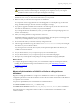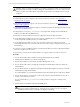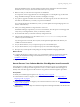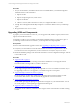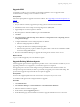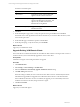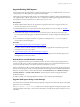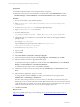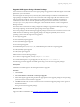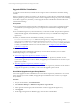User`s guide
Table Of Contents
- VMware vCenter Configuration ManagerInstallation and Getting Started Guide
- About This Book
- Preparing for Installation
- Installation Manager
- Installation Configurations
- Tools Installation
- General Prerequisites to Install VCM
- Verify Hardware and Software Requirements
- Verify Administration Rights
- Set the Default Network Authority Account
- Specify the Collector Services Account
- Change the Collector Services Account Password in the Services Management Con...
- Change the Collector Services Account Password in the Component Services DCOM...
- Verify the VMware Application Services Account
- Determine the VCM Remote Virtual Directory
- Use Secure Communications Certificates
- Understand Server Authentication
- Verify the Foundation Checker System Checks
- Install UNIX Patch for HP-UX 11.11
- VCM Uses FIPS Cryptography
- Installing VCM
- Installing, Configuring, and Upgrading the OS Provisioning Server and Components
- Upgrading or Migrating VCM
- Upgrades
- Migrations
- Prerequisites to Migrate VCM
- Back Up Your Databases
- Back up Your Files
- Export and Back up Your Certificates
- Migrating VCM
- Migrate Only Your Database
- Replace Your Existing 32-Bit Environment with a Supported 64-bit Environment
- Migrate a 32-bit Environment Running VCM 5.3 or Earlier to VCM 5.4.1
- Migrate a 64-bit Environment Running VCM 5.3 or Earlier to VCM 5.4.1
- Migrate a Split Installation of VCM 5.3 or Earlier to a Single-Server Install...
- How to Recover Your Collector Machine if the Migration is not Successful
- Upgrading VCM and Components
- Maintaining VCM After Installation
- Getting Started with VCM Components and Tools
- Getting Started with VCM
- Discover, License, and Install Windows Machines
- Discover, License, and Install Windows Machines
- Verify Available Domains
- Check the Network Authority
- Assign Network Authority Accounts
- Discover Windows Machines
- License Windows Machines
- Disable User Account Control for VCM Agent Installation
- Install the VCM Windows Agent on Your Windows Machines
- Enable UAC After VCM Agent Installation
- Collect Windows Data
- Windows Collection Results
- Getting Started with Windows Custom Information
- Discover, License, and Install UNIX/Linux Machines
- Discover, License, and Install Mac OS X Machines
- Discover, Configure, and Collect Oracle Data from UNIX Machines
- Customize VCM for your Environment
- How to Set Up and Use VCM Auditing
- Discover, License, and Install Windows Machines
- Getting Started with VCM for Virtualization
- Getting Started with VCM Remote
- Getting Started with VCM Patching
- Getting Started with Operating System Provisioning
- Getting Started with Software Provisioning
- Using Package Studio to Create Software Packages and Publish to Repositories
- Software Repository for Windows
- Package Manager for Windows
- Software Provisioning Component Relationships
- Install the Software Provisioning Components
- Using Package Studio to Create Software Packages and Publish to Repositories
- Using VCM Software Provisioning for Windows
- Related Software Provisioning Actions
- Getting Started with VCM Management Extensions for Assets
- Getting Started with VCM Service Desk Integration
- Getting Started with VCM for Active Directory
- Installing and Getting Started with VCM Tools
- Index
Prerequisites
n
Install the VCM UNIXAgent on the managed machines to upgrade.
n
Determine which Agent version is installed on a UNIX machine. Click Administration and select
Machines Manager > Licensed Machines > Licensed UNIX Machines. Select About > Versions.
Procedure
1. On your VCM Collector, open Windows Explorer.
2. Select \Program Files (x86)\VMware\VCM\WebConsole\L1033\Files\UNIX_Remote_
Command_Files.
3. Locate the AgentUpgradeLocal.sh UNIXAgent upgrade package.
4. Open AgentUpgradeLocal.sh in a text editor.
5. Locate the following entry:
CSI_INSTALL_PACKAGE_LOCATION = CHANGE_THIS_TO_A_LOCAL_OR_NFS_DIRECTORY
6. Change this entry to a local directory or network file share where the VCM Agent installation
packages reside.
For example, /tmp/VCMu_Agent.
Agent installation packages reside on the Collector in \Program Files
(x86)\VMware\VCM\Installer\Packages.
7. Save and close AgentUpgradeLocal.sh.
8. Log in to VCM.
9. Click Console.
10. Select UNIX Remote Commands > UNIX Agent Upgrade.
11. In the UNIX Agent Upgrade data grid, select Agent Upgrade - Local Package and click Run.
12. Select the machines on which to upgrade the UNIX Agent.
To determine which Agent is installed on a UNIX machine, click Administration and select Machines
Manager > Licensed Machines > Licensed UNIX Machines.
To determine the latest Agent version, select About > Versions.
13. Click the arrow button to move the machines from the Available list to the Selected list and click
Next.
14. Select whether to upgrade the Agent now or later.
To change the date, click the Calendar icon. When you schedule the action, it appears in the
Administration > Job Manager > Scheduled list.
The Time of Day settings are based on your user time zone. All VCM jobs run based on the VCM
database time zone. Account for the time and date differences between your VCM user time and your
VCM database time. For example, if your VCM database server is in the Eastern time zone, and your
VCM user is in the Pacific time zone, to run your job at midnight, enter 9 PM.
15. Click Next and Finish.
What to do next
Upgrade your UNIX Agents using a remote package. See "Upgrade UNIX Agents Using a Remote
Package" on page 59.
vCenter Configuration Manager Installation and Getting Started Guide
58 VMware, Inc.