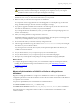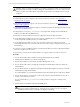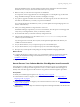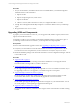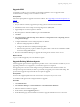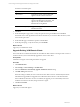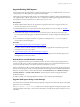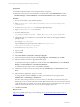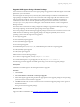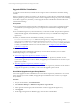User`s guide
Table Of Contents
- VMware vCenter Configuration ManagerInstallation and Getting Started Guide
- About This Book
- Preparing for Installation
- Installation Manager
- Installation Configurations
- Tools Installation
- General Prerequisites to Install VCM
- Verify Hardware and Software Requirements
- Verify Administration Rights
- Set the Default Network Authority Account
- Specify the Collector Services Account
- Change the Collector Services Account Password in the Services Management Con...
- Change the Collector Services Account Password in the Component Services DCOM...
- Verify the VMware Application Services Account
- Determine the VCM Remote Virtual Directory
- Use Secure Communications Certificates
- Understand Server Authentication
- Verify the Foundation Checker System Checks
- Install UNIX Patch for HP-UX 11.11
- VCM Uses FIPS Cryptography
- Installing VCM
- Installing, Configuring, and Upgrading the OS Provisioning Server and Components
- Upgrading or Migrating VCM
- Upgrades
- Migrations
- Prerequisites to Migrate VCM
- Back Up Your Databases
- Back up Your Files
- Export and Back up Your Certificates
- Migrating VCM
- Migrate Only Your Database
- Replace Your Existing 32-Bit Environment with a Supported 64-bit Environment
- Migrate a 32-bit Environment Running VCM 5.3 or Earlier to VCM 5.4.1
- Migrate a 64-bit Environment Running VCM 5.3 or Earlier to VCM 5.4.1
- Migrate a Split Installation of VCM 5.3 or Earlier to a Single-Server Install...
- How to Recover Your Collector Machine if the Migration is not Successful
- Upgrading VCM and Components
- Maintaining VCM After Installation
- Getting Started with VCM Components and Tools
- Getting Started with VCM
- Discover, License, and Install Windows Machines
- Discover, License, and Install Windows Machines
- Verify Available Domains
- Check the Network Authority
- Assign Network Authority Accounts
- Discover Windows Machines
- License Windows Machines
- Disable User Account Control for VCM Agent Installation
- Install the VCM Windows Agent on Your Windows Machines
- Enable UAC After VCM Agent Installation
- Collect Windows Data
- Windows Collection Results
- Getting Started with Windows Custom Information
- Discover, License, and Install UNIX/Linux Machines
- Discover, License, and Install Mac OS X Machines
- Discover, Configure, and Collect Oracle Data from UNIX Machines
- Customize VCM for your Environment
- How to Set Up and Use VCM Auditing
- Discover, License, and Install Windows Machines
- Getting Started with VCM for Virtualization
- Getting Started with VCM Remote
- Getting Started with VCM Patching
- Getting Started with Operating System Provisioning
- Getting Started with Software Provisioning
- Using Package Studio to Create Software Packages and Publish to Repositories
- Software Repository for Windows
- Package Manager for Windows
- Software Provisioning Component Relationships
- Install the Software Provisioning Components
- Using Package Studio to Create Software Packages and Publish to Repositories
- Using VCM Software Provisioning for Windows
- Related Software Provisioning Actions
- Getting Started with VCM Management Extensions for Assets
- Getting Started with VCM Service Desk Integration
- Getting Started with VCM for Active Directory
- Installing and Getting Started with VCM Tools
- Index
machines to the Selected pane.
Option Description
All machines Upgrades the Agent on all machines that
appear in the list of licensed machines.
Filtered machines only Upgrades the Agent on all machines that
appear in the filtered list of machines. This
option is only available if the Licensed
Machines list is being filtered.
Selected machine(s) only Upgrades the Agent only on selected
individual machines.
6. Click Next.
7. On the Install Options page, select or verify the option for the Agent installation and click Next.
The default source of the Agent files is the Collector machine. If you created an Alternate Source, select
it from the drop-down list.
8. On the Schedule page, schedule the operation and click Next.
9. On the Important page, verify the summary and click Finish.
What to do next
Upgrade your VCM Remote clients.
Upgrade Existing VCM Remote Clients
The VCM Collector can determine whether the VCM Remote client machine is running an older version of
the client software, and can automatically upgrade the version on the client.
Prerequisites
Install the VCM Agent on the managed machines to upgrade.
Procedure
1. Click Administration.
2. Select Settings > General Settings > VCM Remote.
3. Select the Will Remote automatically upgrade old Remote clients? setting.
4. Click Edit Setting and select Yes.
When this setting is enabled, the next contact between the client and server automatically downloads
and installs the upgrade files and upgrades the VCM Remote client software on the client machine.
If the VCM Remote client does not have a certificate, the upgrade process automatically extracts the
certificate and sends it to the client, along with the new Agent.
5. Click Next and Finish.
What to do next
Upgrade your VCM UNIXAgents.
vCenter Configuration Manager Installation and Getting Started Guide
56 VMware, Inc.