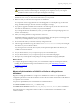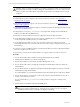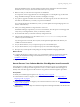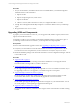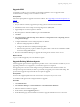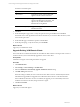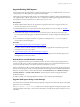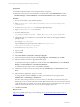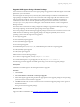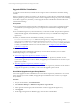User`s guide
Table Of Contents
- VMware vCenter Configuration ManagerInstallation and Getting Started Guide
- About This Book
- Preparing for Installation
- Installation Manager
- Installation Configurations
- Tools Installation
- General Prerequisites to Install VCM
- Verify Hardware and Software Requirements
- Verify Administration Rights
- Set the Default Network Authority Account
- Specify the Collector Services Account
- Change the Collector Services Account Password in the Services Management Con...
- Change the Collector Services Account Password in the Component Services DCOM...
- Verify the VMware Application Services Account
- Determine the VCM Remote Virtual Directory
- Use Secure Communications Certificates
- Understand Server Authentication
- Verify the Foundation Checker System Checks
- Install UNIX Patch for HP-UX 11.11
- VCM Uses FIPS Cryptography
- Installing VCM
- Installing, Configuring, and Upgrading the OS Provisioning Server and Components
- Upgrading or Migrating VCM
- Upgrades
- Migrations
- Prerequisites to Migrate VCM
- Back Up Your Databases
- Back up Your Files
- Export and Back up Your Certificates
- Migrating VCM
- Migrate Only Your Database
- Replace Your Existing 32-Bit Environment with a Supported 64-bit Environment
- Migrate a 32-bit Environment Running VCM 5.3 or Earlier to VCM 5.4.1
- Migrate a 64-bit Environment Running VCM 5.3 or Earlier to VCM 5.4.1
- Migrate a Split Installation of VCM 5.3 or Earlier to a Single-Server Install...
- How to Recover Your Collector Machine if the Migration is not Successful
- Upgrading VCM and Components
- Maintaining VCM After Installation
- Getting Started with VCM Components and Tools
- Getting Started with VCM
- Discover, License, and Install Windows Machines
- Discover, License, and Install Windows Machines
- Verify Available Domains
- Check the Network Authority
- Assign Network Authority Accounts
- Discover Windows Machines
- License Windows Machines
- Disable User Account Control for VCM Agent Installation
- Install the VCM Windows Agent on Your Windows Machines
- Enable UAC After VCM Agent Installation
- Collect Windows Data
- Windows Collection Results
- Getting Started with Windows Custom Information
- Discover, License, and Install UNIX/Linux Machines
- Discover, License, and Install Mac OS X Machines
- Discover, Configure, and Collect Oracle Data from UNIX Machines
- Customize VCM for your Environment
- How to Set Up and Use VCM Auditing
- Discover, License, and Install Windows Machines
- Getting Started with VCM for Virtualization
- Getting Started with VCM Remote
- Getting Started with VCM Patching
- Getting Started with Operating System Provisioning
- Getting Started with Software Provisioning
- Using Package Studio to Create Software Packages and Publish to Repositories
- Software Repository for Windows
- Package Manager for Windows
- Software Provisioning Component Relationships
- Install the Software Provisioning Components
- Using Package Studio to Create Software Packages and Publish to Repositories
- Using VCM Software Provisioning for Windows
- Related Software Provisioning Actions
- Getting Started with VCM Management Extensions for Assets
- Getting Started with VCM Service Desk Integration
- Getting Started with VCM for Active Directory
- Installing and Getting Started with VCM Tools
- Index
Upgrade VCM
An upgrade to VCM 5.4.1 uses an existing VCM Collector installation. You can upgrade a 64-bit
environment that is running VCM 5.3 or earlier to VCM 5.4.1.
Prerequisites
Perform the prerequisites to upgrade VCM on the Collector. See "Upgrading VCM and Components" on
page 54.
Procedure
1. On your Collector machine, upgrade the operating system to Windows Server 2008 R2.
2. Uninstall the 32-bit version of SQLServer Reporting Services (SSRS) 2005.
3. Upgrade SQL Server 2005 to SQL Server 2008 R2.
4. Run the SQL Server 2008 R2 installation again and add SSRS 2008.
5. Click Start.
6. Select All Programs >Microsoft SQLServer 2008 R2 > Configuration Tools > Reporting Services
Configuration Manager.
7. Configure SSRS 2008 to use the existing ReportServer database.
a. Select the existing ReportServer database.
b. Configure the Web Service and Report Manager URLs.
c. Select the Encryption Keys option to delete encrypted content so that the new installation of SSRS
can use the existing SSRS database.
8. Run the VCM Installation Manager to upgrade the existing VCM software version to 5.4.1.
What to do next
Log in to VCM and upgrade your VCM Windows Agents.
Upgrade Existing Windows Agents
Use the Upgrade Agent wizard to upgrade the Agent files on one or more Windows machines. If you are
upgrading VCM from 5.4, an upgrade to your Windows Agents is not required.
The upgrade process uses the current settings of the Agent installed on the Windows machine. For
example, if the Agent uses DCOM, or HTTP on port 26542, the upgrade process retains that setting. This
process will not upgrade components that do not require an upgrade.
Prerequisites
n
Review the supported platforms in the VCM Hardware and Software Requirements Guide.
n
Install the VCM Agent on the managed machines to upgrade.
Procedure
1. Click Administration.
2. Select Machines Manager > Licensed Machines > Licensed Windows Machines.
3. Select the Windows machines to upgrade.
4. On the toolbar, click the Upgrade Agent icon.
5. On the Machines page, select the Windows machines to upgrade and click the arrow to move the
Upgrading or Migrating VCM
VMware, Inc. 55