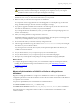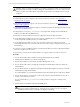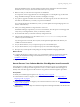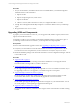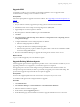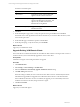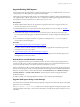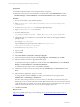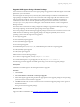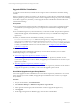User`s guide
Table Of Contents
- VMware vCenter Configuration ManagerInstallation and Getting Started Guide
- About This Book
- Preparing for Installation
- Installation Manager
- Installation Configurations
- Tools Installation
- General Prerequisites to Install VCM
- Verify Hardware and Software Requirements
- Verify Administration Rights
- Set the Default Network Authority Account
- Specify the Collector Services Account
- Change the Collector Services Account Password in the Services Management Con...
- Change the Collector Services Account Password in the Component Services DCOM...
- Verify the VMware Application Services Account
- Determine the VCM Remote Virtual Directory
- Use Secure Communications Certificates
- Understand Server Authentication
- Verify the Foundation Checker System Checks
- Install UNIX Patch for HP-UX 11.11
- VCM Uses FIPS Cryptography
- Installing VCM
- Installing, Configuring, and Upgrading the OS Provisioning Server and Components
- Upgrading or Migrating VCM
- Upgrades
- Migrations
- Prerequisites to Migrate VCM
- Back Up Your Databases
- Back up Your Files
- Export and Back up Your Certificates
- Migrating VCM
- Migrate Only Your Database
- Replace Your Existing 32-Bit Environment with a Supported 64-bit Environment
- Migrate a 32-bit Environment Running VCM 5.3 or Earlier to VCM 5.4.1
- Migrate a 64-bit Environment Running VCM 5.3 or Earlier to VCM 5.4.1
- Migrate a Split Installation of VCM 5.3 or Earlier to a Single-Server Install...
- How to Recover Your Collector Machine if the Migration is not Successful
- Upgrading VCM and Components
- Maintaining VCM After Installation
- Getting Started with VCM Components and Tools
- Getting Started with VCM
- Discover, License, and Install Windows Machines
- Discover, License, and Install Windows Machines
- Verify Available Domains
- Check the Network Authority
- Assign Network Authority Accounts
- Discover Windows Machines
- License Windows Machines
- Disable User Account Control for VCM Agent Installation
- Install the VCM Windows Agent on Your Windows Machines
- Enable UAC After VCM Agent Installation
- Collect Windows Data
- Windows Collection Results
- Getting Started with Windows Custom Information
- Discover, License, and Install UNIX/Linux Machines
- Discover, License, and Install Mac OS X Machines
- Discover, Configure, and Collect Oracle Data from UNIX Machines
- Customize VCM for your Environment
- How to Set Up and Use VCM Auditing
- Discover, License, and Install Windows Machines
- Getting Started with VCM for Virtualization
- Getting Started with VCM Remote
- Getting Started with VCM Patching
- Getting Started with Operating System Provisioning
- Getting Started with Software Provisioning
- Using Package Studio to Create Software Packages and Publish to Repositories
- Software Repository for Windows
- Package Manager for Windows
- Software Provisioning Component Relationships
- Install the Software Provisioning Components
- Using Package Studio to Create Software Packages and Publish to Repositories
- Using VCM Software Provisioning for Windows
- Related Software Provisioning Actions
- Getting Started with VCM Management Extensions for Assets
- Getting Started with VCM Service Desk Integration
- Getting Started with VCM for Active Directory
- Installing and Getting Started with VCM Tools
- Index
Procedure
1. On your VCM Collector, reinstall the software that was installed before you started the migration.
Install the software in the order listed.
a. SQL Server 2005
b. SQL Server Reporting Services, 32-bit version
c. SQL Server 2005 SP3
d. VMware VCM 5.3, EMC Ionix SCM 5.0 or later, or Configuresoft ECM 4.11.1 or later
2. Use SQLServer Management Studio Object Explorer to connect the databases from your backed up
copies.
3. Recopy the files to the CMFILES$ share.
Upgrading VCM and Components
To prepare your environment for VCM 5.4.1, you can upgrade VCM, Windows Agents, UNIX or Linux
Agents, and VCM Remote Clients.
An upgrade to VCM 5.4.1 uses an existing VCM Collector installation. Before you migrate any part of
your existing VCM environment to VCM 5.4.1, you must perform several prerequisites.
Prerequisites
n
Review and understand the upgrade scenarios. See "Upgrading or Migrating VCM" on page 43.
n
Verify that your VCM Collector meets all of the hardware and software requirements for a 64-bit
environment. For a list of requirements, see the VCM Hardware and Software Requirements Guide.
n
Obtain the installation package from the Download VMware vCenter Configuration Manager Web site
or the VCM 5.4.1 CD.
Procedure
n
"Upgrade VCM" on page 55
An upgrade to VCM 5.4.1 uses an existing VCM Collector installation. You can upgrade a 64-bit
environment that is running VCM 5.3 or earlier to VCM 5.4.1.
n
"Upgrade Existing Windows Agents" on page 55
Use the Upgrade Agent wizard to upgrade the Agent files on one or more Windows machines. If you
are upgrading VCM from 5.4, an upgrade to your Windows Agents is not required.
n
"Upgrade Existing VCM Remote Clients" on page 56
The VCM Collector can determine whether the VCM Remote client machine is running an older
version of the client software, and can automatically upgrade the version on the client.
n
"Upgrade Existing UNIX Agents" on page 57
Use the UNIXAgent upgrade packages to update the VCM Agents on your UNIX machines. You can
use a local package or a remote package to upgrade the UNIXAgents.
n
"Upgrade VCM for Virtualization" on page 60
To upgrade vCenter collections, install the VCM 5.4 Agent or later on the Windows machines running
vCenter.
vCenter Configuration Manager Installation and Getting Started Guide
54 VMware, Inc.