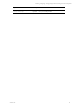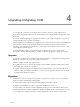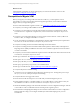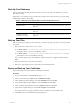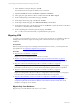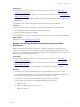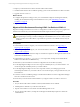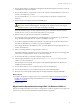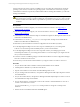User`s guide
Table Of Contents
- VMware vCenter Configuration ManagerInstallation and Getting Started Guide
- About This Book
- Preparing for Installation
- Installation Manager
- Installation Configurations
- Tools Installation
- General Prerequisites to Install VCM
- Verify Hardware and Software Requirements
- Verify Administration Rights
- Set the Default Network Authority Account
- Specify the Collector Services Account
- Change the Collector Services Account Password in the Services Management Con...
- Change the Collector Services Account Password in the Component Services DCOM...
- Verify the VMware Application Services Account
- Determine the VCM Remote Virtual Directory
- Use Secure Communications Certificates
- Understand Server Authentication
- Verify the Foundation Checker System Checks
- Install UNIX Patch for HP-UX 11.11
- VCM Uses FIPS Cryptography
- Installing VCM
- Installing, Configuring, and Upgrading the OS Provisioning Server and Components
- Upgrading or Migrating VCM
- Upgrades
- Migrations
- Prerequisites to Migrate VCM
- Back Up Your Databases
- Back up Your Files
- Export and Back up Your Certificates
- Migrating VCM
- Migrate Only Your Database
- Replace Your Existing 32-Bit Environment with a Supported 64-bit Environment
- Migrate a 32-bit Environment Running VCM 5.3 or Earlier to VCM 5.4.1
- Migrate a 64-bit Environment Running VCM 5.3 or Earlier to VCM 5.4.1
- Migrate a Split Installation of VCM 5.3 or Earlier to a Single-Server Install...
- How to Recover Your Collector Machine if the Migration is not Successful
- Upgrading VCM and Components
- Maintaining VCM After Installation
- Getting Started with VCM Components and Tools
- Getting Started with VCM
- Discover, License, and Install Windows Machines
- Discover, License, and Install Windows Machines
- Verify Available Domains
- Check the Network Authority
- Assign Network Authority Accounts
- Discover Windows Machines
- License Windows Machines
- Disable User Account Control for VCM Agent Installation
- Install the VCM Windows Agent on Your Windows Machines
- Enable UAC After VCM Agent Installation
- Collect Windows Data
- Windows Collection Results
- Getting Started with Windows Custom Information
- Discover, License, and Install UNIX/Linux Machines
- Discover, License, and Install Mac OS X Machines
- Discover, Configure, and Collect Oracle Data from UNIX Machines
- Customize VCM for your Environment
- How to Set Up and Use VCM Auditing
- Discover, License, and Install Windows Machines
- Getting Started with VCM for Virtualization
- Getting Started with VCM Remote
- Getting Started with VCM Patching
- Getting Started with Operating System Provisioning
- Getting Started with Software Provisioning
- Using Package Studio to Create Software Packages and Publish to Repositories
- Software Repository for Windows
- Package Manager for Windows
- Software Provisioning Component Relationships
- Install the Software Provisioning Components
- Using Package Studio to Create Software Packages and Publish to Repositories
- Using VCM Software Provisioning for Windows
- Related Software Provisioning Actions
- Getting Started with VCM Management Extensions for Assets
- Getting Started with VCM Service Desk Integration
- Getting Started with VCM for Active Directory
- Installing and Getting Started with VCM Tools
- Index
Use this method as part of the VCM 5.4.1 installation process to replace the VCM hardware, change the
operating system version, or install a new operating system. You install a new environment, copy the
VCM databases and other components, and then install VCM 5.4.1. During the installation, you select the
existing VCM database.
CAUTION Before you begin the migration, to avoid any potential loss of data you must perform the
prerequisite steps to back up your files, including the VCM databases, the CMFILES$ share, any files
used to customize the VCM Collector, reports that are exported to a non-default location, and your
certificates.
Prerequisites
n
Understand the scenarios to migrate your VCM environment to VCM 5.4.1. See "Upgrading or
Migrating VCM" on page 43.
n
Perform the prerequisites to migrate your VCM environment to VCM 5.4.1. See "Prerequisites to
Migrate VCM" on page 44.
n
Understand how to detach and attach a SQL server database in SQL Server Management Studio. See the
online Microsoft MSDN Library.
n
Understand how to use the sp_changedbowner stored procedure. See SQL Server 2008 R2 Books
Online in the online Microsoft MSDN Library.
n
Determine if your 64-bit Collector machine is configured for Secure Sockets Layer (SSL).
n
Use the SQL Migration Helper Tool to create a script for scheduled jobs on your existing 64-bit
Collector. You can then import the scheduled jobs into your new 64-bit Collector.
n
Use the SQL Migration Helper Tool to create a script that contains your existing login and role
membership information on your existing 64-bit Collector. You can then import your logins and roles
into your new 64-bit Collector.
n
Locate the VCM 5.4.1 installation package on the Download VMware vCenter Configuration Manager
Web site or obtain the VCM 5.4.1 CD.
n
Ensure that your environment is functional before you migrate VCM 5.3 or earlier to VCM 5.4.1.
Procedure
1. On your 64-bit VCM Collector Windows machine, install Windows Server 2008 R2.
2. Install SQL Server 2008 R2 on your 64-bit VCM Collector.
3. Stop the VCM Collector service and the VCM Patch Management service.
4. On your existing 64-bit VCM Collector, use SQL Server Management Studio Object Explorer to detach
the VCM databases.
5. On your new 64-bit Collector, use SQLServer Management Studio Object Explorer to attach or restore
the VCM databases to SQL Server 2008 R2.
6. On your 64-bit Collector, verify that the owner for the restored or attached databases is set to the sa
account or the VCM service account.
You can use the built-in sp_changedbowner stored procedure to change the ownership of the
databases.
7. Start the VCM 5.4.1 installation and select the Install option.
vCenter Configuration Manager Installation and Getting Started Guide
50 VMware, Inc.