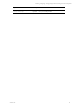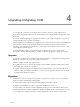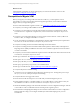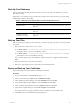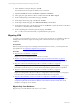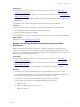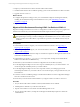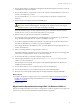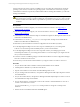User`s guide
Table Of Contents
- VMware vCenter Configuration ManagerInstallation and Getting Started Guide
- About This Book
- Preparing for Installation
- Installation Manager
- Installation Configurations
- Tools Installation
- General Prerequisites to Install VCM
- Verify Hardware and Software Requirements
- Verify Administration Rights
- Set the Default Network Authority Account
- Specify the Collector Services Account
- Change the Collector Services Account Password in the Services Management Con...
- Change the Collector Services Account Password in the Component Services DCOM...
- Verify the VMware Application Services Account
- Determine the VCM Remote Virtual Directory
- Use Secure Communications Certificates
- Understand Server Authentication
- Verify the Foundation Checker System Checks
- Install UNIX Patch for HP-UX 11.11
- VCM Uses FIPS Cryptography
- Installing VCM
- Installing, Configuring, and Upgrading the OS Provisioning Server and Components
- Upgrading or Migrating VCM
- Upgrades
- Migrations
- Prerequisites to Migrate VCM
- Back Up Your Databases
- Back up Your Files
- Export and Back up Your Certificates
- Migrating VCM
- Migrate Only Your Database
- Replace Your Existing 32-Bit Environment with a Supported 64-bit Environment
- Migrate a 32-bit Environment Running VCM 5.3 or Earlier to VCM 5.4.1
- Migrate a 64-bit Environment Running VCM 5.3 or Earlier to VCM 5.4.1
- Migrate a Split Installation of VCM 5.3 or Earlier to a Single-Server Install...
- How to Recover Your Collector Machine if the Migration is not Successful
- Upgrading VCM and Components
- Maintaining VCM After Installation
- Getting Started with VCM Components and Tools
- Getting Started with VCM
- Discover, License, and Install Windows Machines
- Discover, License, and Install Windows Machines
- Verify Available Domains
- Check the Network Authority
- Assign Network Authority Accounts
- Discover Windows Machines
- License Windows Machines
- Disable User Account Control for VCM Agent Installation
- Install the VCM Windows Agent on Your Windows Machines
- Enable UAC After VCM Agent Installation
- Collect Windows Data
- Windows Collection Results
- Getting Started with Windows Custom Information
- Discover, License, and Install UNIX/Linux Machines
- Discover, License, and Install Mac OS X Machines
- Discover, Configure, and Collect Oracle Data from UNIX Machines
- Customize VCM for your Environment
- How to Set Up and Use VCM Auditing
- Discover, License, and Install Windows Machines
- Getting Started with VCM for Virtualization
- Getting Started with VCM Remote
- Getting Started with VCM Patching
- Getting Started with Operating System Provisioning
- Getting Started with Software Provisioning
- Using Package Studio to Create Software Packages and Publish to Repositories
- Software Repository for Windows
- Package Manager for Windows
- Software Provisioning Component Relationships
- Install the Software Provisioning Components
- Using Package Studio to Create Software Packages and Publish to Repositories
- Using VCM Software Provisioning for Windows
- Related Software Provisioning Actions
- Getting Started with VCM Management Extensions for Assets
- Getting Started with VCM Service Desk Integration
- Getting Started with VCM for Active Directory
- Installing and Getting Started with VCM Tools
- Index
5. On your 64-bit Collector, use SQLServer Management Studio Object Explorer to attach or restore the
VCM databases to SQL Server 2008 R2.
6. On your 64-bit Collector, verify that the owner for the restored or attached databases is set to the sa
account or the VCM service account.
You can use the built-in sp_changedbowner stored procedure to change the ownership of the
databases.
7. Start the VCM 5.4.1 installation and select the Install option.
CAUTION When you begin the VCMinstallation, do not select the Repair option unless you are
directed by VMware Technical Support. The repair process requires access to your original
installation media to check for and replace missing files and settings.
When the installation begins, VCM Foundation Checker gathers information about the Collector
machine. If errors occur, you must resolve them before you can proceed.
8. Make sure that you select all of the components for installation.
If a component cannot be upgraded due to an invalid upgrade or an incomplete copy of the install
image, Installation Manager clears the check box and displays a message.
9. If you plan to upgrade VCM Remote and continue to use older Agents, use the same name for the
new Remote virtual directory as used in your previous installation.
If you change the Remote virtual directory name, you must update all corresponding Agents to use
the new virtual directory.
10. Select your existing databases to migrate them to VCM 5.4.1.
If Installation Manager requests that you create a new database, select the previous wizard page and
verify that your existing database, which you attached, is selected.
11. Do not select SSL unless your machine is already configured for SSL.
12. After the upgrade is finished, copy the content of WebConsole\L1033\Files from your 32-bit
Collector to your 64-bit Collector.
Any existing remote commands, discovery files, and imported template files in this directory are
available on the 64-bit Collector.
13. On your 64-bit Collector, run your script to import your VCM scheduled jobs.
14. On your 64-bit Collector, run your script to import your VCM membership logins.
15. Re-import any custom SQL Server Reporting Service Report Definition Language (RDL) files.
What to do next
n
Configure the SQL Server settings to tune your VCM database in SQL Server Management Studio,
including the VCM database file growth and database recovery. See "Maintaining VCM After
Installation" on page 65.
n
Log in to VCM.
Migrate a 64-bit Environment Running VCM 5.3 or Earlier to VCM 5.4.1
Migrate an existing 64-bit Collector to VCM 5.4.1. A migration to VCM 5.4.1 requires you to prepare new
software for your environment and install the required software components.
Upgrading or Migrating VCM
VMware, Inc. 49